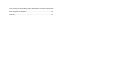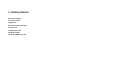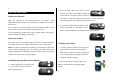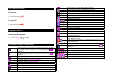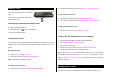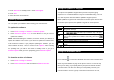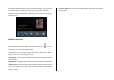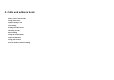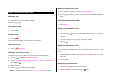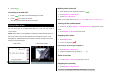User Manual
Table Of Contents
- Specifications
- Phone overview
- Using shortcuts
- Menu overview
- Quick & Easy
- 1. Getting Started
- 2. Calls and address book
- Make, receive and end calls
- Using video share
- Options during a call
- Microphone off and on
- Talking on speaker
- Putting a call on hold and returning**
- Multi-party calls**
- Searching for a number in the address book during a call
- Searching for a name or group in the address book
- Finding a name manually in the address book
- Viewing the details of the highlighted entry in the address book
- Reading a message during a call
- Writing a message during a call
- Viewing calendar during a call
- Writing a notepad during a call
- Voice recording
- Setting DTMF
- Call settings
- Settings for video share
- Checking all calls
- Speed dialing
- Using the address book
- Caller identification
- Using your headset
- Service numbers and fixed dialing
- 3. Messaging
- 4. Multimedia
- Camera
- Photo album
- Video album
- Audio album
- Music Player
- Adding music from Windows Media PlayerTM
- Playing the music
- Making playlist
- Add music to playlist
- Listening music with Bluetooth headset
- Setting as ringtone
- Deleting music
- Shopping the music
- Using music identification
- Listening the radio
- Watching the music video
- Viewing Billboard information
- Launching to community
- Launching more applications
- Music player settings
- Media player
- Other files
- Managing memory
- Playing games
- 5. Useful Features
- 6. Connectivity
- 7. Settings
- 8. Appendix
1. Press Shortcuts in standby mode > select Unassigned.
2. Press Add.
3. Select the menu and sub menu.
Updating software
You can update your software without visiting your nearest dealer.
To update the software
1. Press Menu > Settings > Software > Software Update.
2. Press Check for Update > Yes to check whether or not you need to
update the software.
NOTE: After downloading the software, the device will ask you whether to
update the software now or later. If you choose to update the software now,
it will restart the handset. If you postpone updating the software, you can
select between 30 mins, 1 hour or 4 hours in the Options. After selecting
the updating time, you will be sent back to standby mode. If you go to
Software Update while you are in postponing, press Continue Update.
To view the version of software
1. Press Menu > Settings > Software.
2. Press Phone Information and scroll down to Software Version.
Using the QWERTY key pad
Your phone has QWERTY keypad which provides a superior typing
experience on a small handheld for easy and comfortable texting. You can
use all of the phone functions with the QWERTY keypad opened.
Note: QWERTY keypad can be used when the number pad is closed. With
the number pad is opened, the QWERTY keypad can not be opened.
Key Function
/ Perform the functions shown at the bottom line of the display by
using these soft keys
Press to change ab Ab AB at the text editing screen
(all small caps / first letter caps / all caps)
Press to type a special character or number, at the applicable key
pad. To enter symbols and numbers continually, press until
displays
Enter the space character in text input mode
Insert a carriage return in text input mode
Delete a character to the left of the text cursor in text editing
screen
+ Press to type a special character that is not placed on the keypad
Using the multitask menu
Press and hold ( ) to launch the Multitask menu that can be activated from
within any active window or page on the phone. There is no need to stop
what you are doing, if you quickly want to jump out and activate another
common feature. The idea is to allow you to temporarily exit from your
current location to access a group of common functions such as: Call,