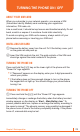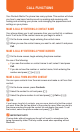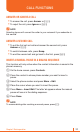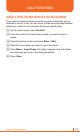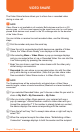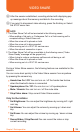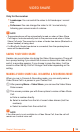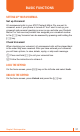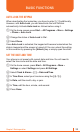Cell Phone for AT&T User Guide
35
Chapter 2. Basic operation
8 After the session established, recording started with displaying pop
up message about the memory available for the recording.
9 If you want to disconnect video sharing, press the End key or Select
the STOP menu item.
!
NOTE
1. The Video Share Call will be terminated in the following cases:
• When adding a 3rd party or Conference Call or a 2nd incoming call is
accepted during a Video Share call.
• When the voice call is placed on hold.
• When the voice call is disconnected.
• When moving out of a AT&T 3G service area.
• When the network connection is poor.
2. The Video Share Call will be unavailable in the following cases (“Video
Share Ready” message will be greyed out).
• When trying to make a conference call/second call during a call.
• When the voice call is placed on hold.
• When moving out of a AT&T 3G service area.
During a Video Share session, the following features are available for the
session.
You can come back quickly to the Video Share session from anywhere
by pressing the camera key.
•
Hands-free On / Off: You can turn on / off the hands-free feature
when the bluetooth device is connected
•
Speakerphone On / Off: You can turn on / off speakerphone
•
Mute / Unmute: You can turn on / off the mute state
•
Stop Video share: Stop current Video Share session.
Only for the initiator
•
Set Brightness: You can adjust the brightness by moving left / right
navi key.
•
Set Volume: You can adjust the volume by moving up / down navi
key.
•
Set Zoom: You can adjust the volume by moving up / down volume
key.
•
Record Video / Stop Record: You can record the video or stop
current recording.
VIDEO SHARE