User's Manual
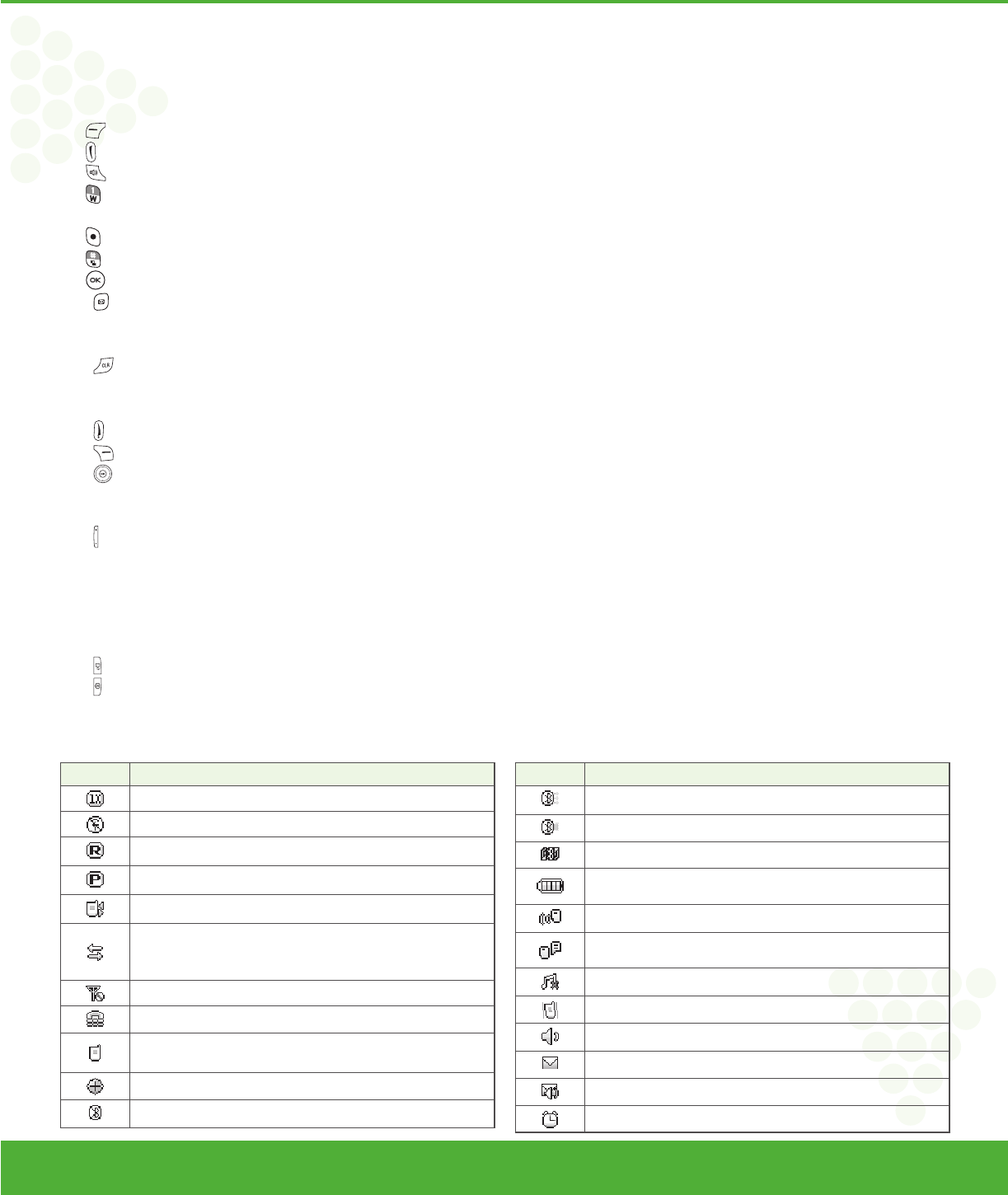
Before Using
www.mycricket.com
1
4 Before Using TXT8026
KEY DESCRIPTIONS
The following list correlates to the previous page’s phone illustration.
1. Display Screen: This screen displays all the information needed to operate your phone.
2. [
] Menu/Left Soft Key: Press to display the Main menu or access the function listed above the key.
3. [
] SEND Key: Press to make or receive a call. From idle mode, press to access the All Calls list.
4. [
] Speakerphone Key: Press to turn Speakerphone On or Off.
5. [
] Voicemail Key: Press and hold to automatically dial your voicemail system.
6. Dialing Keypad: In idle mode, press to enter phone numbers.
7. [
] Mode Change Key: Allows you to change between entering numbers and letters.
8. [
] Vibrate Mode Key: Press and hold to activate Vibrate mode.
9. [
] OK Key: Allows you to accept choices when navigating through a menu.
10. [
] My Messaging Key: Press to access the My Messages Menu.
11. Microphone: Allows the other caller to hear you clearly when you are speaking to them.
12. QWERTY Keyboard: Press to enter numbers, letters, and characters using a full QWERTY keypad interface.
13. [
] CLR Key: When entering a phone number or text, press to delete a single space or character. Press and hold to delete entire words. Press this key
once in a menu to go back one level. In WAP applications mode, press to retrieve the last URL or press and hold to retrieve the home page URL. During
download mode, press to cancel the download.
14. [
] END Key: Press to turn the phone on/off, end a call or browser session and/or return to idle mode.
15. [
] Contacts/Right Soft Key: Press to display Contacts or to access the function listed above the key.
16. [
] Directional Key: The Directional Key allows you to scroll through phone menu options or Widgets menu options.
17. Earpiece: The earpiece allows you to hear the other caller.
18. Headset Jack: Plug in the Headset Connector here to use a headset.
19. [
] Volume Keys: Allows you to adjust the master volume in idle mode or adjust the voice volume during a call.
20. External Speaker: Music, Ringtones and Sounds are played through the speaker.
21. Self-Portrait Mirror: Displays your reflection when taking pictures.
22. Camera Lens: The lens of your built-in camera.
23. Wrist Strap Eyelet: Accessory eyelet (optional straps and lanyards - purchased separately).
24. Charging/Data Jack: Plug in the Wall Charger or USB Cable here.
25. [
] AVR Key: In idle mode, press to activate ”Nuance VSuite 3.2“.
26. [
] Camera Key: Press to access Camera Viewfinder mode.
27. microSD Card Slot: You can insert a microSD
TM
memory card here to increase memory capacity.
DISPLAY INDICATORS
Icon Icon Descriptions
1X Signal Strength: 1X service is available.
Airplane Mode: Transmitting and receiving information is restricted.
Roaming: The phone is outside of the home service area.
Voice Privacy: Indicates Voice Privacy mode is active.
Data Call: Data Session in progress.
Dormant: Phone is in a dormant state during a data call. Phone reverts to
Dormant mode when there hasn’t been activity on a page for some time —
the connection is still active and you can make and receive calls.
No Service: Phone cannot receive a signal from the system.
TTY: TTY mode is active.
Voice Call: A call is in progress.
* No icon indicates the phone is in idle mode.
GPS Icon: Location Service of your phone is Location On.
Bluetooth: Indicates Bluetooth power is on.
Icon Icon Descriptions
Bluetooth Active: Indicates Bluetooth Active mode.
Bluetooth Connected: Indicates Bluetooth Device is connected.
Bluetooth Discovery: Indicates Bluetooth Discovery Mode is on.
Battery Level: Battery charging level — the more blocks, the stronger the
charge.
AVR Active: Voice Commands are ready.
AVR Listening: Indicates the AVR system is providing you with audible
instructions.
All Sounds Off: Ringer volume is set to off.
Vibrate Only: Phone will vibrate when call is received.
Speakerphone: Speakerphone mode is active.
Message: Indicates you have new message(s).
Voicemail: Indicates you have voicemail message(s).
Alarm On: Appears when an alarm is set.
090325_TXT8026_ELVIS_Cricket_EN_FONT.indd 4090325_TXT8026_ELVIS_Cricket_EN_FONT.indd 4 2009.3.25 4:1:41 PM2009.3.25 4:1:41 PM










