User's Manual
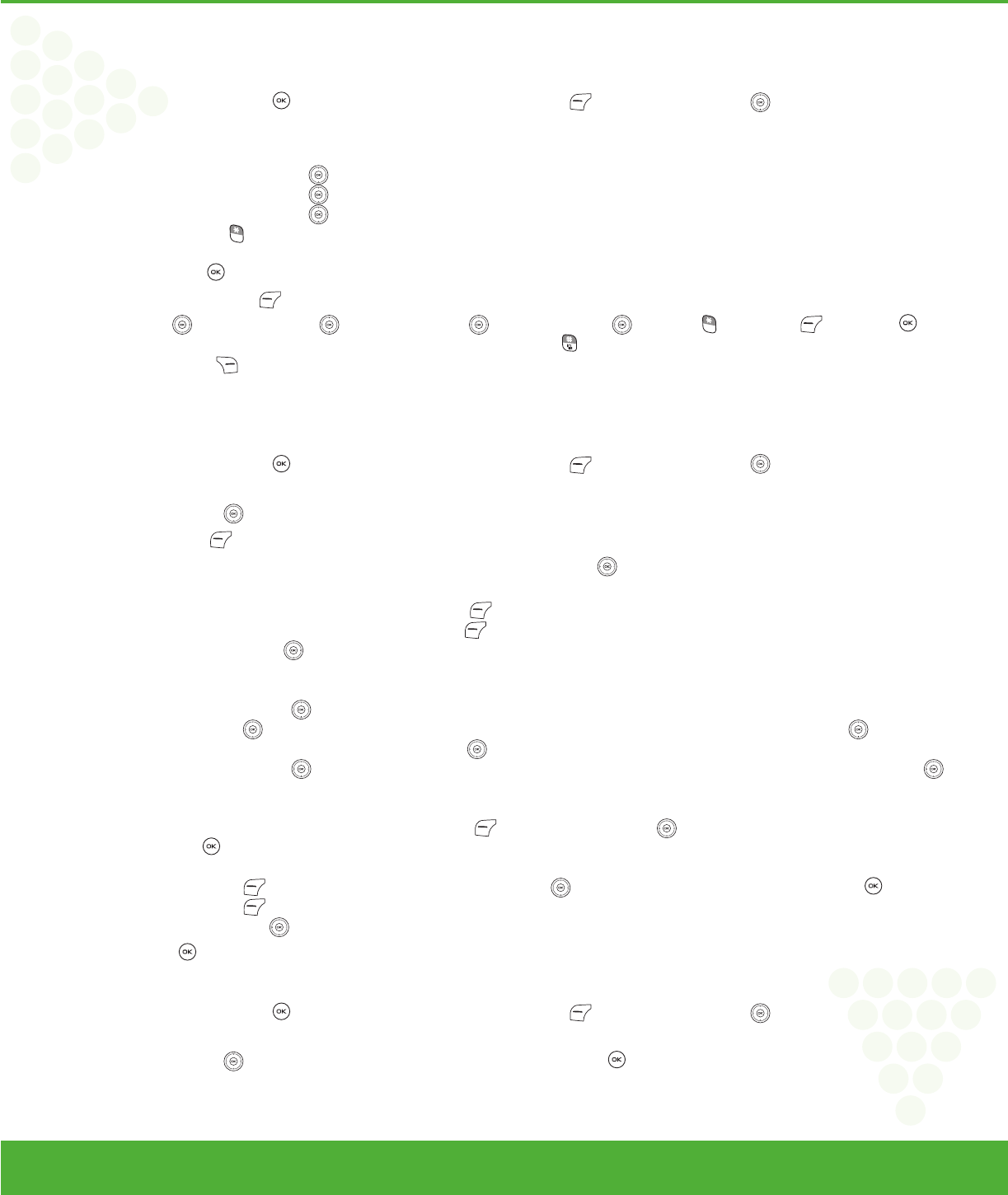
www.mycricket.com
4
CALCULATOR
The Calculator allows you to perform simple mathematical calculations. To access the calculator:
1. From idle mode, press the OK Key
[OK] to unlock the keypad, press the Left Soft Key [Menu], the Directional Key to select “Tools/Utilities”, then
slide out the QWERTY keyboard and press 1. Calculator.
2. Follow the instructions below to calculate 8×6÷4-2.5=9.5
• Input 8 and then press the Directional Key right.
• Input 6 and then press the Directional Key left.
• Input 4 and then press the Directional Key down.
• Input 2 and then press the
to input (.).
• Press 5.
• Then press the OK Key and you will see the answer (9.5).
3. To reset, press the Left Soft Key [Clear].
• Directional Key right : X, Directional Key down : -, Directional Key left : ÷, Directional Key up : +, * Key
: ., Left Soft Key : Clear, OK Key : =.
• To change the displayed number from positive (+) to negative (-) and vice versa, press # Key .
• Press the Right Soft Key [Operator] to use parenthesis “1. (”, “ 2. )” and “3. Exponent”.
CALENDAR
The Calendar tool provides easy and convenient access to your schedule. Simply store your appointments and your phone will alert you to them.
1. From idle mode, press the OK Key
[OK] to unlock the keypad, press the Left Soft Key [Menu], the Directional Key to select “Tools/Utilities”, then
slide out the QWERTY keyboard and press 2. Calendar.
2. Press the Directional Key
up, down, left or right to highlight the scheduled day.
3. Press the Left Soft Key
[New].
4. The Appointment field is highlighted. Enter the name of the event. Press the Directional Key
down to set the other fields for the event:
• Schedule: Use the keypad to enter an appointment in your schedule.
• Start Time: Use the keypad to set a start time and press the Left Soft Key for “am/pm”.
• End Time: Use the keypad to set an end time and press the Left Soft Key for “am/pm”.
• Reminder: Press the Directional Key left or right to select an alert time interval option.
0 Minute/5 Minutes/10 Minutes/15 Minutes
• Start Date: Use the keypad to change or enter the start date.
• Recurrence: Press the Directional Key left or right to set the recurrence of the event (Daily, Weekly, Monthly, Yearly). For each recurrence setting, press the
Directional Key down to set the “By Count” field. For “Daily”, set the number of days. For “Weekly”, you can press the Directional Key left or right to
select “By Count” or “By Day”. Then press the Directional Key down again to make the set-ting - for “By Count”, enter the number of weeks. For “By Day”,
press the Directional Key
left or right to select a day of the week. For “Monthly”, set “By Count” the number of months, or press the Directional Key
right to set “By Day/Month”. For “Yearly”, set “By Day/Month”.
• End Date: Use the keypad to change or enter the end date.
• Time Zones: If the Time Zone needs to be adjusted, press the Left Soft Key [Set]. Press the Directional Key up or down to select a new time zone then press the
OK Key [OK].
OFF/EST/EDT/CST/CDT/MST/MDT/PST/PDT/AKST/AKDT/HAST/HADT/GMT/UTC
• Alert: Press the Left Soft Key
[Set] to select a new ringtone. Press the Directional Key up or down to highlight a ringtone then press the OK Key [OK].
Press the Left Soft Key [Play/Stop] to preview a ringtone.
• Vibrate: Press the Directional Key left or right to set “On” or “Off”
5. Press the OK Key [SAVE] to save it. The date of the event will be marked on your calendar.
VIEW PLAN LIST
1. From idle mode, press the OK Key [OK] to unlock the keypad, press the Left Soft Key [Menu], the Directional Key to select “Tools/Utilities”, then
slide out the QWERTY keyboard and press 2. Calendar.
2. Press the Directional Key
up, down, left or right to choose the event then press the OK Key [VIEW].
31 Menu Function
Tools/Utilities
090325_TXT8026_ELVIS_Cricket_EN_FONT.indd 31090325_TXT8026_ELVIS_Cricket_EN_FONT.indd 31 2009.3.25 4:2:19 PM2009.3.25 4:2:19 PM










