User's Manual
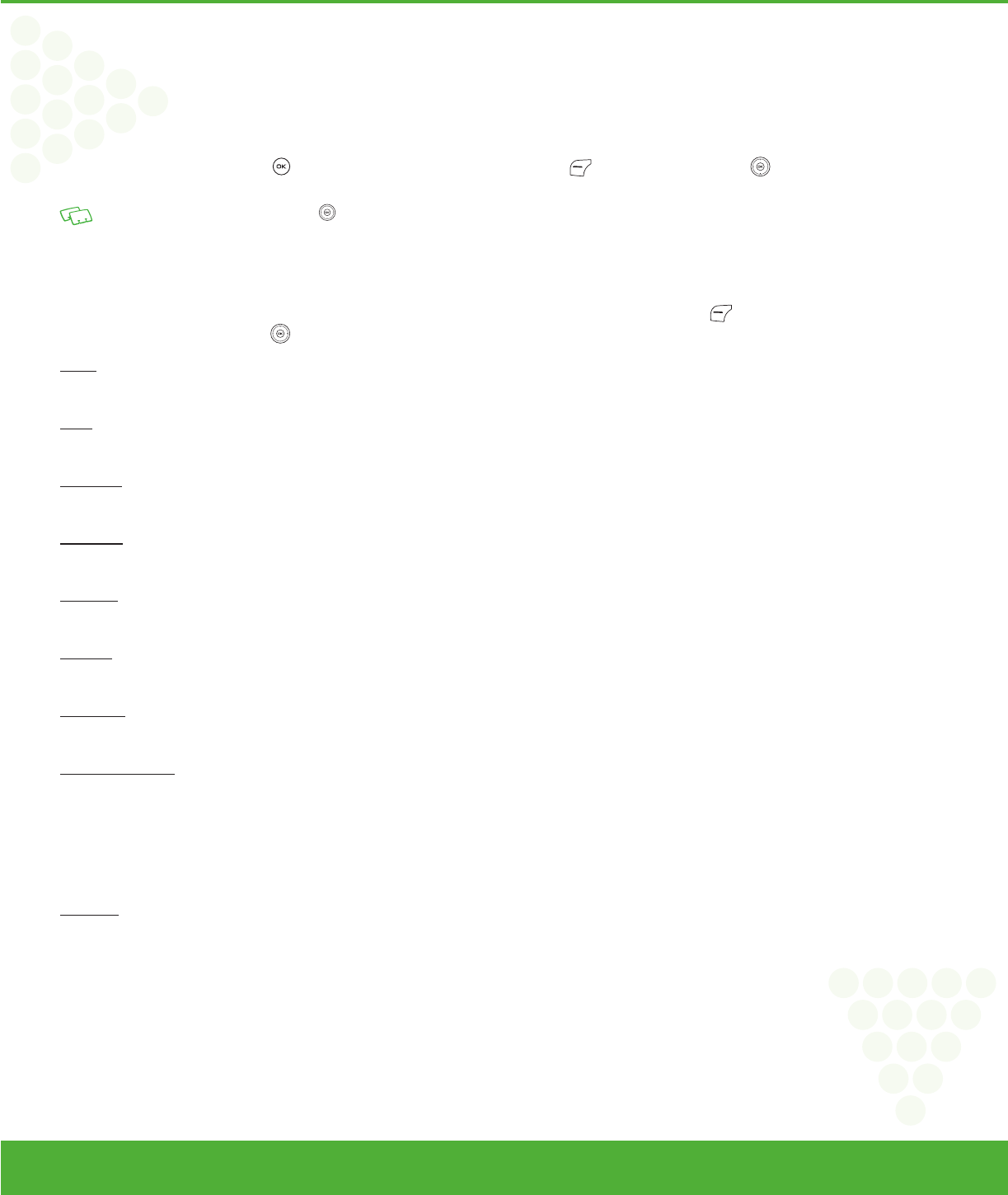
www.mycricket.com
4
STARTING BROWSER
LAUNCHING MOBILE WEB 2.0
Now you can access news, sports, weather, and e-mail from your TXT8026. Mobile Web 2.0 keeps you updated by providing access to up-to-date information such as news,
sports, weather and stock quotes when you subscribe to Internet service with your service provider. Please contact your service provider for a list of available websites and
service details.
1. From idle mode, press the OK Key [OK] to unlock the keypad, press the Left Soft Key [Menu], the Directional Key to select “Browser”, then slide
out the QWERTY keyboard and press 1. Connect Web.
Shortcut: In idle mode, press the Directional Key left to access Browser.
MOBILE WEB MENU
MOBILE WEB MENU
The Mobile Web menu lists the actions necessary to operate Mobile Web. To access the Mobile Web menu, press the Left Soft Key [Menu], Browser, 1. Connect Web.
Or in idle mode, press the Directional Key left to access Browser.
HOME
Returns the user to the home page.
BACK
Returns to the previously viewed page.
FORWARD
To forward to the next page.
GO TO URL
To access the Web site directly by entering the address.
REFRESH
To refresh the current page.
HISTORY
To view a list of Web pages and Web addresses that you have visited or tried to visit.
SHOW URL
To display the URL address of the page to which you are currently connected.
MANAGE MEMORY
Select this option to manage the browser memory including:
• Clear Cache: Clears the cache.
• Clear History: Clears the list of recently visited URLs.
• Clear Cookies: Clears saved cookies.
• Autofill: Automatically fills in character for browser recognized words.
SETTINGS
Select this option to access:
• Downloads: Selecting the “Downloads” item allows the user to enable/disable downloading images, background sounds, and object downloads when a URL is accessed.
• Restart Browser: Selecting “Restart Browser” causes the history and cache to be cleared and returns the user to the homepage.
• Scroll Mode: Selecting “Scroll Mode” from the Settings menu allows the user to select the way text scrolls and the scroll speed.
• Send Referrer: When the “Send Referrer” item is selected from the Settings menu, the user can turn on or off sending the referrer URL.
• Key Press Time Out: When the “Key Press Timeout” item is selected from the Settings menu, the user can set the key press timeout as fast, medium or slow. Medium is 1.5
seconds, slow 2 seconds and fast is 1 second. The key press timeout is the period of time after which the cursor auto-advances to the next entry position. In most cases, a
single key can be used to enter more than one character. Each time the key is pressed the last character of the line is replaced by the next choice for that key. As long as the
same key is repressed within key press timeout, the last character cycles between all the choices for the key.
28 Menu Function
Browser
090325_TXT8026_ELVIS_Cricket_EN_FONT.indd 28090325_TXT8026_ELVIS_Cricket_EN_FONT.indd 28 2009.3.25 4:2:17 PM2009.3.25 4:2:17 PM










