User's Manual
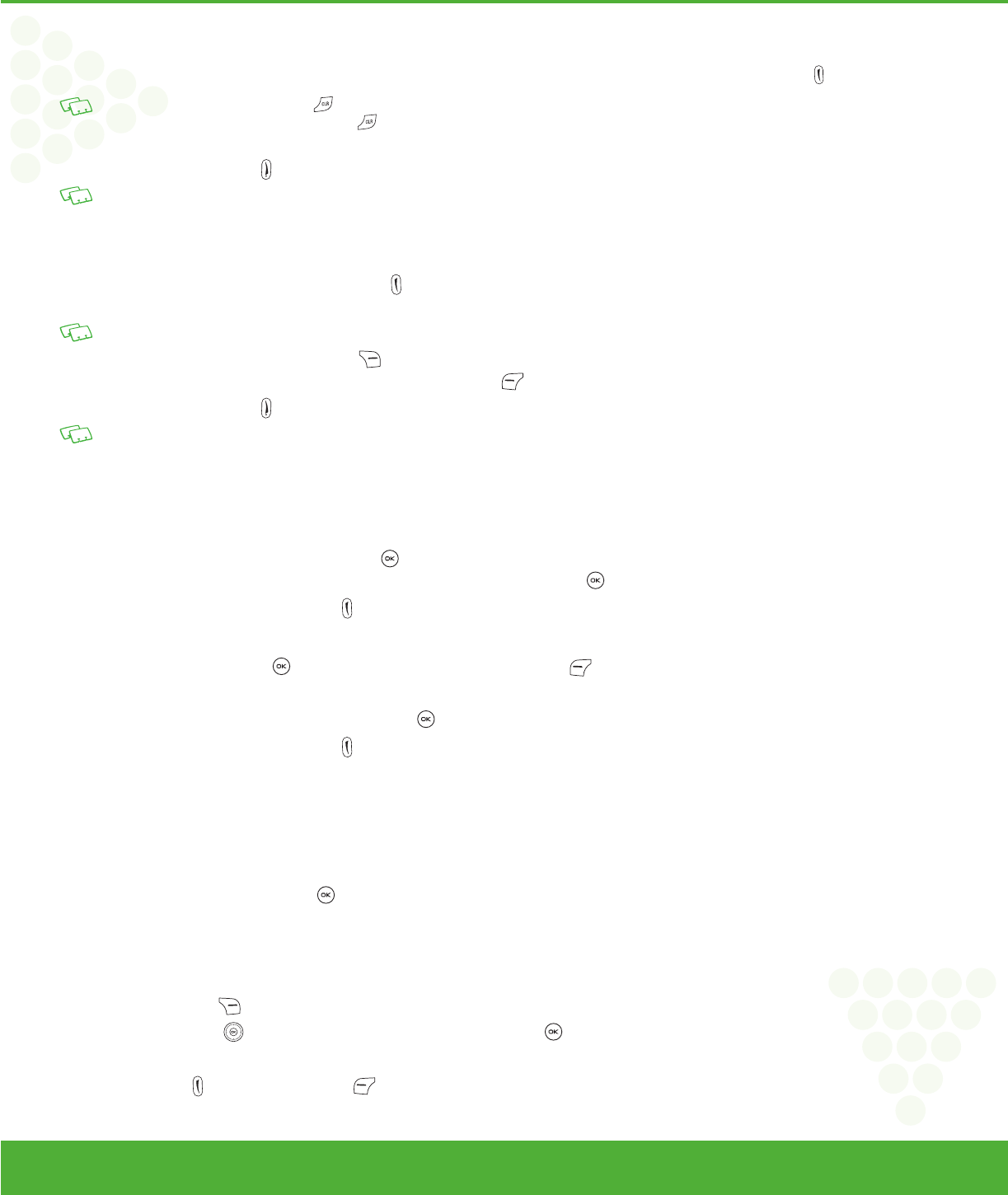
www.mycricket.com
2
Basic Operation
11 Basic Operation
MAKING A CALL
1. Slide out the QWERTY keyboard and from idle mode enter the phone number (include the area code if needed). Press the SEND Key .
• To erase one digit at a time press the CLR Key .
• To erase the entire number, press and hold the CLR Key .
• When you place or receive a call from phone numbers stored in your Contact list with a entry name, the name will be displayed.
2. To end a call, press the END Key .
• If you activate the “Auto Retry” function, the phone will automatically re-dial the number (Refer to page 44).
• You can also place calls using Voice-Activated Dialing. Please refer to page 34 for more details.
ANSWERING CALLS
1. When your phone rings or vibrates, press the SEND Key to answer the incoming call. (Depending on your phone’s settings, you may also answer incoming
calls by opening the phone or by pressing any key.)
When you place or receive a call from phone numbers stored in your Contact list with an entry name, the name will be displayed.
2. To ignore incoming calls, press the Right Soft Key [Ignore].
If you want to turn off the call ringtone or vibration, press the Left Soft Key [Quiet].
3. To end a call, press the END Key
.
In “Auto Answer” mode, a call is automatically answered after a preset number of ring tones (Refer to page 44).
MISSED CALL NOTIFICATION
When an incoming call is not answered, the Missed Call logo appears on the display.
TO DISPLAY THE MISSED CALL ENTRY FROM THE NOTIFICATION SCREEN:
1. Highlight the entry “View Now” and press the OK Key .
To view the Missed Call entries later, highlight the entry “View Later” and press the OK Key .
2. To dial the phone number, press the SEND Key
.
TO DISPLAY A MISSED CALL ENTRY FROM IDLE MODE:
1. From idle mode, press the OK Key [OK] to unlock the keypad, press the Left Soft Key [Menu], then select “Recent Calls” menu.
2. Slide out the QWERTY keyboard, then press “1. Missed Calls”.
3. Highlight the entry you wish to view, then press the OK Key
[OK].
4. To dial the phone number, press the SEND Key
.
WAIT/PAUSE FEATURE
Pauses are used for automated systems (i.e., voice mail or calling cards). Insert a pause after a phone number and then enter another group of numbers.
The second set of numbers is dialed automatically after the pause. This feature is useful for dialing into systems that require a code.
HARD PAUSE P
The phone stops dialing until you press the OK Key [SEND] to advance to the next number.
2 SEC PAUSE T
The phone waits 2 seconds before sending the next string of digits automatically.
1. Slide out the QWERTY keyboard, and from idle mode enter the phone number.
2. Press the Right Soft Key
[Options].
3. Press the Directional Key
up or down to select the pause type, then the OK Key [OK]. “2 Sec Pause/Hard Pause”.
4. Enter additional number(s) (pin number or credit card number).
5. Press the SEND Key
to dial or the Left Soft Key [Save].
090325_TXT8026_ELVIS_Cricket_EN_FONT.indd 11090325_TXT8026_ELVIS_Cricket_EN_FONT.indd 11 2009.3.25 4:1:57 PM2009.3.25 4:1:57 PM










