User Guide
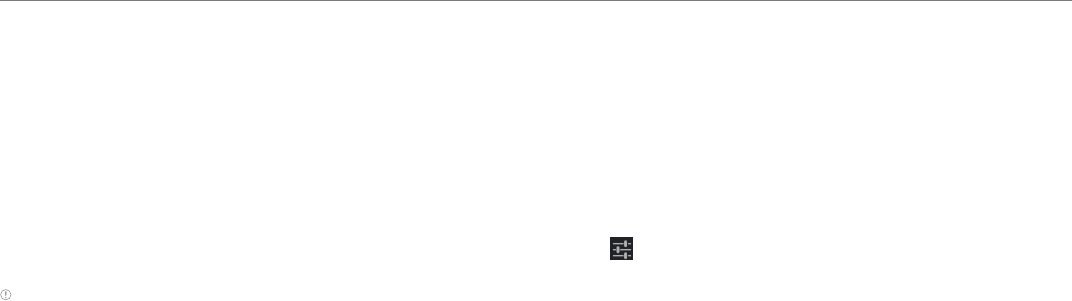
62
Settings
Locking screen with a PIN
1. Tap Settings > Security > Screen lock > PIN.
2. Enter numbers as PIN and tap Continue. The PIN should be at least 4
characters.
3. Enter the numbers again to confirm.
4. Tap OK.
Displaying the owner’s information on the screen
1. Tap Settings > Security > Owner info.
2. Tap Show owner info on lock screen if you want to show information
on the locked screen.
Note You have to configure the screen lock first.
3. Enter a phrase on the box. The phrase will appear when you turn on
the screen.
Allowing installation of unknown applications
1. Tap Settings > Security.
2. Tap Unknown sources if you want non-market applications to be
installed on the Element.
3. Tap OK.
Language & input
Selecting language
1. Tap Settings > Language & input > Language.
2. Select and tap a language to use for the Element.
Setting input methods
1. Tap Settings > Language & input.
2. Adjust the keyboard & Input methods:
x Tap Default and tap an option.
x Tap Configure input methods next to Android keyboard, Google
voice typing and Swype and adjust settings.
Setting to Swype
1. Tap Settings > Language & input.
2. Tap for Swype.
3. Tap Preferences.
4. Tap Word suggestion if you want to see predicted words as you type
in the Swype.
5. Tap Auto-spacing if you want to allow spacing automatically. The
option is selected by default.
6. Tap Auto-capitalization if you want to capitalize the first letter of
sentence. The option is selected by default.
7. Tap Show complete trace if you want to see the whole trace of
wording.
8. Tap Speed vs. accuracy, drag the bar to the left or the right if you
want to adjust the response speed and tap OK.
9. Tap Reset Swype’s dictionary if you want to delete all the words that
you have added to the dictionary.










