User Guide
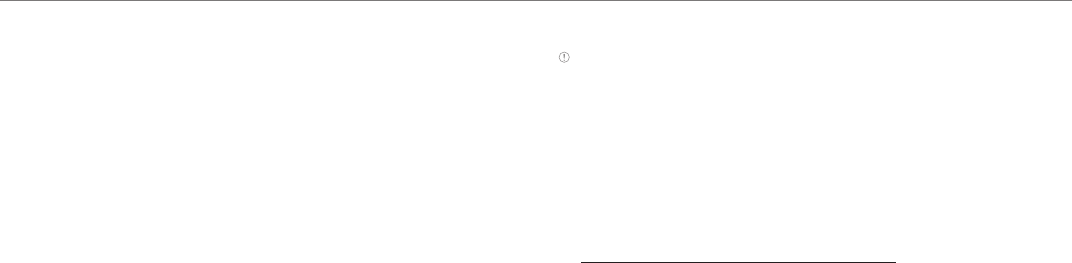
61
Settings
Location services
Setting my location
1. Tap Settings > Location services.
2. Adjust the following setting options.
x Google’s location service: Sets applications to use data from
sources such as Wi-Fi and mobile networks to determine your
approximate location.
x GPS satellites: Sets applications to use GPS to pinpoint your
location.
x Location& Google Search: Sets Google to use your location to
improve search results and other services.
Security
Configuring screen lock
1. Tap Settings > Security > Screen lock.
2. Tap an option for screen lock:
x Tap None if you do not want to lock the screen.
3. Tap Slide, Pattern, PIN, or Password if you want to lock the screen
with slide, pattern, PIN or password, and take the necessary steps.
Setting screen lock with a pattern
1. Tap Settings > Security > Screen lock > Pattern.
2. Watch how you should draw a pattern and tap Next.
3. Drag your pattern on the screen and tap Continue. Make sure to
connect the pattern with at least four dots. Tap Retry and draw
another pattern if you want to set up another one, and tap Continue.
4. Drag the pattern again and tap Confirm.
Note If you fail to drag the correct pattern to unlock the screen for five
consecutive times, you have to wait for 30 seconds before you can try it again. If
you forget your pattern lock, tap Forgot pattern, enter your account name and
password for Google and create a new pattern lock. However, Forgot pattern will
not appear if you have no Google account for the Element.
Forgot your password for Google account?
If you have forgotten your password for Google account, reset it at the
Google website.
1. Open your web browser on your computer and go to
https://www.google.com/accounts/recovery.
2. Click I don't know my password.
3. Enter your email address in the box and click Continue.
4. Select an option about recovering your account and click Continue.
5. Follow the instructions.
Locking screen with a password
1. Tap Settings > Security > Screen lock > Password.
2. Enter your password and tap Confirm. The password should be at
least 4 characters.
3. Enter the password again to confirm.
4. Tap OK.










