User Guide
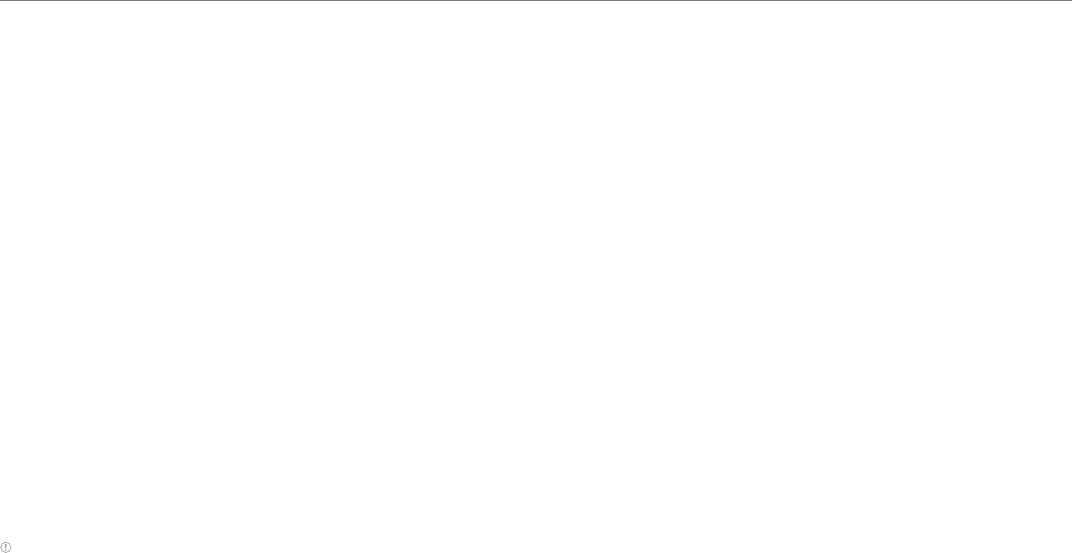
59
Settings
Setting feedback options
1. Tap Settings > Sound.
2. Tap Touch sounds if you want to play sound when making selection
on the screen.
3. Tap Screen lock sound if you want to play sound when locking and
unlocking the screen.
4. Tap Haptic feedback if you want the Element to vibrate when you tap
soft keys. It is selected by default.
Display
Setting brightness
1. Tap Settings > Display > Brightness.
2. Drag the pointer to the right to increase the brightness. Drag it to
the left to decrease the brightness. Tap Automatic brightness if you
want the Element to adjust brightness automatically.
3. Tap OK.
Wallpaper
1. Tap Settings > Display> Wallpaper.
2. Tap Gallery, Live Wallpapers, or Wallpapers.
3. Select an image you want to use as wallpaper and tap Set wallpaper.
Note When you set the wallpaper with Live wallpapers or Maps, the battery drains
faster than when setting with photos.
Setting auto-rotate screen
1. Tap Settings > Display > Auto-rotate screen if you want to make the
screen rotate automatically when you move the Element horizontally
or vertically.
Setting screen timeout
1. Tap Settings > Display > Sleep.
2. Select and tap the time interval to turn off the screen.
Setting font size
1. Tap Settings > Display > Font size.
2. Select and tap the font size.
Storage
Viewing the status of space
1. Tap Settings > Storage. Flick the screen downward and you can see
the status of space available for the Element.
2. Tap Unmount SD card > OK if you want to remove the SD card from
the Element safely. Tap Mount SD card if you want to mount the card.










