User Guide
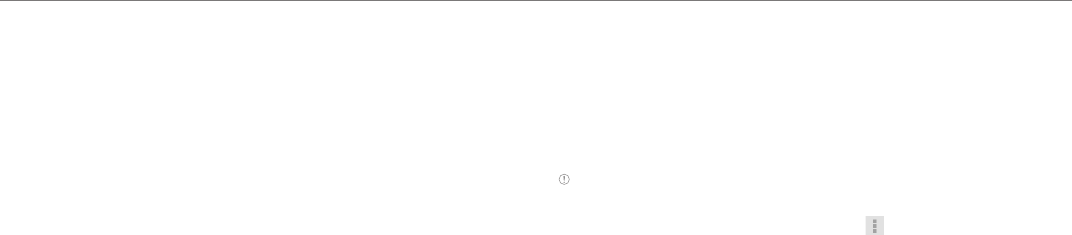
58
Settings
Wireless & networks
Setting Airplane mode
1. Tap Settings > More > Airplane mode. If you turn on Airplane mode,
Wi-Fi and Bluetooth functions are turned off at once. However, you
can turn on each function for your preference.
2. Tap Airplane mode again to reactivate other functions.
Setting Wi-Fi networks
1. Tap Settings.
2. Tap Wi-Fi to manage the wireless network. Refer to page 21 for more
information.
Setting Bluetooth
1. Tap Settings.
2. Tap Bluetooth to manage the wireless technology option.
Setting VPN settings
1. Tap Settings > More > VPN > Add VPN network.
2. If you do not set Screen lock, tap OK and follow the necessary steps.
3. Tap PPTP, L2TP/IPSec PSK, L2TP/IPSec RSA, IPSec Xauth PSK, IPsec
Xauth RSA, IPSec Hybrid RSA.
4. Set up the network by entering necessary information.
Setting mobile networks
1. Tap Settings > More > Mobile networks.
2. Tap Data Services to allow access to data over mobile network. It is
selected by default.
3. Tap International Data Roaming to connect to data services when
roaming and tap OK.
Note You may incur significant roaming charges.
4. Tap Access Point Names and tap the desired access point names to
edit. You can add a new APN by pressing and tapping New APN.
5. Tap Network operators > Default Setup > Automatic or Manual if
you want to search for networks and select one.
Sound
Setting to vibrate
1. Tap Settings > Sound.
2. Tap Vibrate and ring.
Setting volume
1. Tap Settings > Sound > Volume.
2. Adjust the volume for Music, notifications and alarm.
3. Tap OK.
Setting notification ringtone
1. Tap Settings > Sound > Default notification.
2. Select and tap a ringtone for notifications.
3. Tap OK.










