User Guide
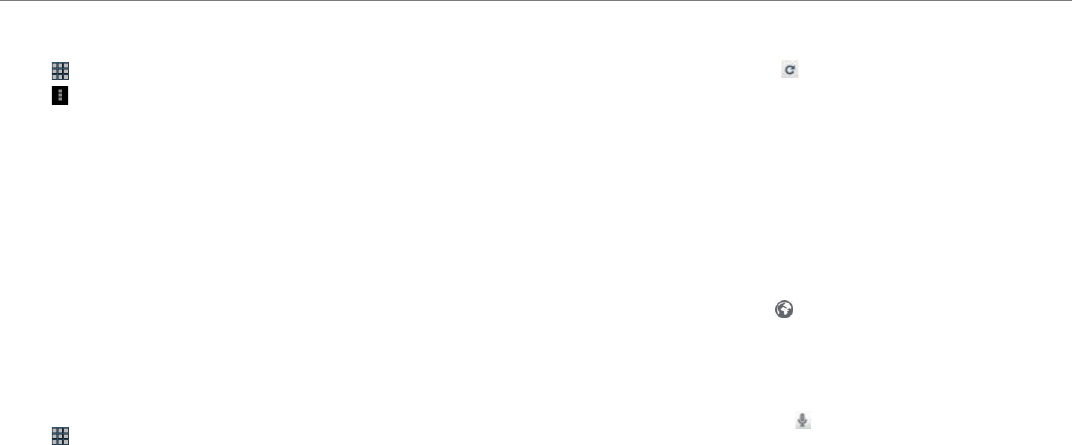
48
Entertainment
YouTube Settings
1. Tap > YouTube.
2. Tap and Settings.
3. Tap General > High quality on mobile if you want to watch high-
quality videos.
4. Tap Caption font size and select and tap the font size if you want to
adjust the size of the font.
5. Tap Search > Clear search history if you want to remove search
history from the search box and tap OK.
6. Tap SafeSearch filtering if you want to block videos that contain
restricted content, and select and tap the filtering option.
Web
Access the Internet if you want to search for information. Note that the
Android Browser is set to the web browser software by default.
Searching for information in the Internet
1. Tap > Web.
2. Tap on the box and type the keyword using the keyboard. The default
home page might vary depending on the service provider.
3. Tap 1 in the keyboard if you finish typing in the keyword.
4. Pinch two fingers apart on the screen if you want to zoom in the web
page. You will not zoom in some web pages to the maximum if they
are optimized for mobile devices.
5. Tap the name of the tab and tap . or / if you want to visit the
previous or next web page.
Refreshing a page
1. Tap the name of the tab and while the web browser is activated.
You can see the updated page.
2. Tap 0 if you want to stop refreshing the page.
Opening a new tab
1. Tap + on the right side of the existing tab while the web browser is
activated. Another tab appears. You can add up to 6 tabs.
2. Tap X on the right side of the existing tab if you want to close the tab.
If you close the last tab, the web browser will be also closed.
Visiting a new page
1. Tap the address bar next to and enter a new URL, while the web
browser is activated.
2. Tap 1 in the keyboard.
Using voice search
1. Tap on the search box and tap , while the web browser is activated.
2. Speak a keyword as clearly as you can.
3. Select and tap the web page in the search result.










