User Guide
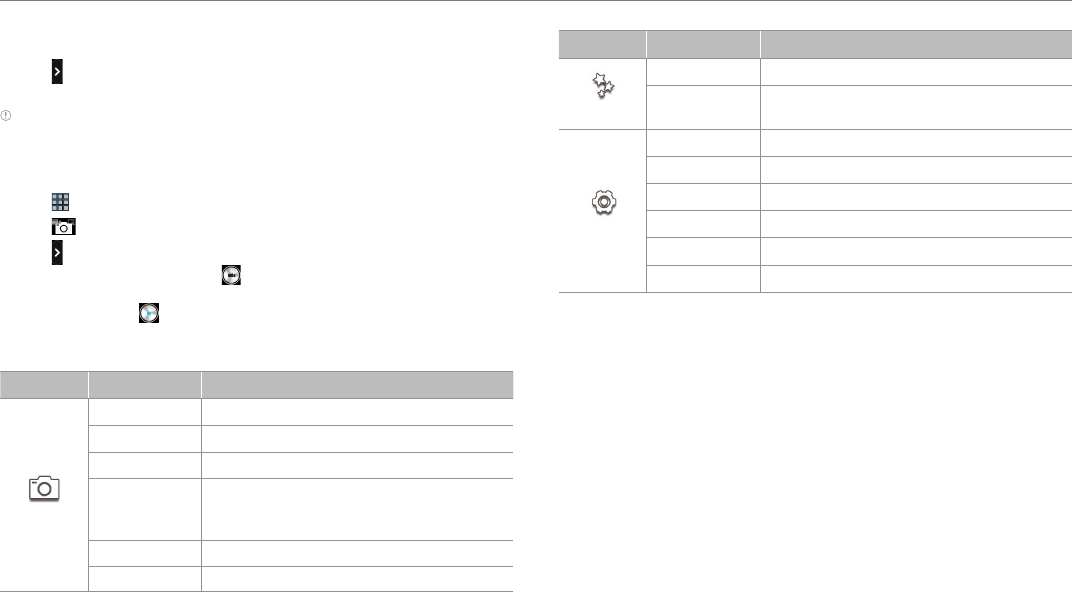
39
Entertainment
Designating favorite menus
1. Tap while in the camera or camcorder mode.
2. Drag the menu to the favorite menus.
Note You can also delete the favorite menus: press and hold a menu that you
want to delete and drag it to the empty space of the screen.
Recording a video
1. Tap > Camera.
2. Tap and change to the video mode.
3. Tap if you want to adjust options or settings of the video.
4. Focus on the object and tap . The Element starts to record a video.
Maximum hours for recording might vary the storage and settings of
the camera. Tap if you want to stop recording.
Camcorder options
Feature Icon Description
Options
Exposure Increases or decreases brightness
Time Lapse Adjusts options for time lapse
Flash Decides flash options
Resolution
Adjusts resolution: HD(1280X720),
WVGA(800X480), VGA(640X480),
QDVGA(320X240)
White Balance Adjusts options for white balance
Scene Mode Changes the scene mode
Feature Icon Description
Effects
Color Effect Adjusts color effects
Time Lapse
Effect
Adjusts time lapse effect
Settings
Review Screen Decides if the taken photo appears
Voice Rec. Recording videos with audio
MMS Rec. Recording videos for MMS
GPS Decides if the GPS information is displayed
Shutter Sound Makes sound when recording videos or mutes it
Save Location Assigns the folder where videos are saved










