User Guide
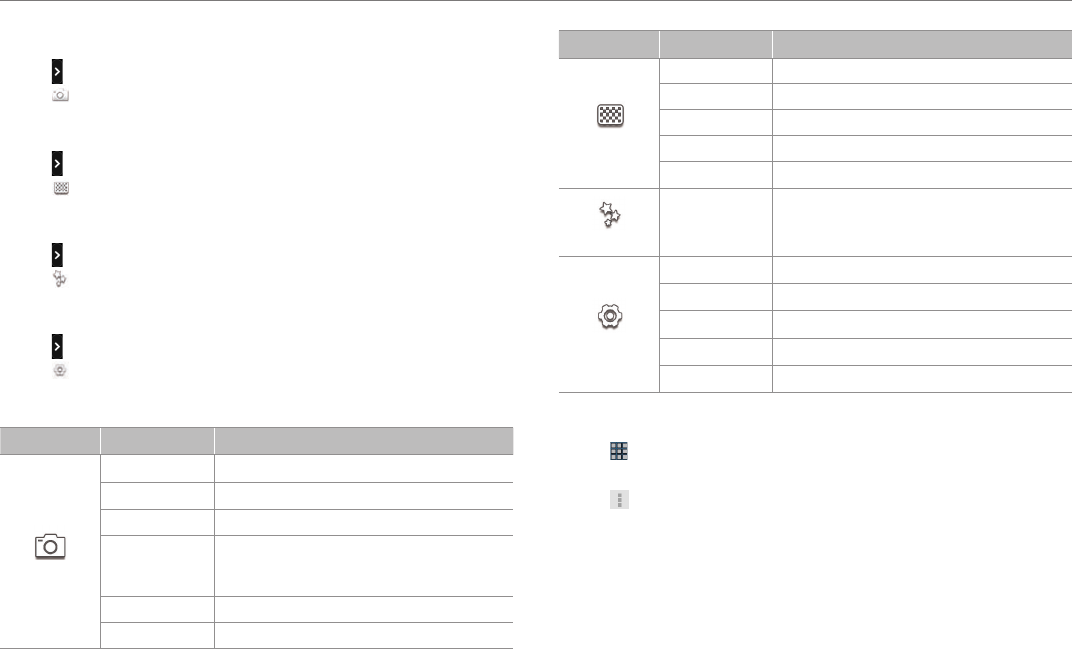
38
Entertainment
Adjusting shooting options
1. Tap while in the camera mode.
2. Tap and adjust options as you prefer.
Changing capture mode
1. Tap while in the camera mode.
2. Tap and change the capture mode.
Adding special effects
1. Tap while in the camera mode.
2. Tap and select effects.
Adjusting settings
1. Tap while in the camera mode.
2. Tap and adjust settings.
Camera options
Feature Icon Description
Options
Exposure Increases or decreases brightness
Timer Sets time for automatic shoot
Flash Decides flash options
Resolution
Adjusts resolution: 2560X1920, 2048X1536,
2000X1200, 1600X1200, 1280X960,
800X480,640X480
White Balance Adjusts options for white balance
Scene Mode Changes the scene mode
Feature Icon Description
Mode
Normal Takes a picture
Self Helps take a picture with smile
Instant Film Takes a Polaroid picture
Multi Takes a series of pictures
Division Takes a photo by splitting the screen
Effects
Color Effect Adjusts color effects
Settings
Review Screen Decides if the taken photo appears
Photometry Decides photometry
GPS Decides if the GPS information is displayed
Shutter Sound Makes sound when taking pictures or mutes it
Save Location Assigns the folder where pictures are saved
Editing pictures
1. Tap > Gallery.
2. Tap a picture to edit.
3. Tap and select an option.
x Slideshow: Displays photos in a slideshow.
x Edit: Edit the photo with various effects.
x Rotate Left: Rotates the photo to the left.
x Rotate Right: Rotates the photo to the right.
x Crop: Crop the photo where you want to edit.
x Details: Provides information of the photo.
x Set picture as: Designates the photo as Contact photo or
Wallpaper.










