User Guide
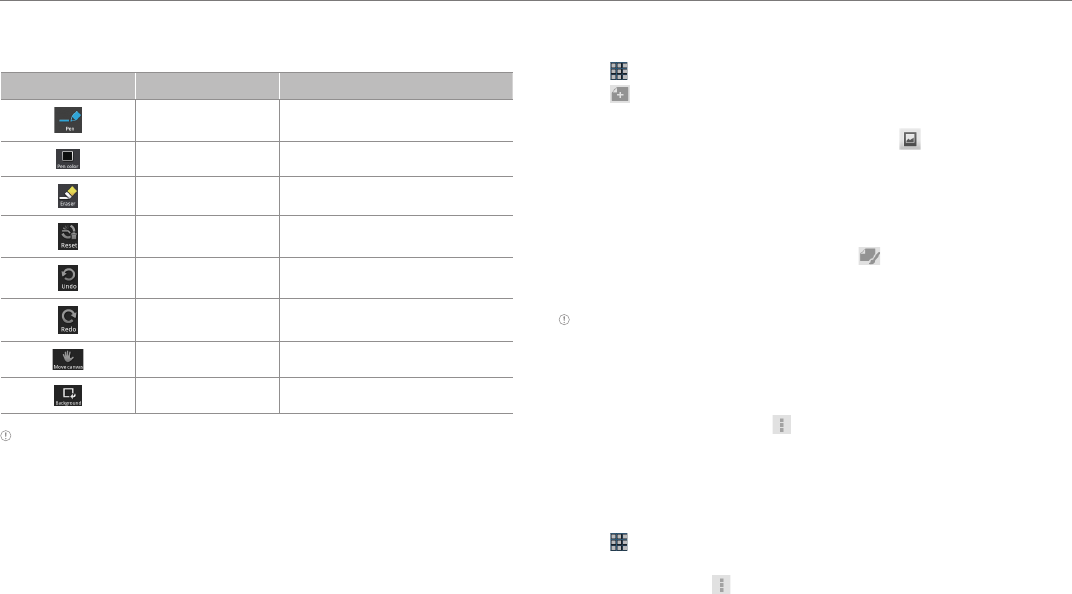
33
Communication
Drawing tools
Icon Feature Description
Pen Changes the thickness of pen
Pen color Changes the color of pen
Eraser Erases the drawn sketch
Reset Resets the sketch
Undo Undoes the sketch
Redo Redoes the sketch
Move canvas Moves canvas
Background Changes the canvas background
Note You can change the location of the tools: press and hold on any part of the
tools and drag it to the place where you want.
Setting effects
1. Tap on the screen while an image is open.
2. Select effects and adjust the thickness, color of the pencil or remove
part of the image using the eraser.
3. Tap DONE if you finish adding effect on the sketch.
Drawing an image on the background
1. Tap > Sketch Pad.
2. Tap on the right side of the screen.
3. Tap Background and tap an image for the new background. If you
want to import an image from the gallery, tap .
4. Draw a sketch on the image.
5. Tap DONE if you finish drawing an image.
Editing an image
1. Select and tap an image to edit and tap on the right top of the
screen.
2. Edit the image and tap DONE if you finish editing the image.
Note The Element does not see the changing of the background as editing an
image. Therefore, DONE will not be activated.
Changing the image name
1. Press and hold the image that you want to change the name in the list.
Or open the image and tap .
2. Tap Edit Name and enter the new name.
3. Tap OK.
Saving an image to the gallery
1. Tap > Sketch Pad.
2. Press and hold the image that you want to save to the gallery. Or open
the image and tap .
3. Tap Save to gallery.










