User Guide
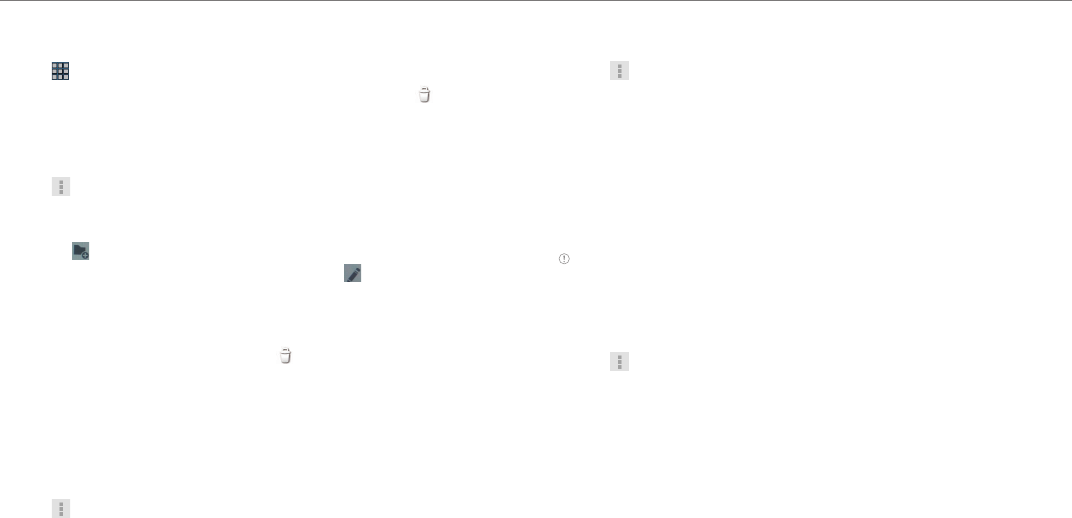
31
Communication
Deleting a memo
1. Tap > NotePad.
2. Press and hold a memo to delete and tap Delete. Or tap .
3. Tap OK.
Folder settings
1. Tap while NotePad is activated.
2. Tap Settings and adjust settings.
x If you want to create a new folder, enter the name of the folder and
tap . The new folder appears below in the list.
x If you want to change the folder name, tap , enter the new name
and tap DONE.
x If you want to change the skin color of each folder, tap the box next
to each folder and tap your favorite color.
x If you want to delete a folder, tap next to each folder and tap OK.
About default folder
When you first use NotePad, only the Default Folder exists. You can
rename it and change its skin color. The folder is not locked by default.
Moving a memo
1. Tap while NotePad is activated.
2. Tap Move.
3. Select and tap a memo to move.
4. Tap a folder where you want to move the memo. The memo moves to
the folder.
Setting password
1. Tap while NotePad is activated.
2. Tap Settings.
3. Tap Lock & sync and adjust the lock settings.
4. Tap Set password.
5. Tap Choose your password and enter your password. It should be at
least 4-character long.
6. Tap Confirm and enter the password again for confirmation.
7. Tap DONE.
Note You have to enter a password to read memos that are protected by
password. If you fail to type the correct password by five times in a row, tap
Forgot Password and take the necessary steps.
Resetting password
1. Tap while NotePad is activated.
2. Tap Settings.
3. Tap Lock & sync > Set password and enter the old password and tap
OK.
4. Enter a new password and tap OK. The password should be at least
4-character long.
5. Tap OK.
6. Enter the password again and tap OK.










