User Guide
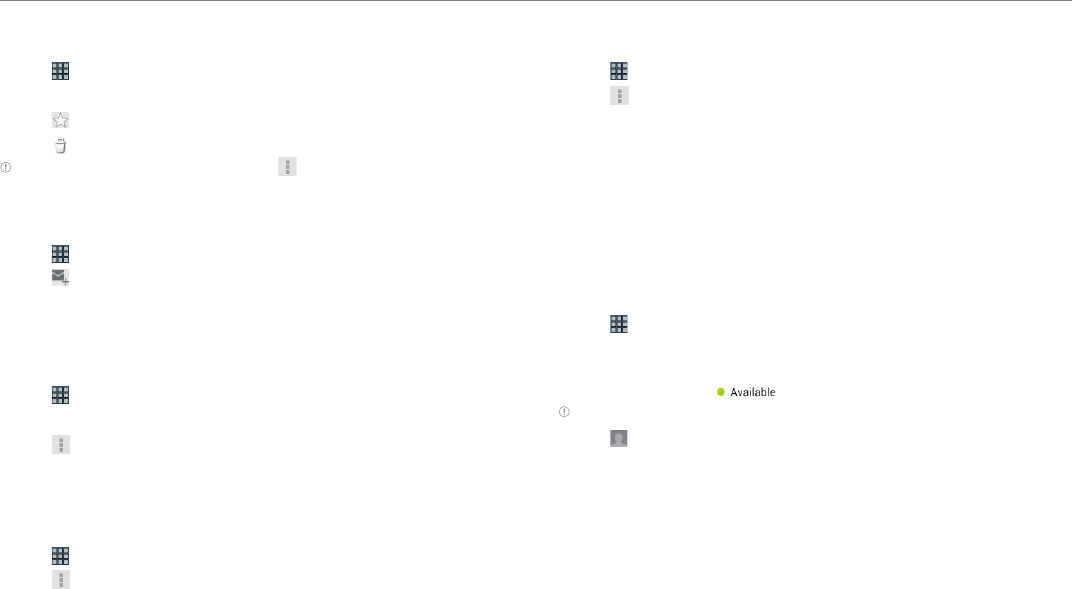
27
Communication
Reading incoming messages
1. Tap > Gmail.
2. Select and tap the message to read.
3. Tap if you want to preserve the message in a separate folder.
4. Tap if you want to delete the message.
Note You can read messages by label. Tap in the Inbox screen and tap
Change labels.
Sending an email through Gmail
1. Tap > Gmail.
2. Tap .
3. Enter the recipient’s email address, subject, and message.
4. Tap Send.
Designating emails as spam
1. Tap > Gmail.
2. Select and tap an email.
3. Tap .
4. Tap Report spam if you want to report the email and put it from your
inbox.
Setting general options
1. Tap > Gmail.
2. Tap > Settings > General Settings.
3. Adjust the setting options.
Setting personal options
1. Tap > Gmail.
2. Tap > Settings.
3. Tap your Gmail account and adjust the settings options.
Google Talk
Connect to your friends through Google Talk and enjoy chatting with
them. You can talk with people via the embedded camera. You can meet
them through audio and video chat. Note that audio and video chat are
available over a Wi-Fi network only.
Setting your status
1. Tap > Talk.
2. Tap your Gmail address.
3. Tap the empty space in the Status message and explain your status.
You can simply tap and tap Available, Busy or Invisible.
Note The status message will not be displayed if your status is Invisible.
4. Tap if you want to insert a photo and tap Select from Gallery or
Take with Camera.
5. Select and tap a picture from your gallery, adjust the size of the
picture and tap OK. Your status is displayed at the top of the screen.










