User Guide
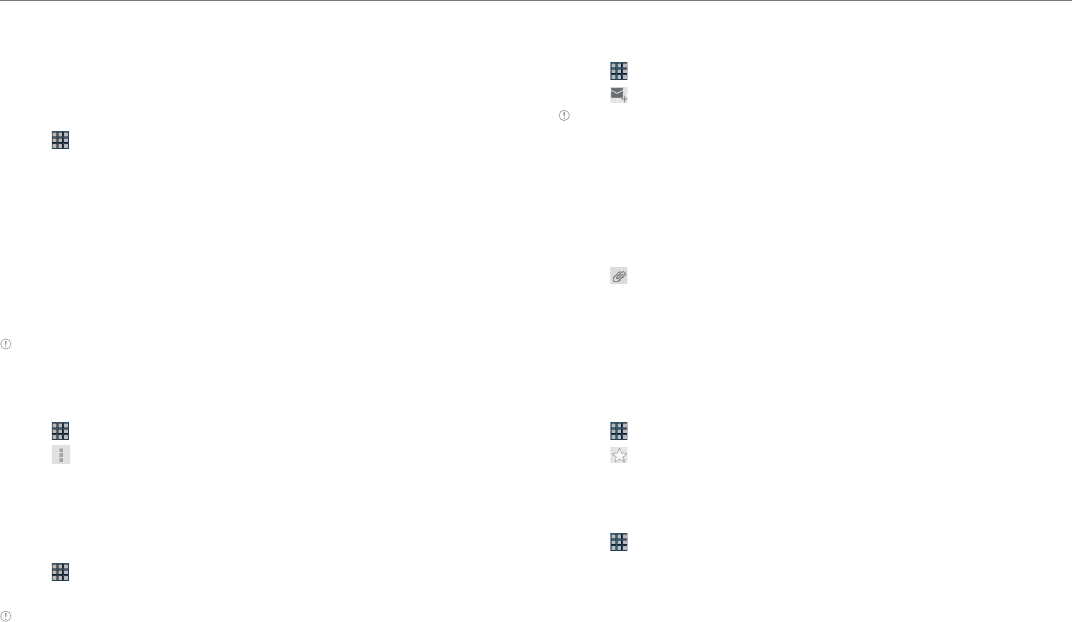
25
Communication
Email
Exchange emails with your friends.
Setting up an email account
1. Tap > Email.
2. Select email account and Enter your email address and password for
the first use.
3. Tap MANUAL SETUP or NEXT.
x If you tap MANUAL SETUP, tap POP3 or IMAP, set the necessary
options and tap NEXT.
4. Give a name for the account.
5. Give your name that will be displayed on the outgoing messages.
6. Tap NEXT.
Note The exact settings for any email may be obtained from your Internet
Service Providers (ISPs).
Adding a new email account
1. Tap > Email.
2. Tap and tap Settings.
3. Tap ADD ACCOUNT.
4. Follow the steps to set up an email account.
Viewing incoming messages
1. Tap > Email.
2. Select and tap an account, and tap a message you want to check.
Note Make sure to secure enough internal memory space: you might experience
difficulties receiving or sending emails when the memory space is low.
Sending an email
1. Tap > Email.
2. Tap .
Note If you have added more than one email account on tablet, you can choose
the account by tapping mailbox on the top left of the screen.
3. Enter the recipient’s email address.
4. Enter the subject of the email and the message.
5. Tap SEND.
Adding attachments to an email
1. Tap while preparing to send an email.
2. Tap Picture, Video, Audio, vCard, vCalendar, Document or Email to
attach and take the necessary steps.
3. Tap SEND if you have attached an object and finished writing the
email.
Designating emails as favorites
1. Tap > Email.
2. Tap in the inbox screen. The star icon next to the message turns to
orange.
Marking emails as unread
1. Tap > Email.
2. Tap and hold a desired email.
3. Tap Mark as unread. The title of the email is displayed in regular type.










