User Guide
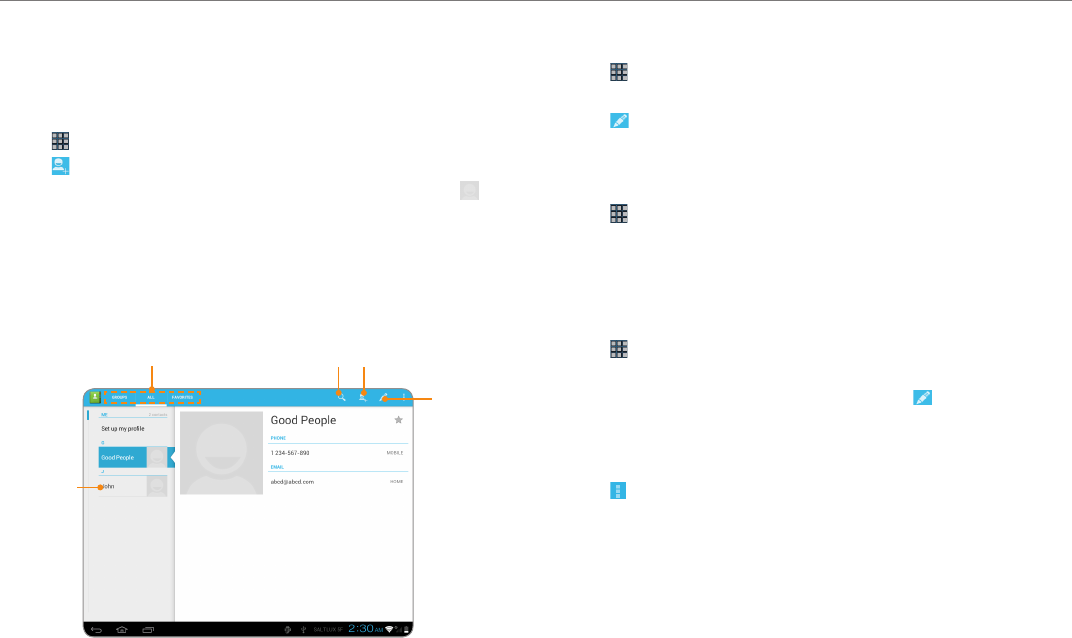
24
Communication
Contacts
Save contacts and manage them for your purposes.
Creating a new contact
1. Tap > Contacts.
2. Tap and tap the account that you want to add a new contact.
3. Enter the name. If you want to add a photo for the contact, tap and
take the necessary steps. You can also add other information.
4. Tap DONE if you are done with creating a new contact.
Contacts overview
Create
contacts
Edit
contacts
Search
contacts
Contacts by
category
Contacts
list
Editing contacts
1. Tap > Contacts.
2. Tap the contact that you want to edit information.
3. Tap .
4. Edit information of the contact and tap DONE if you finish editing.
Viewing contact by group
1. Tap > Contacts.
2. Tap GROUPS on the top left of the screen.
3. Tap the contacts group that you want to see. The list of contacts by
the group appears on the right.
Renaming groups
1. Tap > Contacts.
2. Tap GROUP on the top left of the screen.
3. Tap the group that you want to rename and tap .
4. Change the group name and tap DONE.
Transferring contacts
1. Tap in the contacts screen and tap Import/Export.
2. Select the way that you want to transfer contacts.
x Tap Import from SIM card if you want to receive contacts from the
SIM card.
x Tap Import from storage if you want to receive contacts from the
internal storage.
x Tap Export to storage if you want to move contacts to the internal
storage.
x Tap Share visible contacts if you want to share visible contacts.










