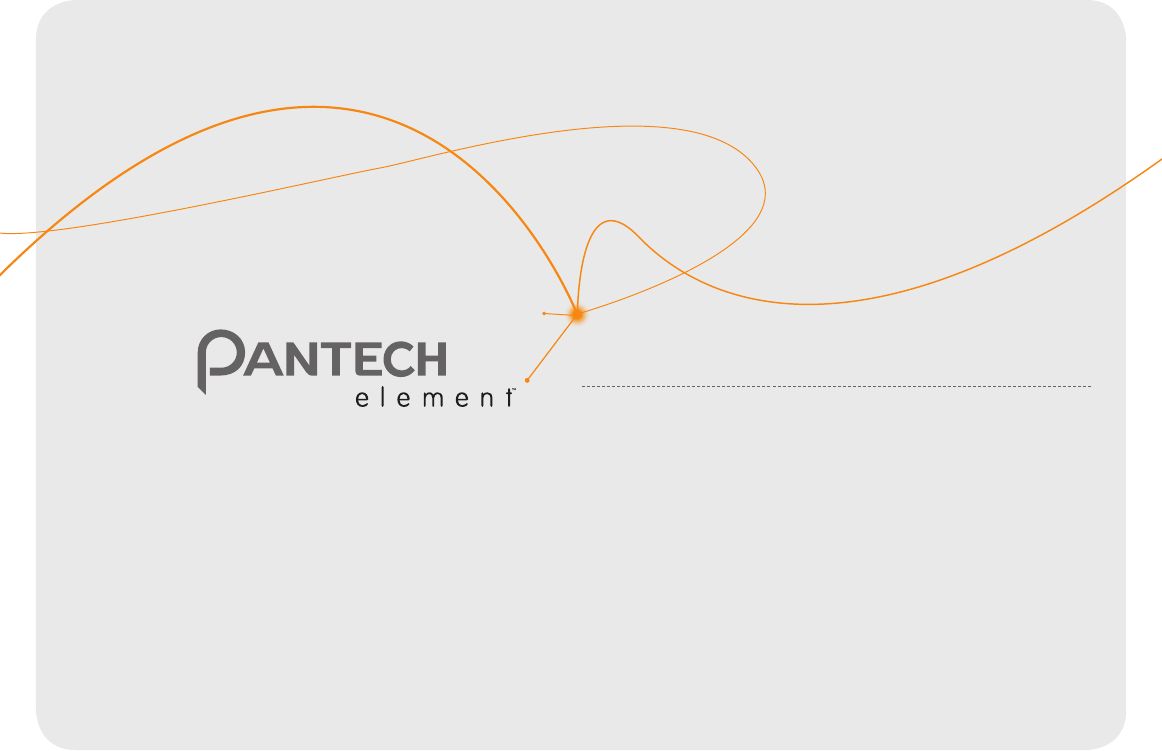User Guide for Android 4.0 (Ice Cream Sandwich) Thank you for choosing the Pantech Element, our latest tablet. The Pantech Element has many features designed to enhance your mobile experience. With its unique and stylish design, you will enjoy the entire Element experience. This user guide contains important and useful information that will maximize your familiarity with all that the Pantech Element has to offer.
Some of the contents in this manual may differ from your tablet depending on the software of the tablet. Actual color may vary. Your tablet is designed to make it easy for you to access a wide variety of content. For your protection, we want you to be aware that some applications that you enable may involve the location of your tablet being shared.
Table of contents Important Safety Information.......................................................5 Communication............................................................................. 23 Safety information..................................................................................................... 6 Contacts.....................................................................................................................24 Safety precautions...........................................
Table of contents Tools.................................................................................................50 Developer option......................................................................................................64 Calculator...................................................................................................................51 AT&T software update.............................................................................................65 Calendar............
Important Safety Information Safety information Safety precautions Basic instructions
Important Safety Information Safety information Safety precautions The following list shows how to maintain your tablet, together with precautions to take. Using a tablet while driving may be prohibited. xx Keep your tablet and its accessories out of the reach of pets. Please check local laws and regulations with regard to the prohibition of tablet use while driving, and comply with them. xx Do not allow children to use your tablet.
Important Safety Information Installing a hands free device in your vehicle Install hands free devices in a vehicle away from the steering wheel and airbag expansion area. xx Channels through which you can share items (e.g. contacts and pictures) increase as you subscribe to a service. For example, if you sign up for Facebook or Twitter, you can also share information with others through Facebook or Twitter.
Getting Started Inside the package Checking the SIM/USIM card Installing the microSD™ card Charging battery Turning the Element on/off Unlocking/locking screen Using touch screen Product overview Activating the Element Adjusting the volume Entering text Understanding home screen Customizing home screen
Getting Started Follow the steps below before using the Element. Checking the SIM/USIM card Inside the package The SIM/USIM card is already pre-installed in the Element. Should you need to replace the SIM card, please follow the steps below: The package should contain the following items: 1. Open the protective cover on the down side of the Element. Note that the left one of the two covers is dedicated to the SIM/USIM card and the microSD™ card. Check the correct location of the slot on page 13.
Getting Started Installing the microSD™ card Charging battery 1. Open the protective cover on the down side of the Element and insert the microSD™ card into the slot. Note that the left one of the two covers is dedicated to the SIM card and the microSD™ card. Check the correct location of the slot on page 13. Ensure that the logo of the microSD™ card is facing upward. Power might not turn on if the battery voltage is too low or battery is discharged.
Getting Started About battery Unlocking/locking screen The Element uses a Lithium Ion (Li-Ion) battery. Please use the included charger and USB cable for the optimal Pantech Element™ charging performance with higher output current rating. Maximum hours to use the Element might vary depending on applications that you use, temperatures and serviced types that the service provider offers. For more details, contact your nearest dealer. The screen is locked by default when you turn on power.
Getting Started Using touch screen Product overview All of the functions of the Element, except for power and volume, are performed on the touch screen. Therefore, it is essential to know how to use the touch screen. Front view LOCK/PWR Volume Mic The following finger actions might help you easily understand how to use the touch screen. Sensor/ LED Ear jack xx Tap: Touch an item (e.g.
Getting Started Side views Rear view LOCK/PWR Volume Mic Battery cover Rear camera microSD™ card slot Micro HDMI port SIM/USIM card slot Micro USB port Item Description Mic Receives sound; Note that you should not insert a thin clip into the hole Volume Adjusts all sound volumes; reboots the Element if you press and hold the two volume keys at the same time for a few seconds LOCK/PWR Locks the screen; turns on/off the Element microSD™ card slot Inserts the microSD™ card Micro USB port Con
Getting Started Activating the Element Creating a Google account Go through the following steps when you turn on the Element for the first time or after you have reset it. After finishing learning how to use the Element, create a Google account following the next steps. You can skip them if you have already your own Google account. Learning how to use the Element 1. Tap > Settings > Accounts & sync > ADD ACCOUNT. 1. Press and hold the LOCK/PWR key to turn on the Element. 2. Tap Google. 2.
Getting Started Adjusting the volume 3. Press and hold on the word: cursors might appear below. You can also see options available on the top of the screen. In the idle mode, press the right volume key of the Element if you want to increase the volume. Press the left volume key if you want to decrease the volume. Refer to page 58 for setting volumes. 4. Edit text with options available by moving cursors and tap Done.
Getting Started Icon Google Voice Search search Locator Applications Name Function Applications Opens the applications menu Battery indicator Displays the battery status Time Displays the current time Recent applications Displays all the applications that are currently working HOME Moves to home screen BACK Returns to the previous menu Status Icons Icons below indicate the current status of the Element. Check them and take necessary steps.
Getting Started Icon Description Notification icons The USB is connected to the Element Icons below indicate specific notifications. Check them and take necessary steps.
Getting Started Customizing home screen Deleting a widget from home screen Make your own home screen by adding widgets, shortcuts or changing wallpapers. Note that you have to secure enough space on home screen. 1. In the idle mode, press and hold a widget that you want to delete. 2. Drag it to Changing the view mode Creating wallpaper for home screen The view of the Element is set to the landscape view by default.
Getting Started Applications menu overview WIDGETS SHOP APPS Item Function APPS Displays all applications WIDGETS Displays all widgets SHOP Accesses the Google Market 19
Connectivity Using a Wi-Fi network Using Bluetooth Connecting to a mobile network Legal Disclaimer
Connectivity Using a Wi-Fi network xx Tap Keep Wi-Fi on during sleep and tap the policy about the time to connect to the Wi-Fi network. xx Tap Wi-Fi Signal Filter and select the filter option for Wi-Fi network. The Element can use the Wi-Fi network to access to the Internet or run applications that need Internet connection. Connecting to a Wi-Fi network 1. Tap Setting WPS connection > Settings > Wi-Fi. 2. Tap OFF next to Wi-Fi to activate. 3. Select and tap a network.
Connectivity Using Bluetooth Legal Disclaimer Bluetooth function enables wireless connections between electronic devices. Using this function, you can send images, text, and business cards. 4G speeds delivered by LTE, or HSPA+ with enhanced backhaul, where available. Limited 4G LTE availability in select markets. Deployment ongoing. Compatible data plan required. LTE is a trademark of ETSI. Learn more at att.com/network. Pairing with devices 1.
Communication Contacts Email Gmail Google Talk Latitude NotePad Sketch Pad Voice Recorder
Communication Contacts Editing contacts Save contacts and manage them for your purposes. 1. Tap Creating a new contact 3. Tap 1. Tap > Contacts. 2. Tap and tap the account that you want to add a new contact. 3. Enter the name. If you want to add a photo for the contact, tap take the necessary steps. You can also add other information. . 4. Edit information of the contact and tap DONE if you finish editing. Viewing contact by group and 1. Tap 4.
Communication Email Sending an email Exchange emails with your friends. 1. Tap > Email. 2. Tap . Setting up an email account 1. Tap Note If you have added more than one email account on tablet, you can choose the account by tapping mailbox on the top left of the screen. > Email. 2. Select email account and Enter your email address and password for the first use. 3. Enter the recipient’s email address. 3. Tap MANUAL SETUP or NEXT.
Communication Gmail Removing the email account 1. Tap > Email. 2. Tap and tap Settings in the Inbox screen. Adding a Gmail account 1. Tap 3. Tap the account that you want to remove. 4. Tap Remove account > OK. 3. Tap Sign in. Email settings 1. Tap > Email. 2. Tap and tap Settings in the Inbox screen. > Gmail. 2. Enter your user name and password if you have a Google account. Note For more information on adding a Gmail account, refer to Creating a Google account on page 14.
Communication Reading incoming messages Setting personal options 1. Tap > Gmail. 2. Select and tap the message to read. 2. Tap > Settings. 3. Tap if you want to preserve the message in a separate folder. 3. Tap your Gmail account and adjust the settings options. 4. Tap if you want to delete the message. 1. Tap > Gmail. Note You can read messages by label. Tap Change labels.
Communication Inviting a friend to chat Enjoying a voice chat 1. Tap > Talk. 1. Tap 2. Tap . 2. Tap 3. Enter the email address of the friend you want to add. 3. Chat with your friend using the mic and speaker. If you do not want your friend to hear you for a while, tap on the screen and tap . 4. Tap DONE. 4. If you want to end the video chat, tap on the screen and tap Chatting with friends 1. Tap 2. Select and tap one of friends that appear on the screen. .
Communication Adding friends from contacts Checking personal settings 1. Tap > Latitude. 1. Tap 2. Tap and tap Add friends. 2. Tap your name on the top of the screen. You can see your name, Gmail account and your current location. 3. Tap Select from Contacts. 3. Tap Change your photo, tap either Take a picture or Pick from gallery, and change your photo. 4. Select and tap the contact you want to add as your friend. 5. Tap Yes if you want to send sharing requests.
Communication NotePad Reading a memo Create notes and save them on the Element. 1. Tap Creating a new note 1. Tap > NotePad. 2. Tap . > NotePad. 2. Tap a folder where you have saved memos, and tap a memo in the list. The memo will be displayed on the right side of the folder. If you want to view another memo in the same folder, tap it on the left side of the screen. Note When the note contains a URL or email address, you can access the webpage or send an email to the recipient. 3.
Communication Deleting a memo 1. Tap Setting password > NotePad. 2. Press and hold a memo to delete and tap Delete. Or tap 1. Tap while NotePad is activated. 2. Tap Settings. . 3. Tap OK. 3. Tap Lock & sync and adjust the lock settings. Folder settings 4. Tap Set password. 1. Tap 5. Tap Choose your password and enter your password. It should be at least 4-character long. while NotePad is activated. 2. Tap Settings and adjust settings.
Communication Adding the NotePad widget 1. Tap Sketchpad overview > WIDGETS. Drawn memo 2. Flick the screen to the left or right and drag the NotePad widget to the screen where you want to place. Viewing memos via the NotePad widget 1. Create the NotePad widget on the home screen. Memos appear on the screen. Types of memos might vary depending on settings. 2. Flick a memo up or down if you want to see the next or previous memo. xx Tap if you want to create a memo.
Communication Drawing tools Icon Drawing an image on the background Feature Description 1. Tap > Sketch Pad. 2. Tap on the right side of the screen. Pen Changes the thickness of pen 3. Tap Background and tap an image for the new background. If you want to import an image from the gallery, tap . Pen color Changes the color of pen 4. Draw a sketch on the image.
Communication Voice Recorder Deleting an image 1. Tap > Sketch Pad. Record your voice as memo. You can record it within the memory capacity. 2. Press and hold the image that you want to delete. Or open the image and tap . Recording Voice Memo 3. Tap OK. 1. Tap Sharing an image 1. Tap > Sketch Pad. 2. Tap the desired file in the list and tap file. . Or press and hold the desired 3. Tap Share and tap Bluetooth, Email, Gmail, Google+, Net Media, or Picasa.
Communication Listening to voice memos 1. Tap > Voice Recorder. 2. Select and tap a recorded memo in the list and tap Start. Renaming recorded memos 1. Tap > Voice Recorder. 2. Press and hold a memo to rename, and tap Rename. 3. Enter the new name for the memo and tap Confirm. Sharing a voice memo 1. Tap > Voice Recorder. 2. Press and hold a memo to share and tap Share, or tap . 3. Tap Bluetooth, Email, Gmail or Net Media. 4. Follow the relevant instructions for each option.
Entertainment Camera Video Music Photo Frame Play Books Net Media YouTube Web
Entertainment Enjoy multimedia experiences with the Element. Note that a few videos, songs, and images are provided as sample; however, if you do the factory reset to the Element, those multimedia files are deleted forever. Feature Camera Take pictures and record videos with the built-in camera. They can be saved and used via available applications.
Entertainment Adjusting shooting options 1. Tap 2. Tap Feature while in the camera mode. and adjust options as you prefer. Changing capture mode 1. Tap 2. Tap Mode while in the camera mode. and change the capture mode. Adding special effects 1. Tap 2. Tap 2. Tap while in the camera mode. and select effects. while in the camera mode. Settings and adjust settings.
Entertainment Designating favorite menus 1. Tap Feature while in the camera or camcorder mode. 2. Drag the menu to the favorite menus. Note You can also delete the favorite menus: press and hold a menu that you want to delete and drag it to the empty space of the screen. Effects Recording a video > Camera. 1. Tap 2. Tap 3. Tap and change to the video mode. Settings if you want to adjust options or settings of the video. 4. Focus on the object and tap . The Element starts to record a video.
Entertainment Video Using Bookmark Enjoy videos in various formats with wide screen. 1. Tap Watching videos 2. Tap the desired thumbnail image. You can see the bookmarked segment of the video. 1. Tap > Gallery. w hile in playing video. Checking Properties 2. Select a video to view. An item with is a video. If the video has been played for more than ten seconds, it will resume playing from the previous part. Tap while in playing video. While in playing video, the video will stop playing.
Entertainment Music Transferring songs via the USB cable Enjoy music on the Element. Make sure to insert a microSD™ card to transfer music to the Element and listen to it. 1. Connect the Element and your computer via the USB cable. Playing songs 3. Tap Turn on USB storage > OK. 1. Tap 2. Tap in the status bar and tap USB Storage. 4. Find the folder in your computer where you preserve songs and move them to the Element. > Play Music. 2. Select and tap a song from the screen.
Entertainment Photo Frame Feature Description See your pictures and images in a slideshow with Photo Frame. Slideshow Displays photos in a slideshow Running Photo Frame Folder Designates the folder where photos for slideshow are saved Weather and date Provides weather information about the current location 1. Tap > Photo Frame. 2. View photos by slide show. Photo Frame will end automatically if there are no saved images in the Gallery or if the remaining battery capacity is insufficient.
Entertainment Books overview Searching for chapters 1. Tap Search chapter Book title Search text while you open the book. 2. Tap the chapter what you want to read. The page is marked next to the chapter title. You can also access a page or chapter by moving the scroll bar on the screen. Text effects Options Buying favorite ebooks 1. Tap > Play Books. 2. Tap to access the Play Store for books. 3. Follow the instructions. Note that you cannot buy books depending on the region where you live.
Entertainment Adjusting the book screen Net Media 1. Tap Use, share and enjoy media files among DLNA-enabled devices while the Wi-Fi network is activated. Make sure to activate the Wi-Fi network first. If the Element is not connected to the Wi-Fi network, Net Media will not run. while you open the book. 2. Adjust the book settings as you prefer: xx For Brightness, scroll the icon to the right if you want to increase the brightness of the screen.
Entertainment Slideshow Properties Volume Playlist/ Properties Zoom in Zoom out Repeat/ Random Example: When you play a video. Example: When you view a photo. Volume Playlist/ Properties Change device Repeat/ Random Change device Example: When you play music.
Entertainment Uploading media files to the server 1. Tap Customizing settings > Net Media. 2. Tap Image, Music or Video. 3. Press and hold an item to share, and tap Upload. 4. Tap the server and tap Next. Dealing with many media files at a time 1. Tap while Net Media is running. 2. Tap Select upload or Select playlist. 3. Tap the media files to manage. 4. Tap an option for the selected files. Icon Description Plays the selected files. Select a device to play the file with. 46 1.
Entertainment YouTube Checking upload status Watch a variety of videos on YouTube. You can share yours with those who access the Internet. 1. Tap ACCOUNT while the video is being uploaded. Watching videos 3. Tap and hold the video and tap CANCEL UPLOAD if you want to cancel the upload. 1. Tap 2. You can see the status of the upload on the right of the screen. > YouTube. 2. Select and tap a video to watch. Watching videos by category 3. Tap 1. Tap to watch the video in full screen.
Entertainment YouTube Settings 1. Tap > YouTube. 2. Tap and Settings. Refreshing a page 1. Tap the name of the tab and while the web browser is activated. You can see the updated page. 2. Tap 0 if you want to stop refreshing the page. 3. Tap General > High quality on mobile if you want to watch highquality videos. Opening a new tab 4. Tap Caption font size and select and tap the font size if you want to adjust the size of the font. 1.
Entertainment Changing the home page 1. Tap Viewing browser history and Settings while the web browser is activated. 1. Tap 2. Tap General > Set homepage > Other and change the home page. xx Enter a new URL if you want to change the home page. xx Tap Current page if you want to use the current page as the home page. xx Tap Default page if you want to use the default page as the home page. 3. Tap Today, or Most visited. Setting search options 3. Tap OK. > Web. 2. Tap and New incognito tab.
Tools Calculator Calendar Clock Clock Tools Play Store Maps Navigation Local Search
Tools Viewing the calendar Use the Element as useful tool. 1. Tap Calculator > Calendar. Carry out mathematical calculations with the Element. 2. Tap a day that you want to view events for the day. An event is displayed with blue dot for the weekly and monthly view. Doing calculations 3. Tap DAY, WEEK, or MONTH if you want to see events for a daily, weekly, or monthly basis. 1. Tap 4. Tap > Calculator. 2. Enter a number and tap a mathematical sign you want to use. Setting reminders 3.
Tools Refreshing the calendar Turning off the alarm 1. Tap 1. Tap Snooze when the alarm is activated. The alarm will run again in a fixed time. while the calendar is running. 2. Tap Refresh. Use this option when you create events using your PC or laptop in synch with the Element. 2. Tap Dismiss if you do not want the alarm to run again. Adjusting alarm settings Clock 1. Tap Check the current time and set the alarm using the Element. Adding a new alarm 1. Tap 3. Tap . 4.
Tools Rearranging the order of cities 1. Tap Adding the timer > Clock Tools. 1. Tap > Clock Tools. 2. Press and hold a city and drag it up or down to rearrange the order. 2. Tap TIMER. Replacing main city 3. Tap 1. Tap 4. Set the time. > Clock Tools. 5. Tap Set. You can see the new timer on the list below. 2. Press and hold a city to replace and drag to the main area. Editing the timer Deleting cities 1. Tap > Clock Tools. 2. Tap and select X of the cities to delete. 1.
Tools Downloading applications 1. Tap Deleting applications from Settings > Play Store. 1. Tap 2. If you do not have a Google account, tap New and follow the necessary steps for adding a Google account. If you already have a Google account, tap Existing and sign in with the account. 3. Select and tap the application to delete. 4. Tap Uninstall > OK. 3. Tap Accept on the Google Play Terms of Service if you are accessing the Play Store for the first time. Maps 4.
Tools Viewing in 3D Finding directions using Google Maps 1. Place two fingers on the map where you want to see in the 3D view. 1. Tap 2. Drag your fingers downward vertically. You can see the map in the 3D view. If you want to see the map in the 2D view, place two fingers on the map and drag them upward vertically. 2. Tap *. Finding directions 5. Select and tap a place in the results. 1. Tap > Maps. 3. Enter the name of the end point. 4. Tap %, & or ', and tap Go.
Tools Local Search Find places around you according to your preferences. Searching for information with Google Finding places 1. Tap 1. Tap > Local. > Search. 2. Enter a keyword in the search box and tap 1 in the keyboard. 2. Enter a keyword in the search box, or tap Restaurants, Cafes, Bars, Attractions, or a menu of more categories. You can see relevant places on the map. Setting search options 1. Tap > Search. 3. Select and tap a place in the search results. 2. Tap and Settings.
Settings Wireless & networks Sound Display Storage USB connection settings Battery Apps Accounts & sync Location services Security Language & input Backup & reset Date & time Accessibility Developer option AT&T software update About tablet
Settings Wireless & networks Setting mobile networks 1. Tap Settings > More > Mobile networks. Setting Airplane mode 2. Tap Data Services to allow access to data over mobile network. It is selected by default. 1. Tap Settings > More > Airplane mode. If you turn on Airplane mode, Wi-Fi and Bluetooth functions are turned off at once. However, you can turn on each function for your preference. 3. Tap International Data Roaming to connect to data services when roaming and tap OK. 2.
Settings Setting feedback options Setting auto-rotate screen 1. Tap Settings > Sound. 1. Tap Settings > Display > Auto-rotate screen if you want to make the screen rotate automatically when you move the Element horizontally or vertically. 2. Tap Touch sounds if you want to play sound when making selection on the screen. 3. Tap Screen lock sound if you want to play sound when locking and unlocking the screen. Setting screen timeout 4.
Settings About the internal media storage Battery The Element has a space of 16GB as internal media storage. You can use the space for downloading applications and various media files, e.g. photos, songs. However, the exact memory capability could be lower than 16GB since some memory are used for system memory. 1. Tap Settings > Battery. 2. View battery usage. Apps You can transfer data with the microSDTM card.
Settings Location services 4. Drag the pattern again and tap Confirm. Note If you fail to drag the correct pattern to unlock the screen for five consecutive times, you have to wait for 30 seconds before you can try it again. If you forget your pattern lock, tap Forgot pattern, enter your account name and password for Google and create a new pattern lock. However, Forgot pattern will not appear if you have no Google account for the Element. Setting my location 1. Tap Settings > Location services. 2.
Settings Locking screen with a PIN Setting input methods 1. Tap Settings > Security > Screen lock > PIN. 1. Tap Settings > Language & input. 2. Enter numbers as PIN and tap Continue. The PIN should be at least 4 characters. 4. Tap OK. 2. Adjust the keyboard & Input methods: xx Tap Default and tap an option. xx Tap Configure input methods next to Android keyboard, Google voice typing and Swype and adjust settings. Displaying the owner’s information on the screen Setting to Swype 1.
Settings Backup & reset Date & time Backing up data Allowing date and time to be set automatically 1. Tap Settings > Backup & reset. 1. Tap Settings > Date & time. 2. Tap Backup my data if you want to back up your data. 2. Tap Automatic date & time. Note Set date, Select time zone and Set time will not work if you tap Automatic date & time. 3. Tap Backup account if you want to back up your account. 4. Tap Automatic restore if you want to restore backed-up data for an application.
Settings Selecting time and date format Developer option 1. Tap Settings > Date & time. 1. Tap Settings > Developer options. 2. Tap Use 24-hour format if you want to see time in a 24-hour format. 2. Select an option. xx USB debugging: Sets to activate the debug mode when the phone is connected to a computer via a USB cable. xx Development device ID: Views the phone’s development device ID. xx Allow mock locations: Sets the phone to send mock locations for testing.
Settings AT&T software update About tablet To update software Checking the status of the tablet Update your software without visiting the nearest dealer. 1. Tap Settings > About tablet. 1. Tap Settings > AT&T software update. 2. Tap Status if you want to check the current status of the tablet. Including battery status, battery level, and other information. 2. Tap Check for updates to check whether you need to update the software.
Appendix Troubleshooting checklist Specifications Cautions on waterproof and dustproof functions FCC Regulatory Compliance Warranty Legal notice Index
Appendix Troubleshooting checklist Specifications When battery life is shorter than usual: Operating System This may happen when you are in an area with low signal strength. Turn off your device when it is not in use. Android 4.0 (Ice Cream Sandwich) When you cannot turn on your device: Google Chrome Lite Web browser operating system Make sure your device is charged. Check to see if your device works while recharging.
Appendix xx 3.5mm Ear Jack While this tablet has superior protection against accidental contact with water than devices with lower IP ratings, it is NOT intended to be used underwater or in the water. xx Micro-HDMI Connector Dimensions & Weight Before using the tablet, read the followings carefully: if you use the tablet without following cautions below, water, dust or foreign substances can incur fire, electric shock, injury, or malfunction of the tablet. xx Weight: under 461.5 g/16.
Appendix 11. If your tablet contains water drops and gets exposed to below freezing conditions, the droplets will freeze and may cause malfunction. xx Do not short circuit a battery or allow metallic conductive objects to contact battery terminals. xx Promptly dispose of used batteries in accordance with local regulations. 12. Accessories are not impervious to water or any other liquids.
Appendix FCC Regulatory Compliance xx Reorient or relocate the receiving antenna. FCC Regulatory Compliance xx Connect the equipment into an outlet on a circuit different from that to which the receiver is connected. xx Increase the separation between the equipment and receiver. This device complies with Part 15 of the FCC Rules.
Appendix * In the U.S. and Canada, the SAR limit for mobile devices used by the public is 1.6 watts/kg (W/kg) averaged over one gram of tissue. The standard incorporates a substantial margin of safety to give additional protection for the public and to account for any variations in. apply. In addition, if the unit has already suffered irreversible damage by the reason of a noncompatible accessory, the Warranty will be voided.
Appendix Other Warranty Program (f) Products damaged from external causes such as fire, dirt, sand, battery leakage, blown fuse, theft or improper usage of any electrical source. You may have other warranty program with your purchase, such as warranty exchange. If so, please refer to equipment package or the original point of sale.
Appendix DivX® videos For all other inquiries, write to: Pantech North America Divx® is a digital video format created by DivX, LLC, a subsidiary of Rovi Corporation. 5607 Glenridge Drive Suite 500 This is an official DivX Certified® device that plays DivX video. Visit divx.com for more information and software tools to convert your files into DivX videos. Atlanta, GA 30342, USA dts™ 2.0 Channel ABOUT DIVX VIDEO-ON-DEMAND dts™ is a trademark of DTS, Inc.
Appendix Legal notice Trademark Bluetooth is a trademark of Bluetooth SIG, Inc. Wi-Fi is a trademark of the Wi-Fi Alliance. Google, YouTube, Picasa, Gmail, Google Maps and Play Store are trademarks of Google, Inc. AT&T, the AT&T logo, and all other AT&T marks contained herein are trademarks of AT&T Intellectual Property and/or AT&T affiliated companies. All other marks contained herein are the property of their respective owners.
Appendix Index A Accessibility 64 Accounts & sync 14 Airplane mode 16, 58 Ambient light sensor 12 AT&T software update 65 B Bluetooth 17, 58, 67 Bookmark 40, 49 D K Date format 64 Keyboard 15, 30, 48, 56 Date & time 63 L Display 49, 67 Language & input 7, 18, 62 E Latitude 7, 28, 29 Email 17, 25 Legal information 65 Erase everything 63 Legal notice 74 F Lithium Ion 68 Lithium Ion (Li-Ion) battery 11 Factory data reset 63 FCC Regulatory Compliance 70 Brightness 12, 38, 59 G C Gallery 1
Appendix P T W Password 11, 21, 26, 31, 61 Talk 7, 17, 27, 28 Wallpaper 38 Pattern lock 11, 61 Time zone 63 Warranty 71, 72 Photo Frame 42 Touch 67 Weather 42 PIN 9, 11, 62 Touch screen 12, 68 Web 40, 48, 49 Places 56 U Widget 12, 18, 32 Play Books 42 Playlists 47 Play Store 43, 54 Privacy 29, 49 R Ringtone 51 Wi-Fi 16, 27, 44, 54, 58 Uninstall 54, 60 World time 52 Unmount SD card 59 USB debugging 16 Y Use My Location 49 YouTube 47 V Z Vibrate 51, 59 Zoom 12, 49, 54 S Video 2