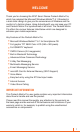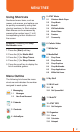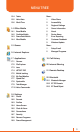WELCOME Thank you for choosing the AT&T Smart Device Pantech Matrix Pro, which has adopted the Microsoft Windows Mobile™ 6.1 Standard in a dual slider design to give you the convenience of Windows and the comfort of a familiar shape. Using ActiveSync®, you can keep your PC and Pantech Matrix Pro synchronized at all times. The Pantech Matrix Pro offers the various features listed below which are designed to enhance your mobile experience. Key Features of the Pantech Matrix Pro • Microsoft Windows Mobile™ 6.
MENU TREE Using Shortcuts Numbered menu items, such as menus, sub-menus, and options can be quickly accessed by using their shortcut numbers. In Start window, Main Menus can be accessed by pressing the number keys (1 to 9) corresponding to their location on the screen. Example: Accessing the Shop Multimedia menu. 1. Press the [Start] soft key. 2. Press the [8] for Media Mall. 5 AT&T Music Windows Media Player 5.1 5.2 Shop Music 5.3 MusicID 5.4 XM Radio Mobile 5.5 Music Videos 5.6 Pandora 5.
MENU TREE 13.4 Tasks More... 13.5 Voice Note 1 13.6 World Time 2 Accessibility 3 Regional Settings 14 Office Mobile 14.1 Excel Mobile 4 Owner Information 5 About 14.2 OneNote Mobile 6 Device Name 14.3 PowerPoint Mobile 7 Error Reporting 14.4 Word Mobile 8 Customer Feedback 9 Windows Update 15 Games Video Share More... 1 Setup E-mail 16 Internet Explorer 2 Managed Programs 17 Applications 17.1 Camera 19 Call History 17.2 File Explorer 20 Internet Sharing 17.3 Java 17.
CONTENTS CHAPTER 1 BEFORE USING YOUR PHONE ..................................................................... 14 INSIDE THE PACKAGE ....................................................................................... 15 HANDSET DESCRIPTION .................................................................................... 16 NUMBER PAD VIEW ....................................................................................................16 QWERTY KEYBOARD VIEW .....................................
CONTENTS MAKING AN EMERGENCY CALL ....................................................................... 39 ENTERING TEXT AND NUMBERS...................................................................... 40 CHANGE BETWEEN UPPERCASE, LOWERCASE, AND CAPS LOCK ...................40 CHANGE THE MULTIPRESS TIMEOUT......................................................................40 DELETE CHARACTERS ...............................................................................................
CONTENTS CREATE A SPEED DIAL ..............................................................................................59 USING SPEED DIALS ..................................................................................................60 VIEW AND EDIT A SPEED DIAL ................................................................................60 DELETE A SPEED DIAL ..............................................................................................60 SEND AS VCARD ..........................
CONTENTS FORWARD A MESSAGE ..............................................................................................84 INSERT PREDEFINED TEXT INTO A MESSAGE ......................................................84 MARK A MESSAGE AS READ OR UNREAD ............................................................84 MOVE A MESSAGE TO A DIFFERENT FOLDER ......................................................85 OPEN A MESSAGE ........................................................................................
CONTENTS SHOP MUSIC ...................................................................................................... 106 MUSIC ID............................................................................................................. 107 USING ID SONG! .......................................................................................................107 USING MANAGE ID’S ................................................................................................
CONTENTS OFFICE MOBILE ................................................................................................. 132 EXCEL MOBILE ..........................................................................................................132 ONENOTE MOBILE ....................................................................................................132 POWERPOINT MOBILE .............................................................................................132 WORD MOBILE ..................
CONTENTS GO TO A WEB PAGE IN THE HISTORY LIST .........................................................153 OPEN INTERNET EXPLORER ..................................................................................153 RETURN TO A WEB PAGE YOU VISITED IN THE SAME SESSION .....................153 VIEW A FAVORITE .....................................................................................................154 VIEW A LIST OF RECENTLY VISITED WEB PAGES ..............................................
CONTENTS SYSTEM INFO .................................................................................................... 182 TASK MANAGER ................................................................................................. 183 VOICE COMMANDER ......................................................................................... 184 GETTING STARTED ...................................................................................................184 FEATURES .................................
CONTENTS CHANGING THE SIM PIN ..........................................................................................207 CHANGING PIN2 ........................................................................................................207 VIEW A CERTIFICATE ...............................................................................................208 DELETE A CERTIFICATE ...........................................................................................208 ENCRYPTION .....................
CONTENTS CHAPTER 16 SAFETY AND WARRANTY ........................................................................... 235 SAFETY INFORMATION FOR WIRELESS HANDHELD PHONES .................. 236 EXPOSURE TO RADIO FREQUENCY SIGNALS .....................................................236 ANTENNA CARE ........................................................................................................236 DRIVING SAFETY............................................................................................
•••••••••••••••••••••••••••••• •••••••••••••••••••••••••••••• •••••••••••••••••••••••••••••• •••••••••••••••••••••••••••••• •••••••••••••••••••••••••••••• •••••••••••••••••••••••••••••• •••••••••••••••••••••••••••••• •••••••••••••••••••••••••••••• •••••••••••••••••••••••••••••• •••••••••••••••••••••••••••••• •••••••••••••••••••••••••••••• • •CHAPTER •••••••••••••••••••••••••••• • • • • • • • • • • 1• • • • • • • • • • • • • • • • • • • • BEFORE USING YOUR PHONE This chapter addresses and explains the basic
INSIDE THE PACKAGE This package should include all items pictured below. If any are missing or different, you should immediately contact the retailer where you purchased the phone. Handset AC Travel Charger Chapter 1.
HANDSET DESCRIPTION The Pantech Matrix Pro weight is about 151.4 g / 5.34 oz. The dimensions are 106x51x21.6 mm / 4.17”x2”x 0.85” NUMBER PAD VIEW Earpiece Display Navigation Keys Left/Right Soft Keys OK Key Home Key Clear key Send Key End Key Voicemail Chapter 1.
HANDSET DESCRIPTION Camera Speaker Charging slot Volume Key Quick List/ REC key Camera Key microSD slot QWERTY KEYBOARD VIEW Delete key Press to delete a number or letter. Left/Right Soft key Perform the functions shown at the bottom line of the display. Function key To enter a number or a symbol, press the function key, and press the corresponding key. Enter key Press to create new line while writing a message. CAPS/Shift key To type a single uppercase letter, press this key then a letter.
ACTIVATING YOUR PHONE If you have purchased Pantech Matrix Pro from the AT&T Store, it has been activated already and is ready to use. If you have upgraded your phone or received a new phone by mail, it probably needs to be activated before you can use it. To activate your phone, follow these steps: 1 Visit an AT&T Store and have your phone activated, and place your cursor on the MY ACCOUNT tab available on the home page.
HOME SCREEN The home screen plays an integral part in the navigational mode of your Smart Device. It is the first screen displayed every time the phone is turned on. You can easily return to the home screen by pressing the [H]. AT&T Operator Name and date/time Select and press the [O] to access programs Soft key commands HOME SCREEN CUSTOMIZATION The home screen allows you to customize your start page.
HOME SCREEN Indicator Description Missed call Line 1/Line 2 Battery level Low battery Battery charging No battery Signal strength No signal No wireless coverage ActiveSync/ Synchronization error Phone off Silent Multipress text input mode, lowercase Multipress text input mode, uppercase first character only Multipress text input mode, uppercase XT9 text input mode, lowercase XT9 text input mode, uppercase first character only XT9 text input mode, uppercase Numeric input mode GPRS connection available EDGE
HOME SCREEN Indicator Description Missing SIM card Voice Command Enabled microSD card inserted Speaker phone on Yahoo Conversation Yahoo Online, Available, Busy Yahoo Invisible Yahoo Offline AOL Conversaton AOL Available AOL Away AOL Invisible AOL Offline Windows Live Messenger Conversation Windows Live Messenger Online Windows Live Messenger Busy Windows Live Messenger Appear Offline Windows Live Messenger Offline Windows Live Messenger Away Chapter 1.
HOME SCREEN QUICK & EASY Keys Functions S Press to make or receive a call. Short press: View Recent Calls. Long press: Make a call to the last number called. E Press to turn the phone on/off, to terminate a call or to return to the home screen. < Press to access the main menu or the Menu functions displayed on the bottom line. > Press to access Contacts or Menu function displayed on bottom line. C Press to clear a digit from the display or to return to the previous page.
HOME SCREEN USING QWERTY KEYBOARD Your phone, with a specifically designed QWERTY keyboard, provides a superior typing experience on a small handheld for easy and comfortable text writing. You can use all of the phone functions with the keyboard either closed or open. When you open the keyboard you have the extra benefit of a full messaging keyboard. The handheld includes a fully-functional QWERTY keyboard you can use to compose text for e-mail messages, notes, and so on.
BATTERY USAGE The battery is not charged when the phone is first purchased – fully charge the battery before first use. The battery will charge faster if the phone is powered off while charging. Battery operating time gradually decreases over time. If the battery fails to perform normally, you may need to replace it. BATTERY INSTALLATION Be sure to use only the batteries that have been provided with the phone. Installation is easier if you have placed the phone on a flat surface.
BATTERY USAGE BATTERY CHARGING Make sure the battery is properly installed in the handset. Use all normal cautions when working with a standard wall outlet. Power Connection 1 Plug the AC Charger into a standard outlet. 2 Plug the other end of the AC Charger into the upper right side of your phone. The battery must be installed in the phone. Make sure you align the connector as the image. If not, it will damage the charging connector on the phone and will not charge.
BATTERY USAGE ` NOTE: • The battery may not be fully charged at the time of purchase. • Fully charge the battery before use. • The battery must be connected to the phone in order to charge it. • Battery operating time gradually decreases over time. • If the battery fails to perform normally, you may need to replace the battery. • When the battery is discharged the phone will not powered on. Connect the power and charge at least 5% of the battery and power on by press and holding [E].
BATTERY USAGE DOs • Only use the battery and charger approved by the manufacturer. • Only use the battery for its original purpose. • Try to keep the battery in a temperature range of 41ºF (5ºC) to 95ºF (35ºC). Otherwise, it could significantly reduce the capacity and lifetime of the battery. • If the battery is stored in temperatures above or below the recommended range, give it time to warm up or cool down before using it. • Completely drain the battery before recharging.
•••••••••••••••••••••••••••••• •••••••••••••••••••••••••••••• •••••••••••••••••••••••••••••• •••••••••••••••••••••••••••••• •••••••••••••••••••••••••••••• •••••••••••••••••••••••••••••• •••••••••••••••••••••••••••••• •••••••••••••••••••••••••••••• •••••••••••••••••••••••••••••• •••••••••••••••••••••••••••••• •••••••••••••••••••••••••••••• • •CHAPTER •••••••••••••••••••••••••••• • • • • • • • • • • 2• • • • • • • • • • • • • • • • • • • • BASIC OPERATION This chapter addresses and explains the basic feature
TURNING THE PHONE ON / OFF ABOUT YOUR SIM CARD When you subscribe to your network operator, you receive a SIM (Subscriber Identity Module) card containing your registration information, PIN code, etc. Like a credit card, it should be kept secure and handled carefully. Do not bend, scratch or expose it to moisture. Avoid static electricity.
CALL FUNCTIONS Your Pantech Matrix Pro phone has many options. This section will show you how to use basic functions such as making and receiving calls, locking and unlocking your phone, and managing the appearance and settings on your phone. MAKE A CALL BY ENTERING A CONTACT NAME Your phone allows you to call someone from your contact list or address book. It will auto-fill the contact name as you begin to enter it. 1 On the home screen, begin entering the contact name.
CALL FUNCTIONS MAKE A CALL FROM THE CALL HISTORY LIST Call History displays calls you have made, received, and missed. 1 On the home screen, press Start > All Programs > More > Call History. 2 Select the name or phone number to call. 3 Press [S]. ` NOTE To see Call History and more programs, press All Programs. Your phone will maintain a list of recent calls you have made. These calls are always easily accessible for redialing. 1 On the home screen, press [S] to display a list of recent calls.
CALL FUNCTIONS ANSWER OR IGNORE A CALL • To answer the call, press Answer or [S]. • To reject the call, press Ignore or [E]. ` NOTE Selecting Ignore will connect the caller to your voicemail if you subscribe to this service. ANSWER A SECOND CALL • To put the first call on hold and answer the second call, press Answer or [S]. • To switch between calls, press Swap. • To end the second call and go back to the first, press [E].
CALL FUNCTIONS INSERT A THREE-SECOND PAUSE IN A DIALING SEQUENCE There may be occasions when you wish to pause dialing after you’ve selected a contact to call. You can insert a three-second pause between selecting a contact to call and when the phone actually dials. 1 On the home screen, press Contacts. 2 Press the contact in whose phone number you want to insert a pause. 3 Select the phone number and press Menu > Edit. 4 Place the cursor where you want to insert the pause. 5 Press Menu > Insert Pause.
BASIC FUNCTIONS SETTING UP YOUR VOICEMAIL Set up Voicemail All unanswered calls to your AT&T Pantech Matrix Pro are sent to voicemail, even if your phone is turned off. You’ll want to set up your voicemail and personal greeting as soon as you activate your Pantech Matrix Pro. Your service provider has assigned your voicemail number to the [1] key. Voicemail can be acessed by pressing and holding the [1] key.
BASIC FUNCTIONS AUTO-LOCK THE KEYPAD When deactivating the locked key, you have to enter [*] additionally. However, with Auto-Lock, you can deactivate the lock function automatically. Activate Auto-Lock as follows before using it. 1 On the home screen press Start > All Programs > More > Settings > Phone > Auto Lock. 2 Change the status of Auto-Lock to ‘On’. 3 Select Done. Once Auto-Lock is activated, the keypad will become locked when the slide is lowered and the screen is turned off.
BASIC FUNCTIONS SET THE IDLE TIMER Your Pantech Matrix Pro will automatically return to the home screen after a period of inactivity. You can adjust the amount of time before the Pantech Matrix Pro defaults to the home screen. 1 On the home screen, press Start > All Programs > More > Settings or select Settings and press All Settings. 2 Select Home Screen. 3 Select Time out, use the [L / R] to set the amount of time for the phone to be idle before the home screen automatically appears. 4 Press Done.
BASIC FUNCTIONS VIEW OPERATING SYSTEM INFORMATION There may be instances when you wish to see the basic information about your phone’s operating system. This option allows you to see summaries of all the settings on your phone. 1 On the home screen, press Start > All Programs > More > Settings or select Settings and press All Settings. 2 Press More > About. ` NOTE To see About and more settings, press More.
BASIC FUNCTIONS EXPLORE FILES AND FOLDERS File Explorer lets you browse the contents of folders on your phone. The root folder on the phone is named My Device. My Device is similar to My Computer on a PC and contains the My Documents, Program Files, Temp, Storage Card, and Windows folders among others. 1 On the home screen, press Start > All Programs > More > Applications > File Explorer. The My Documents folder and its subfolders are listed. 2 To find the folder you want, do the following.
MAKING AN EMERGENCY CALL Emergency calls do not depend on the availability of the 911 (or 112) network in your area. The emergency number will work independently of the network area you are in, with or without a SIM card inserted. • Dial 911 (or 112) and press [O]. ` NOTE You can make calls to emergency service numbers under any circumstances, even if you have locked the phone. Chapter 2.
ENTERING TEXT AND NUMBERS You can enter text, numbers and symbols by using the keypad. The phone supports four input modes for entering text, numbers and symbols: Multipress, XT9, Numeric and symbols. Multipress and XT9 modes are used for entering text, Numeric mode is used for entering numbers, and Symbols mode is used for entering symbols like “@”, “/”, “$” and punctuation marks. When you select a field that requires text or numbers, the phone automatically selects the appropriate input mode.
ENTERING TEXT AND NUMBERS DELETE CHARACTERS You can only delete characters when you are in input mode, either for numbers, names, or text. The [C] operates similarly to a backspace key on a computer. 1 To backspace and delete a single character in any input mode, press [C]. 2 To backspace and delete an entire text or numeric field in any input mode, press and hold the [C]. ENTER A SPACE Either with Multipress or XT9 mode, press the [#].
ENTERING TEXT AND NUMBERS ENTER PUNCTUATION IN MULTIPRESS MODE 1 Press [1] until you see the punctuation mark. ! TIP To see all of the available symbols, press and hold the [#]. ENTER PUNCTUATION IN XT9 MODE In a text box when in XT9 text entry mode, do the following: 1 Press [1], and select from a list of common punctuation. ENTER TEXT IN XT9 MODE To form a word in XT9 mode, press the number keys that contain the letters you want.
ENTERING TEXT AND NUMBERS TURN ON CAPS LOCK You can toggle back and forth between having the cap lock on and off, the status indicator will tell you which mode you are in. 1 In Multipress or XT9 mode, press the [*] until the status indicator for the text input mode appears in all capitals. 2 Press the [*] to cycle back to lowercase. ENTER THE PLUS SIGN FOR INTERNATIONAL CALLS Before dialing an international call you must insert the plus sign in the number. The [0] functions as the plus sign.
•••••••••••••••••••••••••••••• •••••••••••••••••••••••••••••• •••••••••••••••••••••••••••••• •••••••••••••••••••••••••••••• •••••••••••••••••••••••••••••• •••••••••••••••••••••••••••••• •••••••••••••••••••••••••••••• •••••••••••••••••••••••••••••• •••••••••••••••••••••••••••••• •••••••••••••••••••••••••••••• •••••••••••••••••••••••••••••• • •CHAPTER •••••••••••••••••••••••••••• • • • • • • • • • • 3• • • • • • • • • • • • • • • • • • • • CALENDAR, CONTACTS, CALL HISTORY & MY STUFF This chapter discusses us
CALENDAR SCHEDULE AN APPOINTMENT Your calendar allows you to schedule appointments and reminders by day, by time, or by event. 1 On the home screen, press Start > All Programs. 2 Select Calendar > [O]. 3 Press Menu > New Appointment. 4 Enter information about the appointment. 5 To schedule an all-day event, select End time> All day event. 6 Press Done. ` NOTE All-day events do not occupy blocks of time in the Calendar; instead, they appear in banners at the top of the calendar.
CALENDAR Calendar items can be deleted only from Agenda view or from an open calendar appointment. To delete from other views, open the appointment, and press Menu > Delete. ! TIP To cancel a deletion, press [C]. UPDATE AN APPOINTMENT When your schedule or appointment information changes, you can easily edit the appointment with new information. 1 On the home screen, press Start > All Programs. 2 Select Calendar > [O]. 3 Select the appointment and press [O] > Menu > Edit > [O].
CALENDAR VIEW TODAY’S AGENDA For a single day’s schedule, select that day from one of the views in the calendar and select agenda view. 1 On the home screen, press Start > All Programs. 2 Select Calendar > [O]. 3 Press Menu > Go to Today > [O]. 4 From Week or Month in Calendar, press Menu > Agenda View. ! TIP To view previous or approaching dates, scroll left or right, or press Menu > Go to Date. To quickly view today’s agenda, on the home screen, press an upcoming appointment (if one is present).
CALENDAR MAKE AN APPOINTMENT RECURRING If you’ve already entered a single appointment in your calendar and would like to change it to a recurring appointment, use the Occurs selection after selecting the appointment. 1 On the home screen, press Start > All Programs. 2 Select Calendar > [O]. 3 Select an appointment and press Menu > Edit. 4 Scroll to Occurs and use [L/R] to select one of the recurrence options. 5 Press Done.
CALENDAR CHANGE THE WORK WEEK DISPLAY Depending on your schedule, you may want to change the default work week displayed. You can choose any day of the week to start and/or finish. 1 On the home screen, press Start > All Programs. 2 Select Calendar > [O]. 3 Press Menu > Tools > [O] or [R] > Options. Do one of the following: • To specify the first day of the week, in First day of week, press Sunday or Monday.
CONTACTS Using the Contacts feature of your Pantech Matrix Pro, you can manage all the phone information you need. There are many options for adding contacts, retrieving contacts, and managing the information for each contact. CREATE A NEW CONTACT To enter a new contact manually, without having the caller on the phone, you will use the Contacts selection from the home screen. 1 On the home screen, press Start > All Programs. 2 Select Contacts > [O]. 3 Press New. 4 Enter information for the new contact.
CONTACTS CALL A CONTACT FROM CONTACT INFORMATION You can call a contact directly by selecting them from the Contacts page off the home screen. 1 On the home screen, press Start > All Programs > contacts or directly press Contacts. 2 Select the contact to call and press [O]. 3 Scroll to the phone number to dial. 4 Press [O] or [S]. CALL A CONTACT FROM THE CONTACT LIST If you do not select one of the contacts phone numbers, but you press [S], your phone will dial the default number for that contact.
CONTACTS DUPLICATE A CONTACT This feature allows you to copy contacts in Device or SIM to the same area. (Device Device, SIM SIM) 1 On the home screen, press Start > All Programs. 2 Select Contacts > [O]. 3 Scroll to the contact to duplicate 4 Press Menu. 5 Select Duplicate Contact from the popup menu and press [O]. COPY TO DEVICE / SIM This feature allows you to copy selected contacts in Device or SIM to other areas. (Device SIM, SIM Device) 1 On the home screen, press Start > All Programs.
CONTACTS DELETE A CONTACT Deleting a contact is very simple, just use the Menu once you have selected the contact. 1 On the home screen, press Start > All Programs. 2 Select Contacts > [O]. 3 Scroll to the contact to delete. 4 Press Menu. 5 Select Delete Contact from the popup menu and press [O]. DELETE ALL DEVICE / SIM This feature allows you to delete all contacts in Device or SIM. 1 On the home screen, press Start > All Programs. 2 Select Contacts and press [O]. 3 Press Menu.
CONTACTS FILTER THE CONTACT LIST Contacts that have categories assigned are displayed in a list when filtered by category. 1 On the home screen, press Start > All Programs. 2 Select Contacts > [O]. 3 Press Menu. 4 Select Filter from the popup menu and press [O]. 5 Select a category to filter. VIDEO SHARE The Video Share feature allows you to share live or recorded video during a voice call. ! NOTE Video Share is not available in all markets.
CONTACTS 7 When the recipient accepts the video share, “Establishing a Video Connection” message displays to both the sender and the recipient. 8 After the session established, recording started with displaying pop up message about the memory available for the recording. During a Video Share session, the following features are available for the session. You can come back quickly to the Video Share session from anywhere by pressing the camera key.
CONTACTS FIND A CONTACT The contact section of your phone has an auto-fill feature that will allow you to find contacts more quickly. While entering the number or name of the contact, the phone will auto-fill the rest of the information as you press the keys, until you find the right contact. 1 On the home screen, press Start > All Programs. 2 Select Contacts > [O]. 3 Begin entering the name or phone number of the contact you want to find until the contact is displayed.
CONTACTS VIEW AND EDIT CONTACT INFORMATION You may want to change or update contact information once it has already been entered. Do this from the Contacts menu of the home screen. 1 On the home screen, press Start > All Programs. 2 Select Contacts > [O]. 3 Select a contact, and press [O]. 4 Press Menu > Edit > [O]. 5 When finished making changes, press Done. ADD A PICTURE TO A CONTACT You may wish to add a picture to a contact record.
CONTACTS REMOVE A PICTURE FROM A CONTACT Once a picture is attached to a contact, it can easily be removed or changed from the Contacts menu by using the soft key and editing the field. 1 On the home screen, press Start > All Programs. 2 Select Contacts > [O]. 3 Select a contact, and press [O]. 4 Press Menu > Edit > [O]. 5 Press Menu > Remove Picture > [O]. ASSIGN A CATEGORY TO A CONTACT It may be helpful to group your contacts in categories you define for easier reference.
CONTACTS ASSIGN A RING TONE TO A CONTACT To easily identify who is calling you by the ring tone, you can assign a custom ring tone to each contact. 1 On the home screen, press Start > All Programs. 2 Select Contacts > [O]. 3 Select a contact, and press [O]. 4 Press Menu > Edit > [O]. 5 Press Custom ring tone. 6 Select the ring tone you want. 7 Press Done. CREATE A SPEED DIAL You can create a speed dial for a phone number, e-mail address, or Web page address that is stored in Contacts.
CONTACTS USING SPEED DIALS Set up speed dial codes to allow you to call contacts by pressing only one (or two) buttons from the home screen. 1 On the home screen, press and hold the number on the keypad that you have assigned as a speed dial for the phone number, e-mail address, or Web page. • If the speed dial is in two digits, press the first digit, and press and hold the second digit. • The phone dials the phone number, opens a new e-mail message, or goes to the Web page.
CONTACTS SEND AS VCARD Allows you to send the selected contact to your business information. 1 On the home screen, press Start > All Programs. 2 Select Contacts > [O]. 3 Select the contact for which you want to send as Vcard and press [O]. 4 Press Menu, select Send as Vcard and then press [O]. 5 Fillout a recipient’s information and the subject field and press Send. Chapter 3.
CALL HISTORY Call history provides details of all calls received, missed and dialed. 1 On the home screen, press Start > All Programs > More. 2 Select Call History > [O]. ! TIP To view only missed calls, incoming calls, or outgoing calls, press [Menu] select Filter, and then press the type of calls to view. ` NOTE Call History is viewed on the main screen. Select the icon and press [O] to go directly to Call History.
CALL HISTORY VIEW DETAILS ABOUT A CALL To review all the stored information on a call you will access the Call History function. 1 On the home screen, press Start > All Programs > More. 2 Select Call History > [O]. 3 Select the call you want to view details for and press [O]. CREATE A CONTACT FROM CALL HISTORY While you are in the Call History function, you can select any of the calls and automatically add that caller to your contact list. 1 On the home screen, press Start > All Programs > More.
CALL HISTORY DIAL THE LAST NUMBER CALLED If you need to quickly call the last number you have called, this shortcut allows you to do so without using menus. 1 On the home screen, press [S]. 2 Select Call. INSERT AN INTERNATIONAL COUNTRY CODE To make an international call you must include a country code at the beginning of the dialing sequence for the phone number. 1 Press and hold 0 until a plus (+) sign appears, enter the country code, and then enter the rest of the phone number.
MY STUFF The My Stuff displays My Pictures, My Ringtones, My Videos, Notes, and Templates. My Stuff’s menu is same as File Explorer. Chapter 3.
•••••••••••••••••••••••••••••• •••••••••••••••••••••••••••••• •••••••••••••••••••••••••••••• •••••••••••••••••••••••••••••• •••••••••••••••••••••••••••••• •••••••••••••••••••••••••••••• •••••••••••••••••••••••••••••• •••••••••••••••••••••••••••••• •••••••••••••••••••••••••••••• •••••••••••••••••••••••••••••• •••••••••••••••••••••••••••••• • •CHAPTER •••••••••••••••••••••••••••• • • • • • • • • • • 4• • • • • • • • • • • • • • • • • • • • VOICEMAIL & MESSAGING This chapter addresses Voicemail, Text, Multime
VOICEMAIL Voicemail is available at all times. When you call your voicemail the messages will be played back in the order they were received. You will have options to save, delete, replay, or skip each message. CALL YOUR VOICEMAIL BOX Retrieving your voicemail is simple and can be accessed directly from the home screen. 1 On the home screen, press and hold [1] to call your voicemail box. 2 Follow the instructions to retrieve it. Chapter 4.
TEXT MESSAGING You can create a text message, delete a text message, or clear all text messages. Contacts from the contact list can be used to send messages just as they can be used to make calls. CREATE A TEXT MESSAGE The Pantech Matrix Pro allows you to create text messages quickly. You create a text message by typing in a phone number or by selecting a contact first. 1 On the home screen, press Start > All Programs > Messaging > [O]. 2 Select Messages > [O]. 3 Press Menu > New > Text Message.
MULTIMEDIA MESSAGE Multimedia Messaging Service allows you to send multimedia messages to others, which can include text, graphics and ring tones in a message. CREATE A MULTIMEDIA MESSAGE Creating a multimedia message is simple and you can add images or attachments to the message. 1 On the home screen, press Start > All Programs > Messaging > [O]. 2 Select Messages > [O] > Menu > New > Multimedia Message. 3 Enter an e-mail address or phone number. 4 Input a subject of this multimedia message.
MULTIMEDIA MESSAGE MULTIMEDIA MESSAGE MENU OPTIONS The Menu supports advanced MMS composer option. Menu option Description Preview Press Menu >Preview. Preview is displayed when multimedia message has content (image, sound, text or video). Preview is not displayed when message is empty. Add Recipient You can add recipients address from Contact list or upload pictures to HP’s Snapfish. Press Menu >Add Recipient to select the recipient’s address from Contact list.
MULTIMEDIA MESSAGE Menu option Description Create Item You can add a picture, video or sound from camera and Voice Note. Press Menu > Create Item > Picture: Take a picture with camera and add it to multimedia message. Press Menu > Create Item > Video: Record a video with Camcorder and add it to multimedia message. Press Menu > Create Item > Sound: Record a Voice Note and add it to multimedia message. Template You can add current components as a template, or replace with previous saved templates.
MULTIMEDIA MESSAGE Menu option Description Options You can set the importance of multimedia message. Press Menu > Options > Insert Page: Insert a new page at current page. Press Menu > Options > Delete Page: Delete current page. Press Menu > Options > Move Page: Change the order of current page. Press Menu > Options > Duration: Set durations between pages. Press Menu > Options > Multimedia Msg. Options: Set properties of multimedia message such as profile, automatic download, delivery reports, etc.
MULTIMEDIA MESSAGE SELECT MULTIMEDIA MESSAGE IN THE LIST OF MESSAGE TYPE After selecting multimedia message from the Messaging menu, you will use the Menu to step through each field that is available when composing a message. 1 On the home screen, press Start > All Programs > Messaging > [O]. 2 Select Messages and select the received message you want to reply. 3 Press Menu > Reply to send a reply multimedia message to sender and Cc, Bcc.
MULTIMEDIA MESSAGE CHANGE HOW THE MESSAGE LIST DISPLAYS You can change the order in which messages are displayed and show the date and time that messages were received. 1 On the home screen, press Start > All Programs > Messaging > [O]. 2 Press Menu > Tools > Options > Display. 3 Change the display options and press Done. CREATE A MESSAGE FROM A CONTACT CARD Just as you can make phone calls from a contact card, you can select a contact and send a message from the contact card.
E-MAIL The Pantech Matrix Pro allows you to send e-mails with several options. You can copy, blind copy, set priority, and store e-mails just as you would from a computer. The Pantech Matrix Pro uses Outlook as the default mail program. You can send and receive e-mail messages in one of these ways: • Synchronize e-mail messages with Microsoft Exchange or Microsoft Outlook on your PC.
E-MAIL FOLDER BEHAVIOR WITH A DIRECT CONNECTION TO AN E-MAIL SERVER The behavior of the folders you create depends on whether you are using POP3 or IMAP4. • If you use POP3 and you move e-mail messages to a folder you created, the link is broken between the messages on the phone and their copies on the mail server. The next time you connect, the mail server will see that the messages are missing from the phone and delete them.
E-MAIL 8 Enter your user information, such as user name, password, and press the Next. 9 Enter the Outgoing (SMTP) mail server names and press the Next. 0 Select how often your phone automatically connects to the server and checks for incoming e-mails ➊ Press the Finish. To edit an account: 1 From the main Messaging screen, scroll to the account you want. 2 Press the Menu >Settings. 3 Change the account settings as you would when creating it.
E-MAIL OVERVIEW OF E-MAIL SECURITY You can help prevent impersonation, tampering, and eavesdropping when sending e-mail messages from your Outlook e-mail account by using Secure Multipurpose Internet Mail Extensions (S/MIME) digital signatures and encryption. A signature helps prevent impersonation and tampering. Impersonation occurs when a hacker sends e-mail messages and pretends to be someone else.
E-MAIL DOWNLOAD A COMPLETE E-MAIL MESSAGE You can save e-mail messages and retrieve them at any time when you synchronize or connect to your mail server. 1 On the home screen, press Start > All Programs > Messaging > [O]. 2 Select an e-mail account and the message to download. 3 Press Menu > Download Message. The complete message is retrieved the next time you synchronize or connect to your e-mail server and send and receive e-mail.
E-MAIL ADD A PICTURE TO AN E-MAIL MESSAGE You can retrieve pictures that have been downloaded to your phone and insert them into your e-mail messages. 1 In the message area of an e-mail message, press Menu > Insert > Picture. 2 Select the picture you want to add. VERIFY THE DIGITAL SIGNATURE ON A SIGNED MESSAGE YOU RECEIVE For additional security, you can check digital signatures on messages before opening them. In some cases, the signatures may not be available.
E-MAIL ` NOTE To stop this process, press Menu > Stop Send/Receive. ADD A VOICE RECORDING TO AN E-MAIL MESSAGE Inserting a voice recording is useful when you want to verbally explain information that is contained in the message. 1 In the message area of an e-mail message, press Menu > Insert > Voice Note. 2 Press Record and start speaking into the phone’s microphone. 3 When finished speaking, press Stop. 4 Press Done. 5 Press Send.
E-MAIL Setting Description Outgoing mail server The name of your outgoing e-mail server (SMTP). Outgoing server requires authentication Your outgoing e-mail server (SMTP) may require authentication. NOTE: Your user name and password from above will be used. Outgoing server settings Your outgoing e-mail server may require different authentication settings than your incoming e-mail server.
E-MAIL DELETE AN ACCOUNT You can delete accounts you have previously set up in the Messaging function. 1 On the home screen, press Start > All Programs > Messaging > [O]. 2 Select an account to delete. 3 Press Menu > Delete. EDIT PREDEFINED TEXT You can edit the predefined text included with the phone to create words or phrases that you frequently use in messages. 1 On the home screen, press Start > All Programs > Messaging > [O]. 2 Select an account.
E-MAIL FORWARD A MESSAGE When you have received a message, it is possible to forward the message to another account or user. 1 From the received message opened, press Menu > Reply > Forward. 2 Enter a message in the message area. 3 Press Send. ` NOTE If you are forwarding e-mail from the Outlook e-mail account, you will send less data if you do not edit the original message. This may reduce data transfer costs based on your rate plan.
E-MAIL 5 Press Mark as Read or Mark as Unread. The message display is changed to reflect its new status: normal text for read messages and bold text for unread messages. When you synchronize or send and receive e-mail, the message is displayed as read or unread in all locations. MOVE A MESSAGE TO A DIFFERENT FOLDER Whether a message is open or not, you can move it to another folder from any account. 1 On the home screen, press Start > All Programs > Messaging > [O]. 2 Select an account.
E-MAIL QUICKLY MOVE BETWEEN ACCOUNTS Your messages are stored in accounts and it is convenient to be able to move from account to account quickly. Do one of the following: • If you have an account open, you can quickly switch to another account by pressing [L/R]. • Press Menu > Tools > Switch Accounts. SEND A MESSAGE DRAFT If you wish to have a message draft reviewed, you can retrieve a stored draft or an open draft and send it to someone else.
E-MAIL SAVE A DRAFT OF A MESSAGE You can save a draft of a message that you are composing to finish and send later. 1 While in a message you are composing, press Menu > Save to Drafts. A draft of the message is stored in the Drafts folder of the account you are in. SPECIFY THE LANGUAGE FOR READING A MESSAGE OR COMPOSING The Pantech Matrix Pro has many languages and character sets from which to choose. Each message can be composed in whatever language you require.
E-MAIL VIEW AN ATTACHMENT Many e-mail messages come with attachments. You can view attachments for file types that are supported by the phone. 1 In an open message containing a downloaded attachment, select the attachment. ` NOTE You can view attachments only for file types that are supported by the phone. You may need to add third party software to view documents, spreadsheets, presentations and .pdf files.
E-MAIL ! TIP To quickly view new messages, press the message notification area in the home screen. VIEW THE LIST OF ACCOUNTS If you have added accounts to your phone, you can see a list of all the accounts at one time. 1 On the home screen, press Start > All Programs > Messaging > [O]. 2 The list of accounts displays with the number of unread messages in the Inbox of each account shown in parentheses. ! TIP You can open an account by selecting it in the list.
•••••••••••••••••••••••••••••• •••••••••••••••••••••••••••••• •••••••••••••••••••••••••••••• •••••••••••••••••••••••••••••• •••••••••••••••••••••••••••••• •••••••••••••••••••••••••••••• •••••••••••••••••••••••••••••• •••••••••••••••••••••••••••••• •••••••••••••••••••••••••••••• •••••••••••••••••••••••••••••• •••••••••••••••••••••••••••••• • •CHAPTER •••••••••••••••••••••••••••• • • • • • • • • • • 5• • • • • • • • • • • • • • • • • • • • ORGANIZER • ALARM • VOICE NOTE • NOTEPAD • CALCULATOR • WORLD TIME •
ALARM USING THE ALARM You can use the alarm clock to set a wake-up alarm or set an alarm to remind you of an appointment. 1 On the home screen, press Start > All Programs > More > Organizer > Alarm > [O]. 2 Select Alarm1 or Alarm2 > [O]. NEW Alarm registration • Set Time, Alarm1(or 2), Sound, Type, and Volume. – Alarm1 (or 2) time: Time for wake-up alarm. – Alarm1 (or 2): Alarm1or 2 activation on/off.. – Alarm1 (or 2) sound: Choose an alarm melody. – Alarm1 (or 2) type: Choose an alarm type.
VOICE NOTE In addition to making and receiving calls, scheduling and keeping contacts, the Pantech Matrix Pro allows you to save your own reminders and messages in voice format. CREATE A VOICE NOTE When you wish to create a voice note, after making the selections described here, you will speak into the microphone just as you would speak on a call. 1 On the home screen, press Start > All Programs > More > Organizer > Voice Note > [O].
VOICE NOTE DELETE A VOICE NOTE After you have no further need for a voice note, you can delete the note completely from the phone. 1 On the home screen, press Start > All Programs > More > Organizer > Voice Note > [O]. 2 Select the voice note to delete. 3 Press Menu > Delete > [O]. ` NOTE If you delete a voice note that has a default name, such as Recording1, this name becomes available for a new voice note.
NOTEPAD Using Notepad, you can create memos for important things, and manage them. TO ACCESS NOTEPAD 1 On the home screen, press the Start > All Programs > More > Organizer > Notepad. CREATING A MEMO 1 Press the New. 2 Enter the memo text and press the Done. VIEWING A MEMO To view memo details, select the memo you want from the list. SENDING A MEMO You can send your notes as part of a SMS or email message. 1 Scroll to the memo you want. 2 Press the Menu > Send via Email or Send via Text Message.
CALCULATOR USING THE CALCULATOR Perform standard mathematical operations such as addition, subtraction, multiplication, and division. 1 On the home screen, press Start > All Programs > More > Organizer > [O]. 2 Select Calculator > [O]. 3 Enter a number using the keypad. 4 Press Menu and choose the type of calculation to perform and Equals to perform the operation, then press [O]. ! TIP Press * to enter a decimal.
WORLD TIME USING THE WORLD TIME You can set up the world clock with the time zones you want, and then check the current time of the city you need at any time. 1 On the home screen, press Start > All Programs > More > Organizer > [O]. 2 Select World Time > [O]. 3 Select one of the three time zone, and press Menu > Edit. 4 Press the [L/R] to move the time zone line. To apply daylight savings to the currently selected time zone, press DST Off/On. 5 Press the Done to save the selected time zone.
TASKS CREATE A TASK The Pantech Matrix Pro allows you to create a new task with reminders for your task list from your phone or from your PC. 1 On the home screen, press Start > All Programs > More > Organizer > [O]. 2 Select Tasks > [O]. 3 In the Enter new task here box, enter the task name and press [O]. ` NOTE You can synchronize information on your phone with your PC to keep your task list up to date in both locations.
TASKS 3 Select the task to assign and press Edit. 4 Select Categories and check the category you want. 5 Press Done. ` NOTE A category will remain in the list of shared categories as long as it is assigned to at least one appointment, contact, or task. DELETE A TASK To remove a task from your list you will delete it. Marking a task as complete will not delete the task from your list. 1 On the home screen, press Start > All Programs > More > Organizer > [O]. 2 Select Tasks > [O].
TASKS 2 Select Tasks > [O]. In the task list, do one of the following: • To sort the list, press Menu > Sort by. Choose a sort option and press [O]. • To filter the list by category, to sort the list, press Menu > Filter. Choose the category you want displayed. ! TIP To filter your tasks further, press Active Tasks or Completed Tasks. ` NOTE Categories only appear in Tasks that are synchronized with your PC. Chapter 5.
•••••••••••••••••••••••••••••• •••••••••••••••••••••••••••••• •••••••••••••••••••••••••••••• •••••••••••••••••••••••••••••• •••••••••••••••••••••••••••••• •••••••••••••••••••••••••••••• •••••••••••••••••••••••••••••• •••••••••••••••••••••••••••••• •••••••••••••••••••••••••••••• •••••••••••••••••••••••••••••• •••••••••••••••••••••••••••••• • •CHAPTER •••••••••••••••••••••••••••• • • • • • • • • • • 6• • • • • • • • • • • • • • • • • • • • AT&T MUSIC This chapter addresses AT&T Music applications to play, bu
WINDOWS MEDIA PLAYER ® This device comes with Microsoft® Windows Media Player® 10.3. You can play Windows® Media Audio, Windows Media Video, and MP3 audio files that are stored on your phone, on a memory card, or on the Web. You can open Windows Media Player like this: 1 On the home screen, press Start > All Programs > AT&T Music > [O]. 2 Select Windows Media Player > [O]. ` NOTE Content providers use a technology called Digital Rights Management (DRM), to encrypt the files.
WINDOWS MEDIA PLAYER ® 4 Press the Sync > Edit Playlist. 5 Select the media files > [O]. 6 Select the saving location. 7 Select the quality level and press [O]. 8 Press Start Sync. In order to access libraries, you should press Menu from the player screen and then select Library. The library screen contains categories, such as My Music, My Videos, My TV and My Playlists.
WINDOWS MEDIA PLAYER ® 3 When libraries have been updated, press the Done. 4 Select a category. 5 Scroll to the library you want to play and press the Play. If the file does not appear in a library, on the Library screen, press the Menu > Open File. Then select the file you want to play. The player screen appears and the selected file plays. Use the following options during playback: • To adjust the Windows Media volume, press the [U/D]. You can view the volume level on the screen.
WINDOWS MEDIA PLAYER ® SETTING UP A PLAYLIST You can add media files on the Library screen to a temporary playlist. It lists the currently playing file, as well as any files that have been queued up to play next. Creating a playlist 1 On the library screen, select the category you want and scroll to the file you want to play. If the file does not appear on the list, press the Menu > Update Library. 2 Press the Menu > Queue Up to add the file to the playlist. 3 Repeat steps 1 and 2 to add more files.
WINDOWS MEDIA PLAYER ® • Video: Select the viewing options for playing videos on a full screen. NOTE: If there is a problem while playing MP4 files, deselect the Scale to fit window option. The problem occurs because the file has been resized. • Network: Change the connections speed and protocol for playing music and streaming video. • Library: Select whether the player screen or the Library screen is displayed when you open Windows Media Player.
SHOP MUSIC This menu connects to AT&T’s music download site. 1 On the home screen, press Start > All Programs > AT&T Music > [O]. 2 Select Shop Music > [O]. Chapter 6.
MUSIC ID This menu allows you to find out title, artist and other information about the song by just sending the sound of the song. 1 On the home screen, press Start > All Programs > AT&T Music > [O]. 2 Select MusicID > [O]. • ID song!: Allows you to find out information of unknown music by sending the sound of the unknown music to the web. If the web identifies the song, it displays relevant information about the song.
MUSIC ID USING MANAGE ID’S 1 Highlight manage ID’s > [O]. The screen displays a list of the most recent successful song ID’s which were made. 2 Highlight a song and press the Options. 3 Highlight one of the following options and press the [O]. • ID Info: Displays the Artist Name, Track Title, and Album cover art of the identified song. • Delete ID: Deletes the selected song from the list of identified songs. • New ID!: Begins the song analysis process again.
XM RADIO MOBILE Selecting XM Radio Mobile from the AT&T Music sub menu launches an application which allows the user to listen to streaming audio. 1 On the home screen, press Start > All Programs > AT&T Music > [O]. 2 Select XM Radio Mobile > [O]. Chapter 6.
MUSIC VIDEOS Selecting Music Videos from the AT&T Music sub menu launches an application called MobiVJ which allows the user to listen to streaming music videos. 1 On the home screen, press Start > All Programs > AT&T Music > [O]. 2 Select Music Videos > [O]. Chapter 6.
PANDORA Selecting Pandora from the AT&T Music sub menu launches an application which allows the user to listen to personal radio. 1 On the home screen, press Start > All Programes > AT&T Music > [O]. 2 Select Pandora > [O]. Chapter 6.
COMMUNITY Selecting Community from the AT&T Music sub menu launches the browser to either one or more of the hot user communities. This menu allows you to interact with your friends and the community. 1 On the home screen, press Start > All Programs > AT&T Music > [O]. 2 Select Community > [O]. 3 Use the [U/D] to select a fan site and press the [O]. • Wallpaper: Provides you with color graphic files which can be uses as wallpaper on your handset. Highlight an entry and press [O].
•••••••••••••••••••••••••••••• •••••••••••••••••••••••••••••• •••••••••••••••••••••••••••••• •••••••••••••••••••••••••••••• •••••••••••••••••••••••••••••• •••••••••••••••••••••••••••••• •••••••••••••••••••••••••••••• •••••••••••••••••••••••••••••• •••••••••••••••••••••••••••••• •••••••••••••••••••••••••••••• •••••••••••••••••••••••••••••• • •CHAPTER •••••••••••••••••••••••••••• • • • • • • • • • • 7• • • • • • • • • • • • • • • • • • • • MEDIA MALL This chapter addresses MEdia Mall applications to shop for
SHOP TONES Selecting this menu launches the Web browser to AT&T’s Tones menu. 1 On the home screen, press Start > All Programs > MEdia Mall > [O]. 2 Select Shop tones > [O]. 3 Follow the on-screen options. The downloaded files can be stored into the Main Memory or Storage Card found within the My Stuff (Phone) location. Music Tone categories include: – Featured Artists – Answer Tones – Search for a specific audio file by name 4 Select an audio file and press the [O].
SHOP GAMES Selecting this menu launches the Web browser to AT&T’s Game menu. 1 On the home screen, press Start > All Programs > MEdia Mall > [O]. 2 Select Shop Games > [O]. 3 Follow the on-screen options. 4 Categories include: – New Releases – Retro & Arcade – Featured Games – Search for a specific game by name 5 Select a game entry and press the [O]. 6 When you are ready to purchase the game, press the Buy Now to charge your e-wallet account and complete the transaction.
SHOP GRAPHICS Selecting this menu launches the Web browser to AT&T’s Graphics. 1 On the home screen, press Start > All Programs > MEdia Mall > [O]. 2 Select Shop Graphics > [O]. 3 Follow the on-screen options. The downloaded files can be stored in the My Pictures folder found within the My Stuff (Phone) location. These images can be used as wallpaper or included into multimedia messages. 4 Select an image entry and press the [O].
SHOP MULTIMEDIA Selecting this menu launches the Web browser to AT&T’s Multimedia menu. 1 On the home screen, press Start > All Programs > MEdia Mall > [O]. 2 Select Shop Multimedia > [O]. 3 Follow the on-screen options. The downloaded files can be stored in the My Document folder found within the My Stuff (Phone) location. These files can be included in multimedia messages. 4 Select a video file entry and press the [O].
SHOP APPLICATIONS Selecting this menu launches the Web browser to AT&T’s Applications menu. 1 On the home screen, press Start > All Programs > MEdia Mall > [O]. 2 Select Shop Applications > [O]. 3 Follow the on-screen options. 4 When you are ready to purchase the application, press the Buy Now to charge your e-wallet account and complete the transaction. 5 The downloaded applications will be stored in the My Stuff within My Account of AT&T Media Net Home. Chapter 7.
MEDIA NET HOME The MEdia Net Home menu option allows you to quickly access your AT&T MEdia Net homepage using the built-in browser. This page gives you quick access to information such as local weather, sports scores, horoscope information and quick links to the previously mentioned shopping sites. To access this menu option, use the following steps: 1 On the home screen, press the Start > All Programs > MEdia Mall and MEdia Net Home.
•••••••••••••••••••••••••••••• •••••••••••••••••••••••••••••• •••••••••••••••••••••••••••••• •••••••••••••••••••••••••••••• •••••••••••••••••••••••••••••• •••••••••••••••••••••••••••••• •••••••••••••••••••••••••••••• •••••••••••••••••••••••••••••• •••••••••••••••••••••••••••••• •••••••••••••••••••••••••••••• •••••••••••••••••••••••••••••• • •CHAPTER •••••••••••••••••••••••••••• • • • • • • • • • • 8• • • • • • • • • • • • • • • • • • • • CELLULAR VIDEO • CELLULAR VIDEO • MEDIA CLIP OPTIONS • USING THE VIDE
CELLULAR VIDEO Your phone is equipped with a WAP (Wireless Application Protocol) browser which allows you to access Internet and then upload media files directly to your phone. These media files are displayed using the built-in Media Player. Cellular Video (CV) is a media service which allows you to not only navigate to your favorite web sites but stream media content (Weather, News/Sports highlights, etc.) directly to your phone. 1 On the home screen, press the Start > All Programs > Cellular Video.
MEDIA CLIP OPTIONS With the media currently active on the phone (either playing or paused), press the Menu to open a list of the following streaming media options. LIBRARY This feature launches the Windows Media Library showing My Music, My Videos, My TV, My Playlists, and Now Playing. PLAY/PAUSE This feature allows you to toggle the state of the current video between being Paused or Resuming playback.
MEDIA CLIP OPTIONS • Video – Play video in full screen: Choose from Never, Only when oversized, or Always. – Scale to fit window: Allows you to fit the picture to the screen. • Network – Internet connection speed: Choose the internet connection speed to download the videos. – Detect connection speed: Sets the default speed the data connection allows. – Protocol: Select the UDP, TCP or HTTP protocol, or the Port number. • Library: Allows you to start the player from the library screen.
USING THE VIDEO CATEGORIES This grouping of media categories provides access to an additional listing of streaming media. Where the previous Favorites list of media stream can be user edited and updated, this list of categories is defined by AT&T’s homepage and cannot be changed. VIEWING A VIDEO CLIP 1 On the home screen, press the Start > All Programs. Highlight Cellular Video > [O]. 2 Use the [U/D] to highlight the video clip from within the Favorites section and press the Select or the [O].
CUSTOMIZING CELLULAR VIDEO UPDATING THE FAVORITES LIST The list of media providers which appears in the Favorites section of the Cellular Video homepage can be edited and changed by the user. 1 On the home screen, press the Start > All Programs > Cellular Video > [O]. 2 Use the [U/D] to highlight the Edit from the upper-right of the homepage (adjacent to the My Favorites title) and press the [O]. 3 From the Customize CV – Options > Edit My Favorites > [O].
MY PURCHASES The Cellular Video homepage can be used to shop for streaming multimedia content. The My Purchases can help keep track of your purchase history and view any new resale products. 1 On the home screen, press the Start > All Programs > Cellular Video > [O]. 2 Use the [U/D] to highlight the Customize CV [O]. 3 From the Customize CV – Options > My Purchases > [O]. 4 Highlight Purchase History > [O]. This provides you with an on screen listing of your “to date” purchase history for media content.
PARENTAL CONTROLS Your phone can be configured to block both purchased and streamed media content. Before filtering, you must first establish a PIN code and e-mail address. Once those have been established, you can choose one of the two available filter options: Content Filter and Purchase Blocker. • Content Filters: Allows you restrict access to inappropriate content both on and outside of MEdia Net. • Purchase Blocker: Allows you restrict the ability to buy ringtones, downloads, games, etc.
•••••••••••••••••••••••••••••• •••••••••••••••••••••••••••••• •••••••••••••••••••••••••••••• •••••••••••••••••••••••••••••• •••••••••••••••••••••••••••••• •••••••••••••••••••••••••••••• •••••••••••••••••••••••••••••• •••••••••••••••••••••••••••••• •••••••••••••••••••••••••••••• •••••••••••••••••••••••••••••• •••••••••••••••••••••••••••••• • •CHAPTER •••••••••••••••••••••••••••• • • • • • • • • • • 9• • • • • • • • • • • • • • • • • • • • IM&E-MAIL, MOBITV, MEDIA NET & OFFICE MOBILE • IM & E-MAIL • MOBITV •
IM & E-MAIL INSTANT MESSAGING Your handset comes with the ability to sign onto Instant Messaging. You must first create an active account using your PC, and then you can connect and chat using the following applications: AOL Instant Messenger Windows Live Messenger Y! Messenger 1 On the home screen, press the Start > All Programs > More > IM & Email > IM > [O].
MOBITV With MobiTV your phone becomes a portable TV. See channels you watch at home, made for mobile programming, and the latest primetime shows from NBC, like Friday Night Lights.
MEDIA NET See MEdia Net home in Chapter 7. MEdia Mall. Chapter 9.
OFFICE MOBILE EXCEL MOBILE View spreadsheets, even when you’re out of the office. You can use the Chart Wizard to view Microsoft Office Excel Mobile charts on the go. ONENOTE MOBILE Microsoft OneNote Mobile is a tool for notetaking, information gathering, and multi-user collaboration by Microsoft. POWERPOINT MOBILE Practice and view your slides with Microsoft Office PowerPoint Mobile while you’re on the road. WORD MOBILE View Word documents while away from your desk. Chapter 9.
•••••••••••••••••••••••••••••• •••••••••••••••••••••••••••••• •••••••••••••••••••••••••••••• •••••••••••••••••••••••••••••• •••••••••••••••••••••••••••••• •••••••••••••••••••••••••••••• •••••••••••••••••••••••••••••• •••••••••••••••••••••••••••••• •••••••••••••••••••••••••••••• •••••••••••••••••••••••••••••• •••••••••••••••••••••••••••••• • •CHAPTER •••••••••••••••••••••••••••• • • • • • • • • • • 10 •••••••••••••••••••• CAMERA This chapter addresses picture and video functions including: • CAMERA / CAMCOR
CAMERA / CAMCORDER MODE Use the camera program to take, view, and edit pictures as well as record and launch video clips stored on your device or on a storage card. You can also send pictures and video clips to others, or set a picture as the background in the home screen. You can see your pictures individually, as thumbnails, or as part of a slide show. You can edit your pictures by cropping, rotating, and adjusting the brightness and contrast.
CAMERA / CAMCORDER MODE ` NOTE For best results, use images with the same screen resolution as your phone’s screen resolution, either 240 x 320 pixels, or 176 x 200 pixels, depending on the phone. See also Change the home screen appearance TAKE VIDEOS USING A TIMER Using the timer, you can be in the picture you take. Just place the phone on a stable support and press the camera button, then get into position. 1 On the home screen, press Start > All Programs > More > Applications > Camera.
CAMERA / CAMCORDER MODE SELECT WHERE PICTURES ARE SAVED You can set the default location where pictures are saved. If you select main memory, pictures are saved to permanent storage on your device, which may require that you consider the storage needs of other programs. 1 Press Option > Settings. 2 Use [L/R] to select Advanced Settings 3 Press Genral Settings > Storage, and then select the setting you want. 4 Press Done.
CAMERA / CAMCORDER MODE ! TIP To undo an edit, press Menu > Undo. To cancel all unsaved edits made to the picture, press Menu > Cancel. VIEW PICTURES AS A SLIDE SHOW However you have stored the pictures and videos, you can review them consecutively in a slide show format. 1 On the home screen, press Start > All Programs > More > Applications > File Explorer > My Pictures. 2 Select the picture and press [O]. 3 Press Menu > Play Slide Show. ! TIP To stop the slide show, press the [C].
CAMERA / CAMCORDER MODE SEND A PICTURE VIA MULTIMEDIA MESSAGE You can attach pictures to messages and send them to someone else. 1 On the home screen, press Start > All Programs > More > Applications > File Explorer > My Pictures. 2 Select the picture to send. 3 Press Menu > Send via Multimedia Msg.. 4 A new message is created with the picture attached. 5 Enter the recipient’s name and subject, and press Send. SAVE A COPY OF A PICTURE Store pictures in your phone by saving them to a pre-created folder.
CAMERA / CAMCORDER OPERATIONS CAMERA • Supports JPEG File Format (jpg) VIDEO • Supports QCIF (176x144) size of video • Supports 3gp File Format (3gp) RECORD A VIDEO By using the camera function, you can take pictures or you can record video by selecting the Camcorder option. 1 On the Home screen, press Start > All Programs > More > Applications > Camera > press [O]. 2 The left icon in upper changes to Camcorder icon . 3 Aim your camera and press [O].
CAMERA / CAMCORDER OPERATIONS TAKE A PICTURE • Supports 144x176, 240x320, 480x640, 600x800, 1024x1280, 1200x1600 size of picture. • • You can choose Low, Normal or High quality. Stored JPEG file format (jpg) TAKE A PICTURE (MULTISHOT) • Supports maximize resolution of 144x176, 240x320. • Supports multi still shot. Maximum is 9 shots. SNAPSHOT To take a quick picture, you will use the snapshot feature of the phone. After taking a picture, you can store it, delete it, or forward it.
CAMERA / CAMCORDER OPERATIONS VIDEO SHARE You can do Video Share by selecting the camera menu. 1 On the home screen, press Start > All Programs > More > Applications > Camera. 2 Press Options > Video Share 3 Select phone number in the list, and press Call. Chapter 10.
CAMERA / CAMCORDER CONTROLS Just as with an ordinary camera, your phone can be adjusted to control the brightness, color, resolution, etc. From the Menu you have access to all the image parameters you will want to adjust. CAMERA MENU The menu is reached after selecting camera from the home screen and gives you access to these parameters: white balance, Effect, Timer, Size, Quality, and Advanced Settings. 1 On the home screen, press Start > All Programs > More > Applications > Camera.
CAMERA / CAMCORDER CONTROLS Item Description Resolution Choose a Resolution in Options > Settings > Resolution. Default value is 1200x1600. 144x176: Resolution is in 144x176. 240x320: Resolution is in 240x320. 480x640: Resolution is in 480x640. 600x800: Resolution is in 600x800. 1024x1280: Resolution is in 1024x1280. 1200x1600: Resolution is in 1200x1600. Quality Choose Quality in in Options > Settings > Quality. Default value is High.
CAMERA / CAMCORDER CONTROLS Item Description White Balance Choose White Balance in Options > Settings > W/B. Default value is Auto. Daylight: Control of the white value. Cloudy: Setting of the white value. Fluorescent: Setting of the white value. Incandescent: Setting of the white value. Effect Choose color effect in Options > Settings > Effect. Default value is Normal. Normal: Color effect is normal.
CAMERA / CAMCORDER CONTROLS 5 Press Done to apply the chosen values. The camera screen is displayed. 6 If you do not wish to apply new values, press [C]. Item Description Time Out Choose Time Out in list. Default value is 1 Min. 1 Min: Time Out is 1 Min. 2 Min: Time Out is 2 Min. 3 Min: Time Out is 3 Min. Never; Time Out is off. Storage Choose storage in list. Default value is Phone. Phone: Capture files stored in the Device of file box.
CAMERA / CAMCORDER CONTROLS Item Description Take Mode Choose Take Mode in list. Default value is Normal. Change Multi Shot mode. Resolution must be 176x144 or 320x240 on Multi Shot mode. Multi-shot Count Choose Multishot in list. Default value is 4. 4: Make a photograph 4 times in a row. 6: Make a photograph 6 times in a row. 9: Make a photograph 9 times in a row. Image Prefix Change image prefix. Default image prefix is img.
CAMERA / CAMCORDER CONTROLS Item Description Recording Sound Choose recording with audio or not. Default value is On. On: Sound Recording is on. Off: Sound Recording is off. Video Prefix Change video prefix. Default video prefix is video. Overview of the default hardware button assignments By default, these hardware buttons are assigned to camera functions.
•••••••••••••••••••••••••••••• •••••••••••••••••••••••••••••• •••••••••••••••••••••••••••••• •••••••••••••••••••••••••••••• •••••••••••••••••••••••••••••• •••••••••••••••••••••••••••••• •••••••••••••••••••••••••••••• •••••••••••••••••••••••••••••• •••••••••••••••••••••••••••••• •••••••••••••••••••••••••••••• •••••••••••••••••••••••••••••• • •CHAPTER •••••••••••••••••••••••••••• • • • • • • • • • • 11 •••••••••••••••••••• INTERNET EXPLORER This chapter addresses Internet services and web browsing.
USING INTERNET EXPLORER ADD A WEB PAGE TO THE FAVORITES LIST Internet Explorer functions on your phone much the same as it does on your PC. You can maintain a list of web sites in your favorites list. Add each site to the list through the Internet Explorer menus. 1 On the home screen, press Start > All Programs > More > Internet Explorer. 2 Press Menu > Address Bar, enter the address of the page you want to add and press Go. 3 Press Menu > Add to Favorites.
USING INTERNET EXPLORER CHANGE WEB PAGE DISPLAY OPTIONS There are Web page display options to choose from: text size, one column, fix to screen, and desktop. 1 On the home screen, press Start > All Programs > More > Internet Explorer. 2 Select one of the web sites. 3 Press Menu > View. Select one of the following: • Zoom Level: The text on the Web pages displayed on your phone can be made larger or smaller. • One Column: Arranges the content into one column that is as wide as the screen.
USING INTERNET EXPLORER CREATE A NEW FOLDER IN FAVORITES If you have more than a few web sites in your Favorites list, it may be convenient to arrange the sites in folders on your favorites list. 1 On the home screen, press Start > All Programs > More > Internet Explorer. 2 Press Favorites. 3 Press Menu > Add Folder. 4 Enter a name for the folder. 5 Press Add. DELETE A FAVORITE Any favorite can be deleted from your favorites list at any time.
USING INTERNET EXPLORER EDIT A FAVORITE You can change the name, URL, or description of a web site in your favorites list. 1 On the home screen, press Start > All Programs > More > Internet Explorer. 2 Press Favorites. 3 Select the favorite to edit. 4 Press Menu > Edit. 5 Make your changes and press Done. GO TO A LINK If you have previously set up links, you can access them from the main page of Internet Explorer. 1 On the home screen, press Start > All Programs > More > Internet Explorer.
USING INTERNET EXPLORER GO TO A WEB PAGE IN THE HISTORY LIST You also have access to web pages you’ve visited by using the History list in Internet Explorer. 1 On the home screen, press Start > All Programs > More > Internet Explorer. 2 Press Menu > History. 3 Select the Web page, and press Go. ` NOTE To return to the Web page you were viewing, press [C]. OPEN INTERNET EXPLORER Internet Explorer is one of the easily accessible options from the home screen.
USING INTERNET EXPLORER VIEW A FAVORITE To view a favorite site at any time, just go into the Favorites list and select the site you wish to visit. 1 On the home screen, press Start > All Programs > More > Internet Explorer. 2 Press Favorites. 3 Select a favorite and press Go. VIEW A LIST OF RECENTLY VISITED WEB PAGES The History function of Internet Explorer allows you to select a site you’ve already visited and go to that site.
USING INTERNET EXPLORER CHANGE THE ZOOM LEVEL ON WEB PAGES The text on the Web pages displayed on your phone can be made larger or smaller. 1 On the home screen, press Start > All Programs > More > Internet Explorer. 2 Press Menu > View > Zoom Level and select the size you want. SHOW OR HIDE PICTURES ON WEB PAGES The images in the Web pages can be hidden or not on screen. 1 On the home screen, press Start > All Programs > More > Internet Explorer. 2 Press Menu > View > Show Pictures.
USING INTERNET EXPLORER SEND A LINK VIA E-MAIL One of the options your phone provides is sending a link through e-mail. You will use the Tools menu on the Internet Explorer menu bar. 1 On the home screen, press Start > All Programs > More > Internet Explorer. 2 Go to the Web page you want to send. 3 Press Menu > Tools > Send Link…. 4 Select Messages or E-mail account. 5 A new message is created with the page address inserted in the message body.
•••••••••••••••••••••••••••••• •••••••••••••••••••••••••••••• •••••••••••••••••••••••••••••• •••••••••••••••••••••••••••••• •••••••••••••••••••••••••••••• •••••••••••••••••••••••••••••• •••••••••••••••••••••••••••••• •••••••••••••••••••••••••••••• •••••••••••••••••••••••••••••• •••••••••••••••••••••••••••••• •••••••••••••••••••••••••••••• • •CHAPTER •••••••••••••••••••••••••••• • • • • • • • • • • 12 •••••••••••••••••••• PC CONNECTIVITY, INTERNET SHARING, REMOTE DESKTOP, BLUETOOTH & ACTIVESYNC This chapter
ACTIVESYNC Microsoft ActiveSync synchronizes data between your phone and PC. ActiveSync is already installed on you phone, but you need to install it on your PC before you can synchronize data. INSTALL AND SET UP ACTIVESYNC Install ActiveSync on your PC as described on the Windows Mobile Getting Started Disc. After Setup completes, the Sync Setup Wizard automatically starts when you connect your phone to the PC. Follow the instructions on the screen to complete the wizard.
ACTIVESYNC Before changing synchronization settings on the phone, disconnect it from your PC. 1 In the phone home screen, press Start > All Programs > ActiveSync > [O]. 2 Press Menu > Configure Server > [O]. If you have not yet set up sync with Exchange Server, this will say Add Server Source. 3 In Server address, enter the name of the server running Exchange Server, and press Next. 4 Enter your user name, password, and domain name, and press Next.
ACTIVESYNC SCHEDULE SYNCHRONIZATION AS ITEMS ARRIVE You can schedule automatic synchronization between your phone and Exchange Server every time an item arrives or is changed in Exchange Server if your company is running Exchange Server with Exchange ActiveSync, and after your first full synchronization with Exchange Server. 1 On the phone home screen, press Start > All Programs > ActiveSync > [O]. 2 Press the Menu > Schedule > [O]. Do one or both of the following: • Peak times: Select ‘As items arrive’.
ACTIVESYNC ` IMPORTANT NOTE The device power-down timer is reset each time you synchronize. If you schedule a synchronization interval that is shorter than the time interval set for the device to automatically power down, the device will never turn off to save battery power. ! TIP To change peak time settings to more accurately adjust to periods of e-mail volume for you, press Menu > Peak Times.
ACTIVESYNC CHANGE SETTINGS FOR AN INFORMATION TYPE Before changing synchronization settings on the phone, disconnect it from your PC. 1 On the home screen, press Start > All Programs > ActiveSync > [O]. 2 Press Menu > Options > [O]. 3 Select one of the information types. Do one of the following: • To view or change settings for an information type (when available), press Settings. • To view or change settings for a computer or Exchange Server, press Menu > Settings > [O].
ACTIVESYNC DEACTIVATE THE USB MODEM This will allow you to use the ActiveSync program. 1 On the home screen, press Start > All Programs > More > Settings > [O]. 2 Scroll to Connections > [O]. 3 Select Modem Link > [O]. 4 Use the [L/R] to select status. 5 Select Inactive. 6 Press Done. ` NOTE You must deactivate the USB modem if you want to use ActiveSync.
ACTIVESYNC 3 If this is the first time you have connected to this PC via Bluetooth, you must complete the Bluetooth wizard on the phone and set up a Bluetooth partnership with the PC before synchronizing. 4 Press Sync. 5 When finished, press Menu > Disconnect Bluetooth. 6 To preserve battery power, turn off Bluetooth. CHANGE E-MAIL SECURITY OPTIONS ActiveSync lets you set up S/MIME e-mail encryption and signing.
ACTIVESYNC EXCLUDE AN E-MAIL ADDRESS FROM REPLY ALL ActiveSync can help you manage your e-mail by ignoring a specified e-mail address when you reply to all senders from the phone. If you specify your own primary e-mail address, this can reduce the number of e-mails you receive by ensuring that you do not receive your own e-mail. 1 In the phone home screen, press Start > All Programs > ActiveSync > [O]. 2 Press Menu >Options. 3 Select E-mail > Settings. 4 Press Menu > Advanced > [O].
INTERNET SHARING INTERNET SHARING WITH BLUETOOTH Make PC access Internet through Bluetooth wireless. You can access Internet with PC through Bluetooth Internet Sharing. 1 Make Bluetooth wireless power on and visible. 2 Launch Internet sharing, press Start > All Programs > More > More > Internet Sharing. 3 Select PC Connection item to Bluetooth PAN, and press Connect 4 On your PC, right click and select Join a Personal Area Network on Bluetooth tray icon.
REMOTE DESKTOP What this feature does Remote Desktop provides a way for you to establish a remote connection with a host computer that is running Windows Terminal Services. 1 On the home screen, press Start >All Programs > More > More > Remote Desktop > [O]. 2 Input Computer, User name, Password, Domain. 3 Press Connect. ` NOTE Data is collected from your device so you can connect to servers (remote computers running Windows Terminal Services) using your preferred settings.
BLUETOOTH Your phone supports Bluetooth wireless pairing (also called linking or bonding). You can pair your phone with a Bluetooth headset or car kit or pair your phone with a computer to exchange and synchronise files. ` NOTE The use of wireless devices and their accessories may be prohibited or restricted in certain areas. Always obey the laws andregulations on the use of these products.
BLUETOOTH ! TIP Select Settings by pressing [U/D] on the home screen, and then select Wireless Manager by pressing [L/R]. PAIR WITH A BLUETOOTH DEVICE Ensure that the two devices are within close range and that both Bluetooth-enabled devices are discoverable. 1 On the home screen, press Start >All Programs > More > More > Bluetooth > [O]. 2 Select Bluetooth Manager > Hands-free. 3 Put the device (handsfree headset, stereo headset, keyboard, etc.) in pairing mode. 4 Press Add > Search.
BLUETOOTH 4 Select the name of the device to send the file. 5 To cancel sending an item, press Cancel. USE YOUR PHONE AS A PC REMOTE You can use Bluetooth wireless and your phone as a remote control for your computer. For example, want to watch a video on your computer and use your phone as a remote control? Use PC Remote to control when the video plays, stops or pauses. 1 On the home screen, press Start >All Programs > More > More > Bluetooth > [O]. 2 Select BT PC Remote > [O].
BLUETOOTH ADVANCED BLUETOOTH FEATURES Make phone visible to other device Allow a Bluetooth device to discover your phone: 1 On the home screen, press Start > All Programs > More > More > Bluetooth > [O]. 2 Select Bluetooth Manager > [O]. If necessary, press Yes to turn on Bluetooth power.
BLUETOOTH Send object to device Send an object to another device: 1 On the home screen, press Start > All Programs > More > More > Bluetooth > [O]. 2 Select BT Send Object > [O]. Edit device properties / change device name Edit the properties of a recognized device: 1 On the home screen, press Start > All Programs > More > More > Bluetooth > [O]. 2 Select Bluetooth Manager > Settings > [O]. If necessary, press Yes to turn on Bluetooth power. 3 Select Hands-free > device name.
•••••••••••••••••••••••••••••• •••••••••••••••••••••••••••••• •••••••••••••••••••••••••••••• •••••••••••••••••••••••••••••• •••••••••••••••••••••••••••••• •••••••••••••••••••••••••••••• •••••••••••••••••••••••••••••• •••••••••••••••••••••••••••••• •••••••••••••••••••••••••••••• •••••••••••••••••••••••••••••• •••••••••••••••••••••••••••••• • •CHAPTER •••••••••••••••••••••••••••• • • • • • • • • • • 13 •••••••••••••••••••• APPLICATIONS • CAMERA • FILE EXPLORER • GET NAVIGATOR • JAVA • JETCET PDF • MOBILE BAN
CAMERA Enable camera programs launch and run under the Windows Mobile Application Chapter 13.
FILE EXPLORER This phone has File Explorer, which opens an explorer window. This is very similar to the one that Microsoft Windows® has. File Explorer will allow you to navigate to folders and files, and it will allow you manage, delete, copy, or edit files and folders on your phone. 1 On the home screen, press Start >All Programs > More > Applications > [O]. 2 Scroll to File Explorer > [O]. Enter the following options, and press Menu.
GET NAVIGATOR Your handset comes with GPS navigation. Select ‘Get Navigator’, and then follow the on-screen instructions. Chapter 13.
JAVA Pantech Matrix Pro is a Java MVM (Multi-VM) enabled phone, and it provides three Java demo applications by default; My-Cast Weather, BrainChallange2 Demo, and Midnight Pool Demo. For the multi-MIDlet management, this phone provides Application Manager. The Application Manager is accessible from the Menu or by pressing the camera key when a MIDlet is excuted. If you install any Java applications, you can find the applications listed here. Chapter 13.
JETCET PDF Open and view PDF files received via e-mail, downloaded from the Internet or transferred over the network on the Smartphone with Westtek’s JETCET PDF. With the integrity of the original files intact, the information can be accessed just as the author intended. JETCET PDF does not require any file conversion, desktop connection or ActiveSync® filters. All files are accessible from whenever and wherever. For more information, check the website http://www.westtek.com. Chapter 13.
MOBILE BANKING Mobile Banking is a term used for performing balance checks, account transactions, payments etc. via a mobile device such as a Pantech Matrix Pro. 1 On the home screen, press Start > All Programs > More > Applications > [O]. 2 Scroll to Mobile Banking > [O]. You can download Mobile Banking application through this menu. Chapter 13.
MY-CAST WEATHER Now you can get weather on your cell phone! Anytime and anywhere you are. For more information, check the website http://www.my-cast.com Chapter 13.
SPEED DIAL This phone has Speed Dial, with access to a phone number with a shortcut number for speed dialing or to an e-mail or URL address for quick access. 1 On the home screen, press Start > All Programs > More > Applications > [O]. 2 Scroll to Speed Dial > [O]. 3 Press the Menu > Run or Go. 4 Follow the on-screen instructions to change, add or deleted an entry. Chapter 13.
SYSTEM INFO There may be instances when you wish to see the state about your phone’s CPU, Memory, Storage and Battery. Chapter 13.
TASK MANAGER Task Manager will help you resolve problems when the phone freezes. It can also help you solve memory problems and allow you to terminate unnecessary tasks. 1 On the home screen, press Start >All Programs > More > Applications > More > [O]. 2 Scroll to Task Manager > [O]. 3 Press End Task to terminate programs. Chapter 13.
VOICE COMMANDER “Voice Commander” is a Speech Dialog System that provides natural human interface for users to communicate seamlessly with mobile devices. Through Voice Commander, users can make phone calls, look up contact info, launch program or check for calendars. It contains the following features. • Eyes-free voice command & control. • Speaker-Independent speech recognition technology, no training is required. • Ease of use conversational UI.
VOICE COMMANDER The recognizable contact length is 48 characters. For those exceed 48 characters will be ignored. 2. Voice Find Contact • You can use "Voice Commander" to look up contact information. • Usage: Find at Example> "Find Mary Smith ", "Find Michael Archer at work", "Find Michael Archer at home" 3. Voice Redial • You can use "Voice Commander" to do phone dialer control. • Usage: Redial. 4. Voice Callback • You can use "Voice Commander" to do phone dialer control.
VOICE COMMANDER 8. SMS • You can use "Voice Commander" to look up unread SMS. • Usage: Read SMS. 9. What time is it • You can use "Voice Commander" to do time query. • Usage: What time is it ? 10. Call History • You can use "Voice Commander" to look up call history. • Usage: Call History 11. Voice Play Music • You can use "Voice Commander" to play music files. • Usage: Play ` NOTE You can say “Pause” or “Resume” to control music playing.
VOICE COMMANDER “VOICE COMMANDER SETTINGS” MAIN FUNCTIONS “Voice Commander Settings” helps you to personalize the system. There are five major functions. They are “Contacts”, “Application”, “Music” and “Advanced Settings”. “Voice Commander Settings”, there is ways to start it: Start > All Programs > More > Applications > More > Voice Commader > Menu > Settings 1. “Contacts” Setting Page After launching the “Voice Commander Settings”, press Menu > Contacts.
VOICE COMMANDER A check box will be shown in front of each name. • When a box is checked, means the application can be recognized normally. • When a box is unchecked, means the recognition is not in the recognition range. • When a box is grayed and can't be checked, means the application name contains some unrecognizable characters, such as symbols or marks. You can build a voice tag to enable it. 3. “Music” Setting Page After running “Voice Command setting”, press Menu > Music.
VOICE COMMANDER Voice Button Setting Set the voice commander quick key. 5. Voice Tag Voice tag User can record voice tag for selected music file to enhance “Voice Commander” usability and accuracy. A trailing lip icon represents voice tag built. “Voice Tag Settings”, there is ways to start it: After running “Voice Command setting”, press Menu > Voice Tag. ` NOTE You can rebuild the voice tag by tapping the “Rebuild” button again. You can delete the voice tag by tapping the “Delete” button. 6.
•••••••••••••••••••••••••••••• •••••••••••••••••••••••••••••• •••••••••••••••••••••••••••••• •••••••••••••••••••••••••••••• •••••••••••••••••••••••••••••• •••••••••••••••••••••••••••••• •••••••••••••••••••••••••••••• •••••••••••••••••••••••••••••• •••••••••••••••••••••••••••••• •••••••••••••••••••••••••••••• •••••••••••••••••••••••••••••• • •CHAPTER •••••••••••••••••••••••••••• • • • • • • • • • • 14 •••••••••••••••••••• SETTINGS Choosing the Settings option from the home screen allows you to view and in s
PHONE AUTO ANSWER Set how quickly calls are automatically answered during hands-free operation. These settings do not apply when the ring type is Silent. AUTO LOCK Refer Basic functions of the Chapter 2 Basic Operation. CALL FORWARDING 1 On the home screen, press Start >All Programs > More > Settings > Phone >Call Forwarding. Choose one of the following: • Unconditional: Forward all calls. • No Reply: Forward calls when your line is not answered. • Busy: Forward calls when your line is busy.
PHONE • Voice mail number: When you insert your SIM card into your phone, the phone automatically detects and sets your voicemail number. • Text messages service center: When you insert your SIM card into your phone, SMS accesses the number by default. If not, you can manually enter the numbers obtained from your service provider. • Country code: You can enter a country code used will be automatically added before a phone number when dialing. • Area code: You can enter an area code.
PHONE ` NOTE To edit the channel list, press the Menu and select Edit Channels. Then press the Menu and select the options for adding, deleting or editing channels. FIXED DIALING When this option is activated, your phone allows outgoing calls only to the limited set of phone numbers. You can call only those numbers that are included in the Fixed Dialing Number list or which begin with the same digit(s) as a phone number on the list. NETWORKS Find a New Network Search for all available networks.
PHONE SERVICE DIALING NUMBERS (SDN) You can view the list of Service Dialing Numbers (SDN) assigned by your service provider. These numbers include emergency numbers, customer service numbers and directory inquiries. ` NOTE This menu is available only when your SIM card supports Service Dialing Numbers. SELECT TTY MODE Your phone is able to operate with TTY (Teletypewriter) digital modes. This feature is system dependent and may not be available in all areas.
SOUNDS The Pantech Matrix Pro comes with a large standard set of ring tones and sounds. You can also add your own as long as they are in the correct format. CHANGE OR TURN SOUNDS ON OR OFF Any sound can be toggled on or off at any time, or you can turn the phone’s sound off altogether. ` NOTE For ring tones, you can use sounds in .wav, .mid, mp3, or .wma file formats. ! TIP When you select a sound, it plays. To hear it again, select Menu > Play.
SOUNDS COPY A SOUND FROM YOUR PC TO YOUR PHONE After a sound file is located on your phone, you can use it for a ring tone. Sound files in .wav, .mid, mp3 or .wma formats can be used. 1 Connect the phone to your PC using a USB connection. 2 On your PC, copy the sound file you want. 3 In ActiveSync on your PC, click Explorer and double-click My Windows Mobile-Based Device.
PROFILES VIEW THE LIST OF PROFILES You can store a set of parameters and options for your phone in what is known as a “profile”. By developing and selecting a profile you will be establishing the baseline features of operation for the phone. 1 On the home screen, press Start > All Programs > More. 2 Select Settings > [O]. 3 Scroll to Profiles > [O]. EDIT A PROFILE To edit a profile you’ve already created, you will open that profile, change its settings, and save it again with the same name.
HOME SCREEN Change the home screen appearance 1 On the home screen, press Start > All Programs > More > Settings > Home Screen. 2 Select each option: Home screen layout, Color scheme, and Background image. 3 Under Time out, select the length of time you want the home screen to be displayed if you are not using the device, and press Done. Chapter 14.
CLOCK & ALARM SET THE DATE AND TIME 1 On the home screen, press Start > All Programs > More > Settings > Clock & Alarm >Date and Time. • Time Zone: Select your time zone. • Date: Edit the month, day, or year. • Time: Edit the hour, minute, and second. 2 User to modem time offset, 3 Enable NITZ provides the means for serving PLMNs to transfer current identity, time, Daylight Saving Time and the local timezone to Mobile. 4 Press Done. ALARM Alarm is mentioned at Chpater 5. Organizer. Chapter 14.
CONNECTIONS WIRELESS MANAGER You can turn the power off to your wireless connections in a single location. This is a quick way to preserve battery power or to prepare your device for an airplane flight. 1 On the home screen, press Start > All Programs > More > Settings > Connections. 2 Press Wireless Manager. Do the following: • Press the button for a desired wireless connection type (such as Bluetooth or Phone) to turn it off or on.
CONNECTIONS • User name: Enter your network user name, if required. • Password: Enter your password, if required. • Domain: Enter the domain name, if required. 4 Press Done. CREATE A GPRS CONNECTION Every network connection is different. You should gather all of the relevant information or network settings you need before starting this process. 1 On the home screen, press Start > All Programs > More > Settings > Connections. 2 Press GPRS. 3 Press Menu > Add.
CONNECTIONS CREATE A PROXY CONNECTION Every network connection is different. You should gather all of the relevant information or network settings you need before starting this process. 1 On the home screen, press Start > All Programs > More > Settings > Connections. 2 Press Proxy. 3 Press Menu > Add. Enter the following information: • Description: Enter a name for the connection. • Connects from: Select the type of network from which you will connect.
CONNECTIONS • Connects from: Select the type of network from which you will connect to the VPN (typically The Internet). • Connects to: Select the type of network to which you will connect (typically My Corporate Network). • User name: Enter your user name for the VPN. • Password: Enter your password. • Domain: Enter the domain name, if required. If you selected IPSec in VPN type, in IPSec authentication, select the type of authentication: Pre-Shared Key or Certificate.
CONNECTIONS DELETE A PROXY CONNECTION 1 On the home screen, press Start > All Programs > More > Settings > Connections. 2 Press Proxy. 3 Select the connection to delete. 4 Press Menu > Delete. 5 Press Yes. CHANGE AN INTRANET URL 1 On the home screen, press Start > All Programs > More > Settings > Connections. 2 Press Menu > Advanced > Menu > Work URL Exceptions. 3 Select the URL to edit. 4 Press Menu > Edit. 5 Edit the URL > Done.
CONNECTIONS USB TO PC You can change the type of USB connection to solve problems connecting ActiveSync. 1 On the home screen, press Start > All Programs > More > Settings. 2 Press Connections > USB to PC. MODEM LINK 1 On the home screen, press Start > All Programs > More > Settings. 2 Press Connections > Modem Link. ` NOTE ActiveSync may not function properly when the modem link function is active. To avoid problems, deactive the modem link before establishing an ActiveSync connection.
SECURITY Your Pantech Matrix Pro has several easy-to-use security features. You can enable the device lock, or you can enable security certificates such as SSL. ENABLE THE DEVICE LOCK 1 On the home screen, press Start > All Programs > More. 2 Select Settings > [O]. 3 Scroll to Security > [O]. 4 Select Device Lock > [O]. 5 Use the [L/R] or [O] to enable and activate ‘Prompt if device unused for’.
SECURITY ACTIVATING THE SIM PIN When SIM PIN is enabled, you must enter your PIN supplied with your phone each time you turn the phone on or insert the current SIM card into another device. Consequently, any person who does not have your PIN cannot use your phone without your approval. 1 On the home screen, press the Start > All Programs > More. 2 Select Settings > Security > Enable SIM PIN. 3 Enter the PIN > Done. CHANGING THE SIM PIN This function will only show when the SIM PIN is set to enable.
SECURITY VIEW A CERTIFICATE Your phone is able to use personal security certificates that you add to the phone and it also has root certificates that come pre-installed. 1 On the home screen, press the Start > All Programs > More. 2 Select Settings > [O]. 3 Scroll to Security > [O]. 4 Select Certificates > [O]. Choose one of the following: • Personal to view the list of personal certificates. • Intermediate to view the list of intermediate. • Root to view the list of root certificates.
SECURITY ENCRYPTION When you will want to encrypt any files, select ‘Encrypt files placed on storage cards’ check box. You can save encrypted files which are placed on a storage card. Such files are readable only by this Windows Mobilebased device. CHANGING MASTER CLEAR PASSWORD 1 On the home screen, press the Start > All Programs > More. 2 Select Settings > Security > Change Master Clear Password.
REMOVE PROGRAMS You can remove programs that have been added to the phone at any time. Be sure that you select the right program before removing it. 1 On the home screen, press the Start > All Programs > More. 2 Select Settings > [O]. 3 Scroll to Remove Programs. 4 Select the program to remove. 5 Press Menu. 6 Select Remove. ` NOTE Programs that come pre-installed in the phone cannot be deleted. Chapter 14.
POWER MANAGEMENT You can use Power Management to check the battery and configure settings that prolong battery life. 1 On the home screen, press Start > All Programs > More. 2 Select Settings > [O]. 3 Scroll to Power Management > [O]. Adjust the following: • Backlight time out on battery: Select the amount of time for the phone to be idle before the backlight turns off.
VIDEO SHARE 1 On the home screen, press Start > All Programs > More. 2 Select Settings > [O]. 3 Select More... > [O] > Video Share. 4 Modify the settings and press Done. Item Description Alerts Allows you to turn On or Off the Video Share Alerts which displays a message and a tone. Choose Alerts ON or OFF. Default value is OFF. Auto Record Allows you to turn On or Off the Auto Record which records the Video Share call. Choose Auto Record ON or OFF. Default value is OFF.
ACCESSIBILITY The accessibility settings will determine the size of the text and characters, time outs, call alerts, and volumes on the phone. 1 On the home screen, press Start > All Programs > More. 2 Select Settings > [O]. 3 Select More... > [O] > Accessibility. 4 Using the [L/R], select your preferences for the following: • System font size: set the size of the font that is displayed on the screen. • Multi-press time out: Set the length of time between key presses when entering text in Multi-tap mode.
REGIONAL SETTINGS You can specify the language, locale, date and time style, as well as number and currency formatting options. 1 On the home screen, press Start > All Programs > More. 2 Select Settings > [O]. 3 Select More... > [O] > Regional Settings. Adjust the following: • Language: Select your preferred language. • Locale: Select the locale for the language you selected.
OWNER INFORMATION You can save the user’s name, phone number, E-mail address, etc using Owner Information setting and save memo using note. 1 On the home screen, press Start > All Programs > More. 2 Select Settings > [O]. 3 Select More... > [O] > Owner Information. 4 Enter the information and press Done. Chapter 14.
ABOUT You can see your device’s information such as Windows Mobile® version and software version. 1 On the home screen, press Start > All Programs > More. 2 Select Settings > [O]. 3 Select More... > [O] > About. Chapter 14.
DEVICE NAME Your device uses this information to identify itself to other devices. You can change your device name. 1 On the home screen, press Start > All Programs > More. 2 Select Settings > [O]. 3 Select More... > [O] > Device Name. 4 Write your device name and press Done. Chapter 14.
ERROR REPORTING Error Reporting sends information needed by technical support groups to diagnose a program error for a device running Windows Mobile software. A text file is created whenever an error is detected, and can be delivered to support personnel if you choose to send it. If a program error occurs, Error Reporting starts automatically. The information sent to Microsoft can be utilized by their programming groups.
CUSTOMER FEEDBACK If you participate in the Customer Experience Improvement Program, enable the Feedback Reportig. 1 On the home screen, press Start > All Programs > More. 2 Select Settings > [O]. 3 Select More... > [O] > Customer Feedback. Chapter 14.
WINDOWS UPDATE You can update your Windows Mobile device® using this fuction. 1 On the home screen, press Start > All Programs > More. 2 Select Settings > [O]. 3 Select More... > [O] > Windows Update. Chapter 14.
SETUP E-MAIL You will register your E-mail account 1 On the home screen, press Start > All Programs > More. 2 Select Settings > [O]. 3 Select More... > More... > [O] > Setup E-mail > [O]. 4 Write your E-mail address and password. 5 Press Next and follow the instructions to register your E-mail account. Chapter 14.
MANAGED PROGRAMS Managed Programs will help you resolve problems when the phone freezes. It can also help you solve memory problems and allow you to terminate unnecessary programs. 1 On the home screen, press Start > All Programs > More. 2 Select Settings > [O]. 3 Select More... > More.. > [O] > Managed Programs. Chapter 14.
•••••••••••••••••••••••••••••• •••••••••••••••••••••••••••••• •••••••••••••••••••••••••••••• •••••••••••••••••••••••••••••• •••••••••••••••••••••••••••••• •••••••••••••••••••••••••••••• •••••••••••••••••••••••••••••• •••••••••••••••••••••••••••••• •••••••••••••••••••••••••••••• •••••••••••••••••••••••••••••• •••••••••••••••••••••••••••••• • •CHAPTER •••••••••••••••••••••••••••• • • • • • • • • • • 15 •••••••••••••••••••• GAMES There are many games included with your Pantech Matrix Pro: • BRAIN CHALLENGE V2
BRAIN CHALLENGE V2 DEMO Just like your body, your brain needs to exercise to stay in shape. Maintaining it simply involves completing little exercises without pain, stress, or boredom. That’s where Brain Challenge™ comes in! It’s like a real vitamin boost for your brain. Brain Challenge is more than just a game or program. Brain Challenge is your personal coach and entertaining, easy solution for keeping your brain alert.
BUBBLE BREAKER OVERVIEW OF BUBBLE BREAKER Bubble Breaker is easy to learn, yet difficult to master. The objective is to align similar bubbles to form large blocks of bubbles before bursting them. The more bubbles you have in the block before they are burst, the greater number of points you will receive. To burst a bubble, the bubble must be connected to other similar bubbles on the playing board.
BUBBLE BREAKER – Continuous: Whenever a vertical set of bubbles has been burst and the remaining bubbles have shifted over to the right, a new, randomly selected column of bubbles will pop up on the left, allowing a game to be played for an extended amount of time. – Shifter: When a set of bubbles has been burst, all remaining bubbles to the top and left will shift down and to the right.
GUITAR HERO 3 MOBILE Guitar Hero® – the award-winning global phenomenon – is available on mobile! Rock out anytime, anywhere with this rhythm-based, three button game that stays true to the original.
JEWEL QUEST II The Jewel Quest phenomenon continues with all-new addictive puzzle fun. Rupert picks up a new treasure trail in search of the grandest Jewel Board ever! Guide him through the mystery as he explores Africa in search of jewels and his lost love. START A GAME OF JEWEL QUEST II 1 On the home screen, press Start > All Programs > More > Games > Jewel Quest II. 2 Start New Game. For more information, check the website http://www.iplay.com. Chapter 15.
MIDNIGHT POOL – DEMO In Gameloft’s Midnight Pool™, you can pit yourself against a host of colorful characters ranging in skill from amateur to veritable pool shark, challenging them and betting on matches. Link up your trick shots during challenges and games using either US 8-ball, UK 8-ball or 9 ball rules, depending on your preference. Win a match and you’re sure to leave with your opponents’ respect.
MS. PAC-MAN – DEMO Ms. Pac-Man is an arcade video game produced by Midway as an unauthorized sequel to Pac-Man. It was released in North America in 1981 and became one of the most popular video games of all time, leading to its adoption by Pac-Man licenser Namco as an official title. This game introduces a female protagonist, new maze designs and several minor gameplay changes over the original game. START A GAME OF MS. PAC-MAN 1 On the home screen, press Start > All Programs > More > Games > Ms. PAC-MAN.
MS. PAC-MAN – DEMO • The orange ghost's name changed from Clyde to Sue. (Sue would later become a purple female ghost in Pac-Land, appearing alongside Clyde.) • The three intermissions have changed to follow the developing relationship between Pac-Man and Ms. Pac-Man (from when they first meet to having a stork drop off their baby). Like Pac-Man, Ms. Pac-Man has a bug in the fruit-drawing routine, which renders the 256th board unplayable.
SCRABBLE Mobile SCRABBLE® spells major fun! This exciting update of the classic board game now includes flexible difficulty levels, built-in word list, dynamic animations, scrolling and full-board views. An easy-to-use interface lets you play alone, challenge the computer in your phone, or enjoy pass ‘n play with a friend. Easily keep track of your game scores and statistics. Pause when you have to, and then pick up where you stopped. Fun new features appeal to both wordplay mavens and casual gamers.
SOLITAIRE START A GAME OF SOLITAIRE 1 On the home screen, press Start > All Programs > More > Games > Solitaire. 2 Start new game. 3 When you have finished playing a game, begin a new one by pressing Menu > New Game. HOW TO MOVE CARDS A number or character is displayed above each card stack. 1 On the keypad, press the number or character above the card you want to move, and then press the number or character above the stack to which you want to move the card.
TETRIS Tetris®. Captivating, fun, addicting. See why more than 60 million players worldwide have made Tetris® one of the most popular games ever! The latest mobile Tetris® adds multiplayer to the fun. Play against a friend over a wireless network, or battle the computer in your phone. Block your opponent’s efforts to clear lines. Race a two-minute clock in Ultra and try Forty Line, clearing 40 lines as fast as you can. Plus, enjoy the famous single-player Marathon mode that made Tetris® a phenomenon.
•••••••••••••••••••••••••••••• •••••••••••••••••••••••••••••• •••••••••••••••••••••••••••••• •••••••••••••••••••••••••••••• •••••••••••••••••••••••••••••• •••••••••••••••••••••••••••••• •••••••••••••••••••••••••••••• •••••••••••••••••••••••••••••• •••••••••••••••••••••••••••••• •••••••••••••••••••••••••••••• •••••••••••••••••••••••••••••• • •CHAPTER •••••••••••••••••••••••••••• • • • • • • • • • • 16 •••••••••••••••••••• SAFETY AND WARRANTY This chapter addresses the safety guidelines and precautions to fo
SAFETY INFORMATION FOR WIRELESS HANDHELD PHONES Read this information before using your Handheld Portable Cellular Telephone. EXPOSURE TO RADIO FREQUENCY SIGNALS Your wireless handheld portable telephone is a low power radio transmitter and receiver. When it is ON, it receives and also sends out radio frequency (RF) signals. In August 1996, the Federal Communications Commissions (FCC) adopted RF exposure guidelines with safety levels for handheld wireless phones.
SAFETY INFORMATION FOR WIRELESS HANDHELD PHONES DRIVING SAFETY Talking on the phone while driving is extremely dangerous and is illegal in some states. Remember, safety comes first. Check the laws and regulations on the use of phones in the areas where you drive. Always obey them. Also, if using your phone while driving, please: • Give full attention to driving. Driving safely is your first responsibility. • Use hands-free operation, if available.
SAFETY INFORMATION FOR WIRELESS HANDHELD PHONES ELECTRONIC DEVICES Most modern electronic equipment is shielded from RF energy. However, certain electronic equipment may not be shielded against the RF signals from your wireless phone. Pacemakers The Health Industry Manufacturers Association recommends that a minimum separation of six (6”) inches be maintained between a handheld wireless phone and a pacemaker to avoid potential interference with the pacemaker.
SAFETY INFORMATION FOR WIRELESS HANDHELD PHONES Aircraft FCC and Transport Canada Regulations prohibit using your phone while in the air. Turn your phone OFF before boarding an aircraft. Blasting areas To avoid interfering with blasting operations, turn your phone OFF when in a “blasting area” or in areas posted: “Turn off two-way radio.” Obey all signs and instructions.
PRECAUTIONS Your Handheld Portable Telephone is a high quality piece of equipment. Before using the device, please read all the instructions and cautionary markings on (1) AC Adaptor (2) Battery and (3) Product Using Battery. DO NOT use this equipment in an extreme environment where high temperature or high humidity exists. DO NOT abuse the equipment. Avoid striking, shaking or shocking. When not using, lay down the unit to avoid possible damage due to instability.
PRECAUTIONS WARNING! Read this Information before using Cautions In August 1996 the Federal Communications Commission (FCC) of the United States with its action in Report and Order FCC 96-326 adopted an updated safety standard for human exposure to radio frequency electromagnetic energy emitted by FCC regulated transmitters. Those guidelines are consistent with the safety standard previously set by both U.S. and international standards bodies.
SAFETY INFORMATION FOR FCC RF EXPOSURE This device was tested for typical body-worn operations with the back of the phone kept 2.0 cm. from the body. To maintain compliance with FCC RF exposure requirements, use only belt-clips, holsters or similar accessories that maintain a 2.0 cm. separation distance between the user’s body and the back of the phone, including the antenna. The use of belt-clips, holsters and similar accessories should not contain metallic components in its assembly.
SAR INFORMATION THIS MODEL PHONE MEETS THE GOVERNMENT’S REQUIREMENTS FOR EXPOSURE TO RADIO WAVES. Your wireless phone is a radio transmitter and receiver. It is designed and manufactured not to exceed the emission limits for exposure to radiofrequency (RF) energy set by the Federal Communications Commission of the U.S. Government. These limits are part of comprehensive guidelines and establish permitted levels of RF energy for the general population.
SAR INFORMATION with the FCC and can be found under the Display Grant section of http://www.fcc.gov/oet/fccid after searching on PP4TX-215. Additional information on Specific Absorption Rates (SAR) can be found on the Cellular Telecommunications Industry Association (CTIA) website at http://www.wow-com.com. * In the United States and Canada, the SAR limit for mobile phones used by the public is 1.6 watts/kg (W/kg) averaged over one gram of tissue.
FCC & INDUSTRY COMPLIANCE FCC & Industry Compliance This device complies with Part 15 of the FCC Rules. Operation is subject to the following two conditions: (1) this device may not cause harmful interference, and (2) this device must accept any interference received, including interference that may cause undesired operation. Your mobile device is a low power radio transmitter and receiver. When it is ON, it receives and also sends out radio frequency (RF) signals.
FCC & INDUSTRY COMPLIANCE interference, and (2) this device must accept any interference received, including interference that may cause undesired operation. Statement according to FCC part 15.21: Modifications not expressly approved by this company could void the user’s authority to operate the equipment. RF exposure FCC For body worn operation, to maintain compliance with FCC RF exposure guidelines, use only accessories that contain no metallic components and provide a separation distance of 5 mm (0.
FCC HEARING-AID COMPATIBILITY REGULATIONS FOR WIRELESS DEVICES FCC ID: JYCC820 Trade Name/Model(s): AT&T/ C820 FCC Classification: Licensed Portable Transmitter Held to Ear (PCE) FCC Rule Part(s): §20.19 HAC Standard: ANSI PC63.19-2005 D3.6 On July 10, 2003, the U.S. Federal Communications Commission (FCC) Report and Order in WT Docket 01-309 modified the exception of wireless phones under the Hearing Aid Compatibility Act of 1988 (HAC Act) to require digital wireless phones be compatible with hearingaids.
FCC HEARING-AID COMPATIBILITY REGULATIONS FOR WIRELESS DEVICES In the above example, if a hearing aid meets the M2 level rating and the wireless phone meets the M3 level rating, the sum of the two values equal M5. This should provide the hearing aid user with “normal usage” while using their hearing aid with the particular wireless phone. “Normal usage” in this context is defined as a signal quality that is acceptable for normal operation. The M mark is intended to be synonymous with the U mark.
FDA CONSUMER UPDATE U.S. Food and Drug Administration – Center for Devices and Radiological Health Consumer Update on Wireless Phones 1. Do wireless phones pose a health hazard? The available scientific evidence does not show that any health problems are associated with using wireless phones. There is no proof, however, that wireless phones are absolutely safe. Wireless phones emit low levels of radiofrequency energy (RF) in the microwave range while being used.
FDA CONSUMER UPDATE FDA belongs to an interagency working group of the federal agencies that have responsibility for different aspects of RF safety to ensure coordinated efforts at the federal level.
FDA CONSUMER UPDATE 4. What are the results of the research done already? The research done thus far has produced conflicting results, and many studies have suffered from flaws in their research methods. Animal experiments investigating the effects of radiofrequency energy (RF) exposures characteristic of wireless phones have yielded conflicting results that often cannot be repeated in other laboratories.
FDA CONSUMER UPDATE 6. What is FDA doing to find out more about the possible health effects of wireless phone RF? FDA is working with the U.S. National Toxicology Program and with groups of investigators around the world to ensure that high priority animal studies are conducted to address important questions about the effects of exposure to radiofrequency energy (RF).
FDA CONSUMER UPDATE 8. What has FDA done to measure the radiofrequency energy coming from wireless phones? The Institute of Electrical and Electronic Engineers (IEEE) is developing a technical standard for measuring the radiofrequency energy (RF) exposure from wireless phones and other wireless handsets with the participation and leadership of FDA scientists and engineers.
FDA CONSUMER UPDATE 10. What about children using wireless phones? The scientific evidence does not show a danger to users of wireless phones, including children and teenagers. If you want to take steps to lower exposure to radiofrequency energy (RF), the measures described above would apply to children and teenagers using wireless phones. Reducing the time of wireless phone use and increasing the distance between the user and the RF source will reduce RF exposure.
FDA CONSUMER UPDATE 12. Where can I find additional information? For additional information, please refer to the following resources: • FDA web page on wireless phones (http://www.fda.gov/cdrh/ phones/index.html) • • (http://www.fcc.gov/oet/rfsafety) • International Commission on Non-Ionizing Radiation Protection Federal Communications Commission (FCC) RF Safety Program (http://www.icnirp.de) • World Health Organization (WHO) International EMF Project (http:// www.who.
PROTECT YOUR WARRANTY Read your Warranty carefully, with special consideration to paragraph seven of the Limited Warranty for your unit. “Warranty does not apply to or to any product or part thereof which has suffered through alteration, mishandling, misuse, neglect or accident”. Many companies are making look-alike accessories and in some cases, promoting their product is equal to or better than the AT&T product. Be careful.
MANUFACTURER’S WARRANTY 12 MONTH LIMITED WARRANTY The AT&T Personal Communications (the Company) warrants to the original retail purchaser of this AT&T handheld portable cellular telephone, that should this product or any part thereof during normal consumer usage and conditions, be proven defective in material or workmanship that results in product failure within the first twelve (12) month period from the date of purchase, such defect(s) will be repaired or replaced (with new or rebuilt parts) at the Compan
MANUFACTURER’S WARRANTY device utilizes a SIM or Multimedia card, please remove the card before submitting the device and store for later use when your device is returned, the AT&T Personal Communications is not responsible for and does not guarantee restoration of any third-party software, personal information or memory data contained in, stored on, or integrated with any wireless device, whether under warranty or not, returned to the AT&T Personal Communications for repair or service.