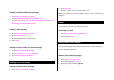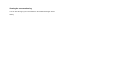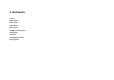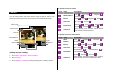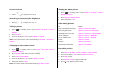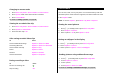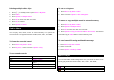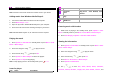User Manual
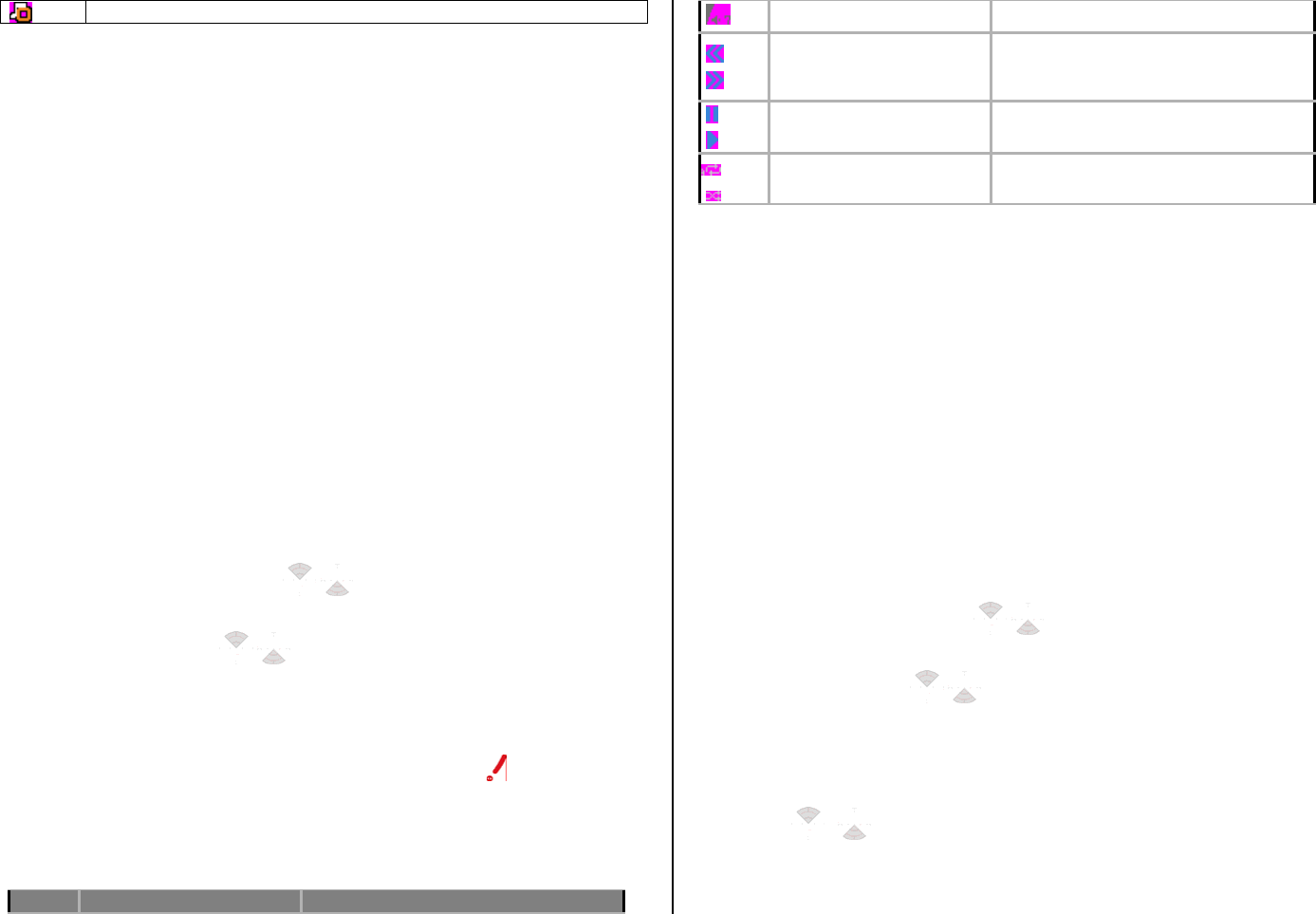
Music has been stopped
Note: microSD card must be inserted to transfer music to your device.
Adding music form Windows Media Player®
1. Connect the USB cable to the device and the computer.
2. Select Music Player > Yes.
3. Open the Sync tab in Window Media Player® in your computer.
4. Select the music from the list and drag and drop to your device.
Note: Window Media Player® 10, 11 and Vista version is required.
Playing the music
1. Press Options > AT&T Music in standby mode or press Menu > AT&T
Music > Music Player.
2. Select the categorize using [
/ ] to play the music.
3. Select the file using [
/ ] then press OK.
4. Press Options > Add to Playlist to add to the playlist.
5. Press Options > Stop to stop playing.
Note: To stop playing music in the standby mode, press [
] > Yes.
Icons for player
Icon Name Description
Volume
Previous
Next
Short Press : Previous, Next
Long Press : Fast Rewind, Fast
Forward
Pause
Play
Repeat On
Shuffle On
Listening music with headset
1. While music is playing in the standby mode, press Options > AT&T
Music in standby mode or press Menu > AT&T Music > Music Player.
2. Press Now Playing > Options > Transfer to B/T Headset.
Viewing the information
1. Press Options > AT&T Music in standby mode or press Menu > AT&T
Music > Music Player.
2. Select the categorize using [
/ ] to play the music.
3. Select the file using [
/ ] then press OK.
4. Press Menu > AT&T Music > Music Player.
5. Press Options > Information.
6. Use [
/ ] to view Title, Artist, Album, Genre, Filename,
Location, Format, Bit Rate, Length, Size, Date Added, License, and