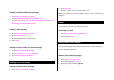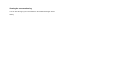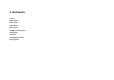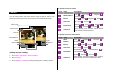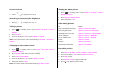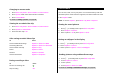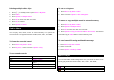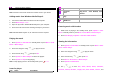User Manual
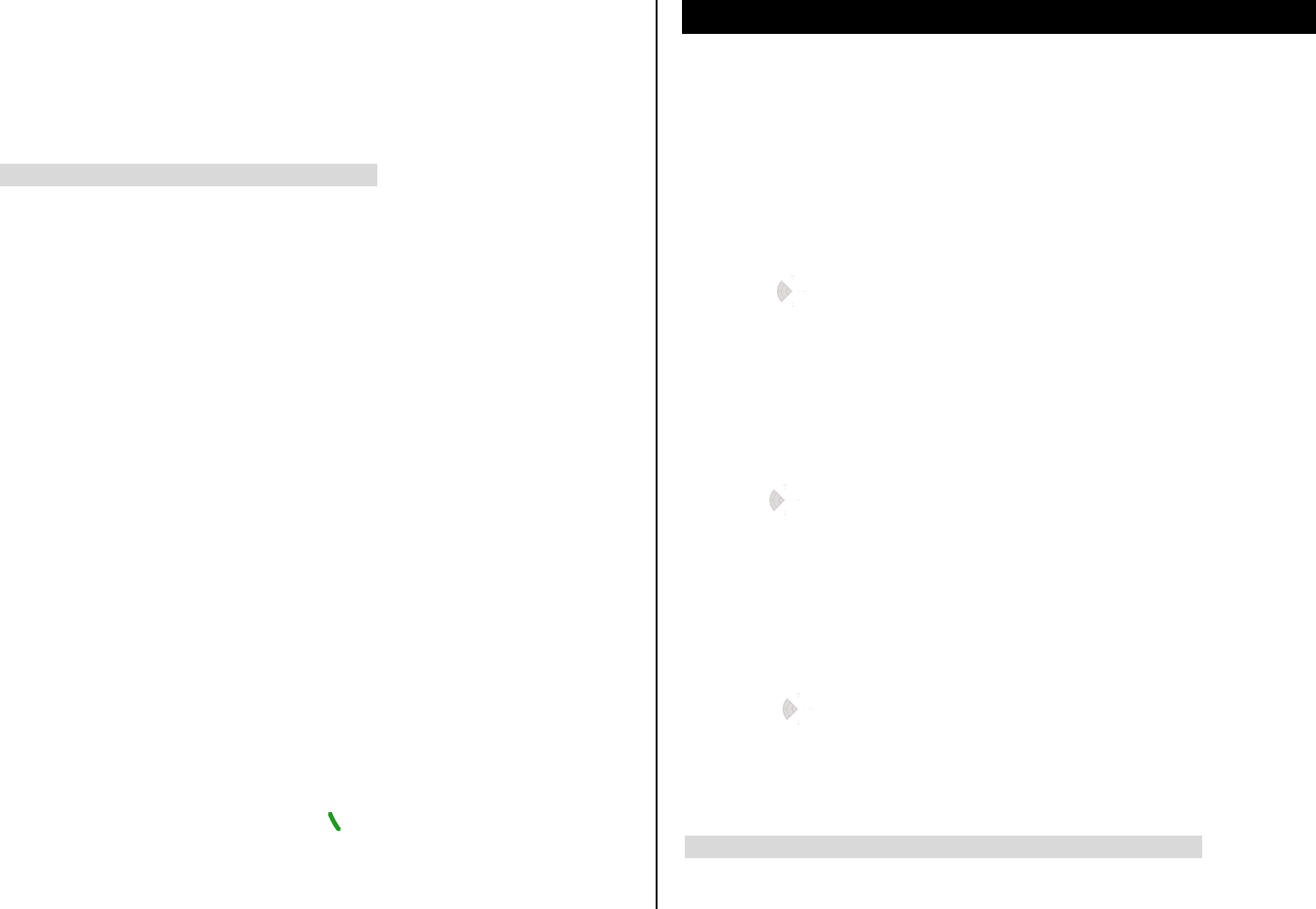
Changing to camera mode
1. Press Menu > My Stuff > Tools & Utilities > Video Camera.
2. Press Options while video camera mode is activated.
3. Press Camera Mode.
For details on taking a picture, see page 33.
Viewing the recorded video clip
1. Press Menu > My Stuff > Tools & Utilities > Video Camera.
2. Press Options > Video Album.
3. Select the video clip > OK.
After saving recorded video clips
To Press
Send a multimedia message Options > Send via > MMS
Send using Bluetooth Options > Send via > Bluetooth
View recorded video clip
Options > Play
Delete Options > Delete
Rename Options > Rename
View the information Options > Properties
During recording a video
To Press
Receive an incoming call
[
]
Stop recording
OK
Photo album
You can view, send, save to your phone or an external memory card and
also delete photos. JPEG format is supported, and other formats are saved
in the Graphics folder.
NOTE: To access Graphics, press Menu > My Stuff > Graphics.
Viewing the saved pictures
1. Press [ ] in standby mode or press Menu > My Stuff.
2. Press Graphics > Camera.
3. Select a picture > OK or press Options > View.
Setting as wallpaper in the display
1. Press [ ] in standby mode or press Menu > My Stuff.
2. Press Graphics > Camera.
3. Select a picture > Options > Set as > Wallpaper.
Sending pictures using multimedia message
1. Press [ ] in standby mode or press Menu > My Stuff.
2. Press Graphics > Camera.
3. Select a picture.
4. Press Options > Send via > MMS.
For details on creating a multimedia message, see page 27.