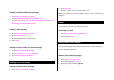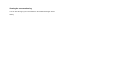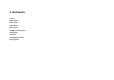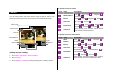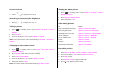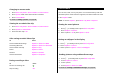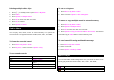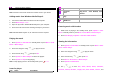User Manual
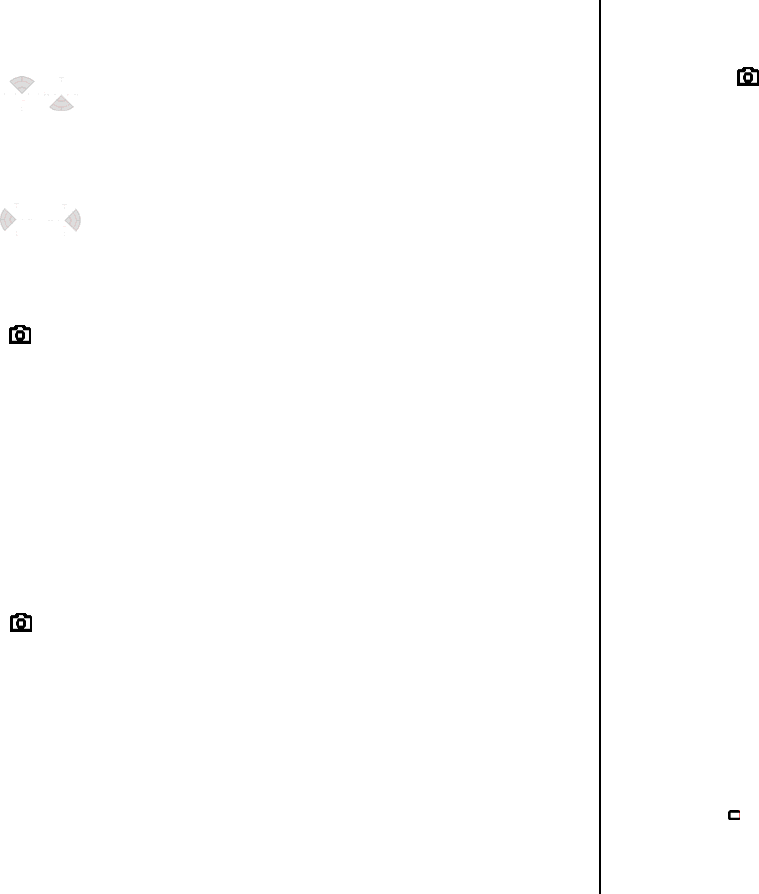
Zoom in and out
2. Press [ / ]. It ranges from x1 to x4.
Increasing or decreasing the brightness
1. Press [ / ]. It ranges from -2 to +2.
Taking a picture
1. Press [ ] in standby mode or press Menu > My Stuff > Tools &
Utilities.
2. Press Camera.
3. Focus on the object > OK or press Options > Capture.
NOTE: Your photo will be saved automatically to My Stuff > Graphics >
Camera.
Changing to video camera mode
1. Press [ ] in standby mode or press Menu > My Stuff >Tools &
Utilities > Camera.
2. Press Options while camera mode is activated.
3. Press Video Camera Mode.
4. Focus on the object > OK or press Options > Record.
5. Record the motion > Stop.
NOTE: Your video will be saved automatically to My Stuff > Video.
Viewing the taken picture
1. Press [ ] in standby mode or press Menu > My Stuff > Tools &
Utilities > Camera.
2. Press Options > Photo Album.
3. Select the picture > OK.
After taking pictures
To Press
Send a multimedia message Options > Send via > MMS
Send using Bluetooth Options > Send via > Bluetooth
Upload photos on the web Options > Send via > HP’s Snapfish
Set as wallpaper Options > Set as > Wallpaper
Set as address book Options > Set as > Contacts
Delete Options > Delete
Rename Options > Rename
View photo’s information Options > Properties
Recording a video
1. Press Menu > My Stuff > Tools & Utilities > Video Camera.
2. Focus on the object > OK or press Options > Record.
3. Press Stop to stop.
4. Press Options > Play to play the video clip.
5. Press [
] to go back to preview mode.