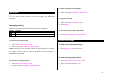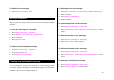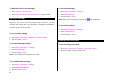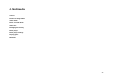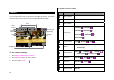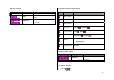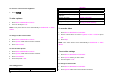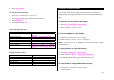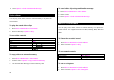User Manual
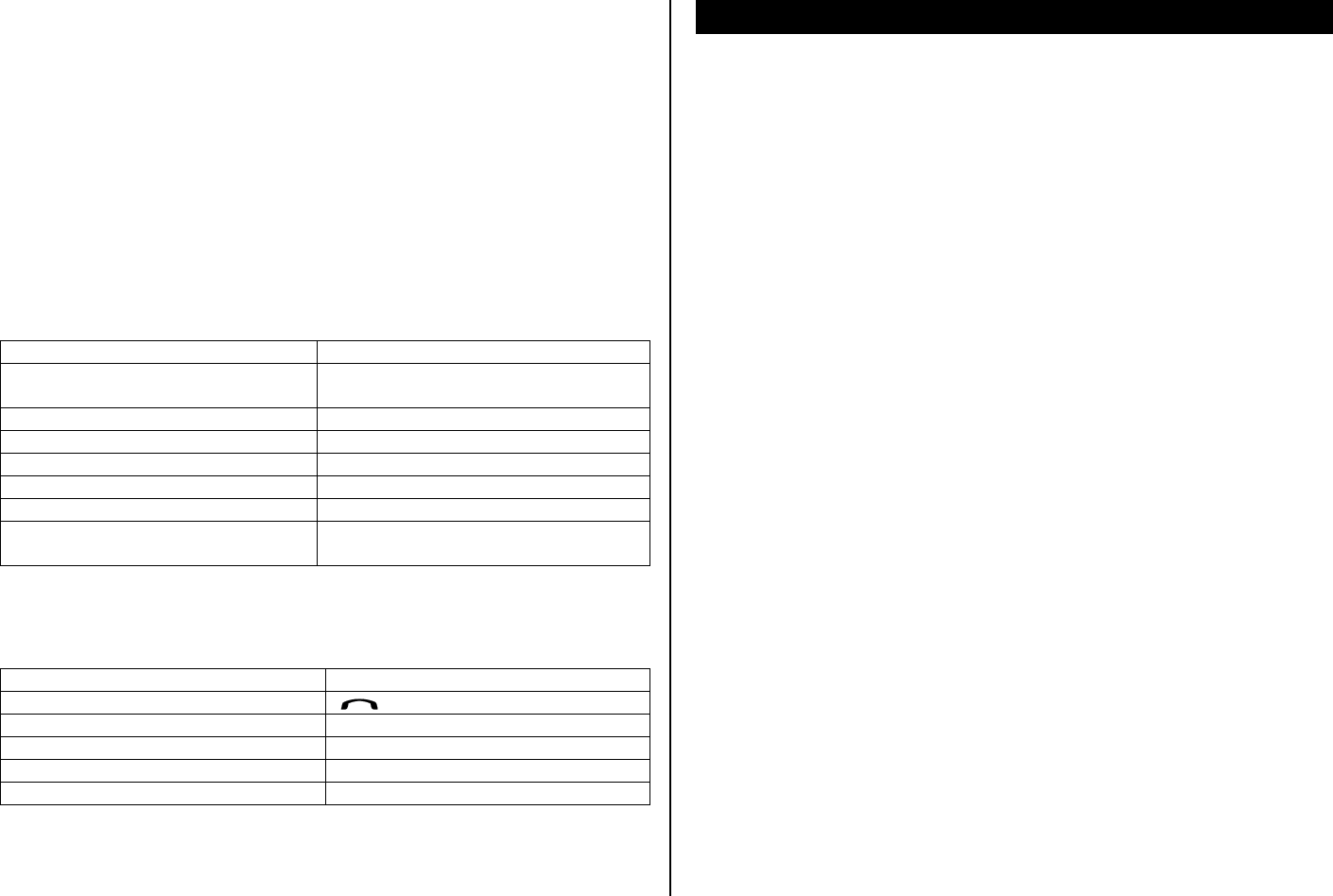
29
3. Press Take a Photo
To view the record video clip
1. Press Menu > Multimedia > Camcorder
2. Press Options while video camera mode is activated.
3. Press View Video
4. Select the video clip > OK.
After recording video clips
To Press
Send as message Options > Send as Multimedia
Message
Send via Bluetooth Options > Send via Bluetooth
Delete the photo Options > Delete
Set a photo for a specific contact Options > Set as Contacts
Rename the photo Options > Rename
Go back to preview Options > Back to Preview
Copy to memory Options > Copy to External
Memory or Copy to Phone Memory
During recording a video
To Press
Receive an incoming call [ ]
Stop recording
Stop
Pause recording
Pause
Save the clip
OK
Deactivate pause
Record
Pictures & image album
You can view, send, delete, moves to external memory or to phone the
saved pictures. The supported formats are JPEG, GIF, BMP, WBMP and
PNG.
To view the saved pictures and image
1. Press Menu > Multimedia > Photo Album
2. Select a picture > Options > View.
To set as wallpaper in the display
1. Press Menu > Multimedia > Photo Album
2. Select a picture > Options > Set as > Wallpaper.
NOTE: you cannot set up as wallpaper if the selected picture is from
external memory.
To copy pictures to external memory
1. Press Menu > Multimedia > Photo Album.
2. Select a picture > Options > Copy to External Memory
3. The selected pictures will copy to external memory card.
To send pictures using multimedia message
1. Press Menu > Multimedia > Photo Album.
2. Select a picture.