Manual
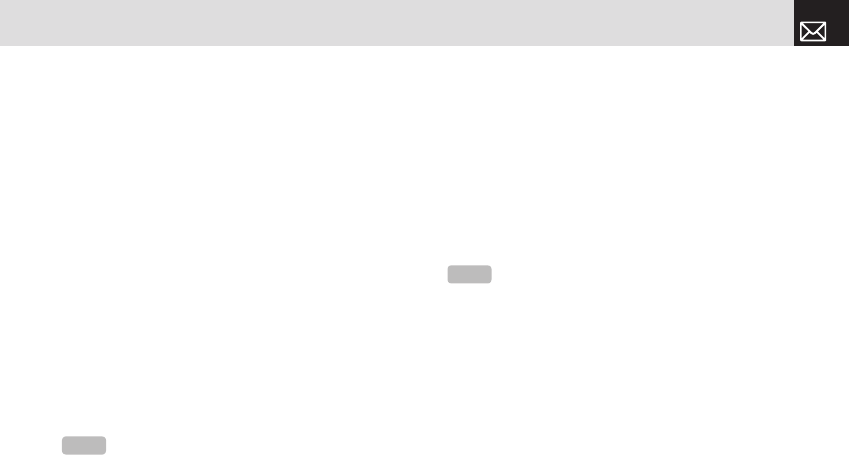
45
Messaging
❷ When [No Subject] page displays, press the [Add] Soft
key ([]]) to add an objects.
• Add Text: Adds a new text.
• Add Image: Adds the photo or the downloaded image.
Press the [
o] key to select the sub-menu.
• Take a Photo: Creates a new photo
• Photo Album: Already saved photo
• Downloaded: Downloaded image.
(For further details, see Graphics on page 65.)
• Add Sound: Adds the voice memo or the downloaded
sound. Press the [
o] key to select the sub-menu.
• New Voice Memo: Creates a new recording memo
• Voice Memo: Already recorded sound
• Downloaded: Downloaded sound
(For further details, see Audio on page 63 and Voice
Memo on page 69.)
• Add Slide: Adds a new slide.
❸ After writing the message, press the [o] key. And then
press the [Options] Soft key ([[]) to use the following
[Editor Options].
• Preview: Shows the message as it appears on the
recipient’s phone, and you can return to the Editor to
press the [Editor] soft key ([
[]).
• Delete Text/Image/Sound: Deletes the selected text,
image, or sound from the slide page.
•Add Objects: Adds an image, sound, and slide objects.
• Save as Draft: Saves messages in the phone memory.
• Delete Slide: Deletes the selected slide.
• Edit Subject: Edits the subject.
• Settings: The user can only change the setting for
the message which is in the process of being written
regardless of the global settings. To find those settings,
press [Menu] Soft key select 2.Messaging, select
8.Settings, and then select 3.Multimedia Message.
• Slide Timing: Sets how long the received message is
displayed. The display automatically scrolls to the next
slide page after the specified time.
• Page Layout: Arranges the image and text display
position in the slide page. You can set Image at Top or
Text at Top.
NOTE
After you add the text, the image or the sound, the Add
Slide menu appears if you press the [Add] Soft key ([
]]). To move
to a different slide, press the [
l/r] key.
NOTE
When more than one slide exists, this menu appears.
060921_C3_EN-ºˆ¡§.indd 45 2006.9.21 1:58:46 PM










