User Manual
Table Of Contents
- TA BLE OF CON TENTS
- In stal la tion and Op er a tion
- Un packing Your Printer 2
- Getting To Know Your Printer 3
- In stal la tion 4
- Step 1 - At tach Power 4
- Step 2 - At tach In ter face Ca ble 5
- Step 3 - Load Me dia 6
- Step 4 - AutoSense 12
- Using Ex ter nal Media 13
- Ther mal Trans fer Rib bon Loading 14
- Ap pen dix - Trou ble shooting 17
- Printer Main te nance 18
- Se rial In ter face Ca ble Wiring 19
- In stal la tion and Op er a tion
- test.pdf
- TA BLE OF CON TENTS
- In stal la tion and Op er a tion
- Un packing Your Printer 2
- Getting To Know Your Printer 3
- In stal la tion 4
- Step 1 - At tach Power 4
- Step 2 - At tach In ter face Ca ble 5
- Step 3 - Load Me dia 6
- Step 4 - AutoSense 12
- Feeding Ex ter nal Media 13
- Ther mal Trans fer Rib bon Loading 14
- Ap pen dix - Trou ble shooting 16
- Printer Main te nance 17
- Se rial In ter face Ca ble Wiring 18
- In stal la tion and Op er a tion
- TA BLE OF CON TENTS
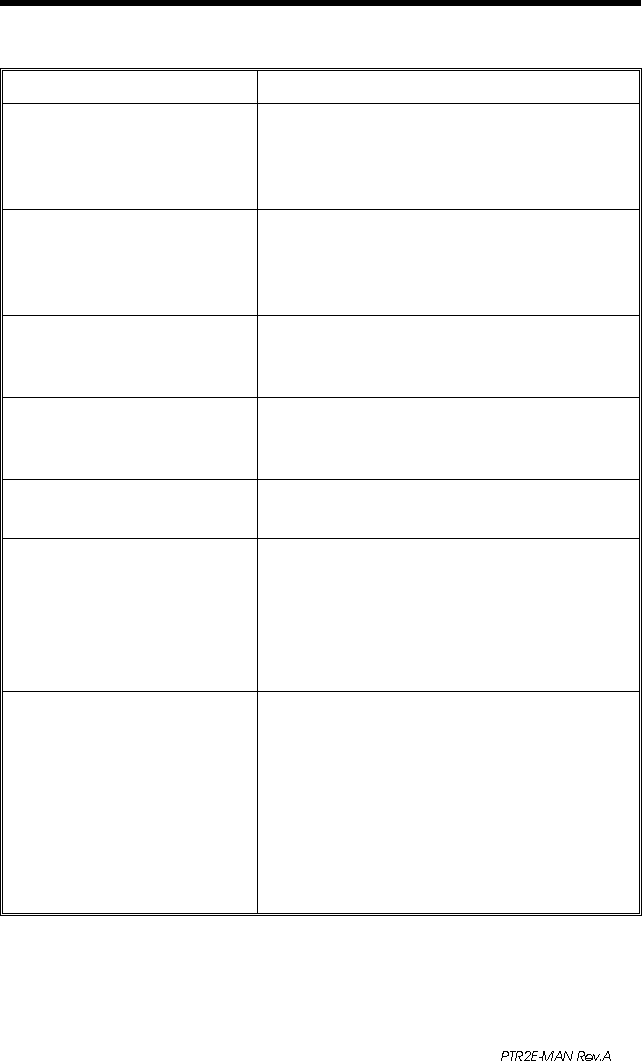
Appendix - Troubleshooting
Problem Solution or Reason
No printer driver installed
for PTR2E.
1. If using PAN-MARK ™ Labeling Soft
-
ware, install directly from program. Oth
-
erwise, download driver from Panduit
web site at www.panduit.com.
POWER indicator does not
light GREEN when power
switch is turned to ON (1)
position.
1. Check power connections from A.C.
outlet to power supply to printer.
POWER indicator lights
GREEN, but printer will not
print.
1. Check interface cable connections from
computer to printer.
Printer appears to be
working (media is being fed
out), but nothing is printed.
1. Clean the print head with cleaning pen.
2. Check that the ribbon is properly in-
stalled.
Printing is faded or poor
quality.
1. Clean the print head with cleaning pen.
2. Adjust print speed/darkness in software.
Prints only partial label or
skips a label.
1. Perform AutoSense gap sensor
adjustment on page 12.
2. Label caught on print head.
3. Print head is not properly latched.
4. Possible software problem. Check the
printer memory configuration.
Printing stops and POWER
indicator lights ORANGE or
RED.
1. Perform AutoSense gap sensor adjust
-
ment on page 12.
2. Possible problem with label stock. Use
only Panduit approved labels and tape.
3. Possible label jam.
4. Insufficient memory for label size.
Check the printer memory configura
-
tion.
5. Possible software problem.
If you are unable to correct the problem, contact Panduit Technical
Service at 888-506-5400, ext. 7470.
16










