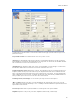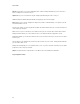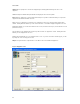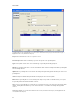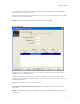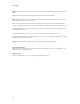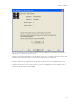Submittal
EASY-MARK
92
Update: When a power label is selected in the Power Label grid, clicking Update will change the values of the power
label.
Clear: Clicking Clear will blank all input fields without changing the values in the dropdowns.
Delete: When a power label is selected, clicking Delete will present you with a confirmation dialog. If accepted, the
power label and all related data will be removed.
When at least one power label is created and you are in Data Center Project, the "Generate Labels" button will be
enabled. Clicking this button will take you to the "Format Selection" screen with the Power Label application selected.
Clicking Back will take you to either the Format Selection screen (non-Data Center Project) or the Grounding Label
screen (Data Center Project).
The Next button disabled in all circumstances, since this is the last of the Data Center Project screens.
Clicking "Finish" will prompt you to save all data from the session. If you has selected the "Default" project, you will be
prompted to create a new project if desired.
Output: The legend format for output from this screen will be in the form "PDU-Panel-Circuit ID"
Data Center Print Wizard
When you are in the Data Center Project and clicks the Generate Labels button from any screen within the process,
you will be taken to the Print Wizard screen.
Application Print
From the Format Selection screen, you are taken to the Application Print screen.