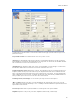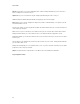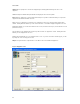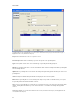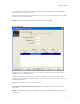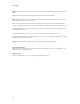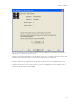Submittal
Data Center Wizard
89
You will be taken to the Equipment Cords screen from the "Format Selection" page (non-Data Center Project) or
Equipment Labels screen (Data Center Project).
Project and Room Grid: These fields function the same as on previous screens.
Rack and Panel: The fields will be text boxes (non-Data Center Project) or dropdowns (Data Center Project). If Data
Center Project, the dropdowns will contain a list of all defined racks and panels. The panel dropdown will contain only
those panels defined for the selected rack. The panel dropdown will only be enabled when a rack is selected. You will
also be able to type in the values directly. Validation will be done when you add the equipment to the list to ensure the
values entered exist in the list.
From: This dropdown will contain a list of all ports based on the selections in the previous dropdowns while allowing
for free text entry.
Equipment To: This dropdown will contain a list of all equipment for the project, as well as allowing free text entry.
Port Number: A text box allowing entry of an associated port number, as well as allowing a user to enter a blade
number if required. A tool tip will be available advising you of the suggested input.
Add: When an equipment cord value is entered, the Add button will be enabled. Clicking it will add the equipment to
the Equipment list.
Update: When an equipment cord is selected in the Equipment grid, clicking Update will change the values of the
equipment.
Clear: Clicking Clear will blank all input fields without changing the values in the dropdowns.
Delete: When an equipment cord is selected, clicking Delete will present you with a confirmation dialog. If accepted,
the equipment cord and all related data will be removed.
When at least one equipment cord is created and you are in Data Center Project, the "Generate Labels" button will be
enabled. Clicking this button will take you to the "Format Selection" screen with the Equipment application selected.
Clicking Back will take you to either the Format Selection screen (non-Data Center Project) or the Equipment Labels
screen (Data Center Project).
The Next button is only enabled in Data Center Project when at least one equipment is created. Clicking the button
will take you to the Grounding Labels screen.
Clicking "Finish" will prompt you to save all data from the session. If you has selected the "Default" project, you will be
prompted to create a new project if desired.
Output: The legend format for output from this screen will be in the form "From/Equipment Name-Type-Blade-Port"
Page 11: Grounding and Bonding Labels