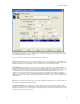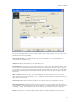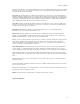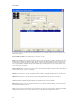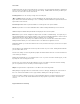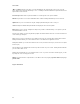Submittal
EASY-MARK
82
dropdown will contain only those panels defined for the selected rack. The panel dropdown will only be enabled when
a rack is selected. You will also be able to type in the values directly. Validation will be done when you add the ports
to the list to ensure the values entered exist in the list.
Port Range and To: You can enter the port range for the rack and panel.
"More >>" Button: Clicking on the "More >>" button will display the two optional fields for this screen, Floor and
Space. When clicked, the button will change to "Less <<" Clicking on this button will hide the optional fields, but leave
any information entered in them.
Floor and Space: Both fields are optional, but will be used in the legends for the ports if available.
Add: When port values are entered, the Add button will be enabled. Clicking it will add the ports to the Ports list.
Clear: Clicking Clear will blank all input fields without changing the values in the dropdowns.
Delete: When a port is selected, clicking Delete will present the user with a confirmation dialog. If accepted, the port
and all related data will be removed from the database. If the port range is manually updated before Delete is clicked,
clicking Delete will remove all ports within the range after asking the user for confirmation.
When at least one port is created and you are in Data Center Project, the "Generate Labels" button will be enabled.
Clicking this button will take you to the "Format Selection" screen with the Ports application selected.
Clicking Back will take you to either the Format Selection screen (non-Data Center Project) or the Panel screen (Data
Center Project).
The Next button is only enabled in Data Center Project when at least one port is created. Clicking the button will take
you to the Cable Labels screen.
In direct mode, clicking on a row in the grid will only update the field information above if the selected row matches the
selected cable type and layout.
Clicking "Finish" will prompt you to save all data from the session. If you have selected the "Default" project, you will
be prompted to create a new project if desired.
In direct mode, only new ports that are added during the current session will be created in the document. Existing
ports are only listed for reference for which ports have already been created.
Output: The legend format for output from this screen will be in the form "fs.x1y1-a1P,"
When printing, the legend generation screen will contain a choice for cable type, defaulting to the selection made on
this screen. Different criteria will be used for copper and fiber, switching as the cable type is changed.
For fiber, there will be a "Number of Connectors" criterion which will contain a list of numbers appropriate for fiber
enclosures. The selection of this number will determine how many legends are generated on each label for the
enclosure.
Page 7: Patch Panel Connectivity