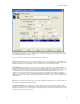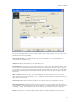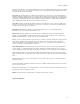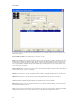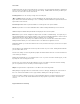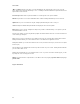Submittal
Data Center Wizard
79
The Rack screen will appear either after the Format Selection screen (non-Data Center Project) or after the Room Grid
(Data Center Project). If you are creating a Data Center Project, the project dropdown will be disabled and the value
set to that selected in the Room Grid page.
Room Grid: This field will contain a list of all Room Grids created for the selected project. The Grid Start and Grid
End will be displayed to identify the Grid. Floor and Space will only display if entered for the Grid. Selecting a Room
Grid from the dropdown will populate the list of existing Racks if any are available, and update the Room Grid diagram
accordingly. The grid will span the Room Grid coordinates if in Data Center Project, or will default to a maximum of
AA01 – ZZ99 if coming directly into the screen in non-Data Center Project.
Select All: Checking the Select All button will select all squares in the grid on the screen to allow users with a large
number of racks to deselect the squares that do not have racks. You may also select all cells in the grid by clicking
the empty cell in the upper-left corner of the grid.
Direct Input: Clicking this button will take you directly to the Rack (Direct) screen for manual input of Rack
information. See the next section for details on this screen.
Rack Grid: The grid in the middle of the screen will allow users to identify racks using a point-and-click method.
Clicking on a cell will highlight the cell and add an entry in the Racks list at the bottom of the screen. Clicking any
highlighted cell will deselect the cell, and remove the rack from the Racks list.
Clicking on a row or column header will select the entire row or column, respectively. Clicking on the empty cell in the
upper-left of the grid will select the entire grid, as in Excel. After the cells are selected, all rack locations in the
selection will be added to the list of Identifiers at the bottom of the screen. Clicking any selected cell within a row,
column, or completely selected grid will deselect that cell.
Rack/Cabinet Identifiers: This grid will contain a list of all created racks. If any were defined on the Rack/Cabinet
Location (Direct) screen, they will be listed here by default. Clicking on a rack will populate the values in the other
fields for updating or deleting. Racks will be listed in the order in which they were created, and not in ascending order.
If using Data Center Project, the "Generate Labels" button will be disabled until at least one rack has been created.
When you click the button, you will be taken to the Format Selection screen, where the Project dropdown will default to
Rack.
Clicking "Back" will return you to the Format Selection screen (non-Data Center Project), or to the Room Grid page
(Data Center Project).
The "Next" button will be disabled for non-Data Center Project, and will be enabled for Data Center Project only when
at least one rack is defined.
Clicking "Finish" will prompt you to save all data from the session. If you have selected the "Default" project, you will
be prompted to create a new project if desired.
Output: The legend format for output from this screen will be in the form "ann" or "aann"
Page 5: Panel Definition