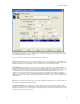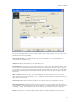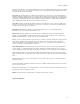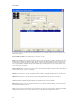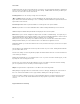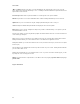Submittal
EASY-MARK
76
"More >>" Button: Clicking on the "More >>" button will display the two optional fields for this screen, Floor and
Space. When clicked, the button will change to "Less <<" Clicking on this button will hide the optional fields, but leave
any information entered in them.
Floor and Space: Both of these fields are optional, and if entered, will be used on later screens for the project to
create legends. The fields are informational only on this screen.
The "Add" button will be disabled until a valid dimension is entered in either the Room Dimensions or Grid Start and
Grid End, or an existing Grid is selected from the grid at the bottom of the screen. Clicking "Add" will create a Room
Grid and display the values in the grid at the bottom of the page. All enterable fields on the screen will be blanked
after the values are added to the grid.
When a Room Grid is selected in the bottom display grid, the values of the Room Grid will be placed in the proper
fields. You can click the "Update" button once the values have been changed to update the values of the Room Grid.
Clicking "Clear" will blank all enterable fields on the screen, but leave the Project dropdown unchanged.
When an existing Grid is selected, the "Delete" button will be enabled. Clicking "Delete" will display a confirmation
dialog to you, and if accepted, will remove the Grid from the list. All data associated with the Grid will also be deleted.
There will be no undo functionality when deleting Grids.
If using the Data Center Project, when there is at least one Grid in the list, the "Generate Labels" button will be
enabled. Clicking this button will take you to the "Format Selection" page where you may create the legends in an
EASY-MARK document. Program will default to printing two sets of grid labels.
The "Back" button will return you to the Format Selection page (if non-Data Center Project) or the Application Selection
screen (if Data Center Project).
The "Next" button will only be enabled when using the Data Center Project, and only when at least one Grid for the
selected project is available.
Clicking the "Cancel" button will close the Wizard without creating legends or prompting you to create a project if
"Default" is selected.
Clicking "Finish" will prompt you to save all data from the session. If you have selected the "Default" project, you will
be prompted to create a new project if desired.
Output: The legend format for output from this screen will be in the form "A01" or "AA01"
Page 4: Rack/Cabinet Location (Direct)