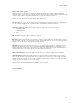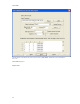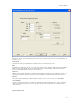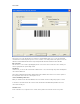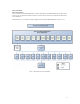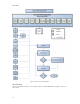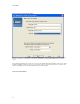Submittal
Bar Code Wizard
65
Advanced Bar Code Properties
Show >>: This button is intended to show or hide the Advanced Properties in the bottom section to minimize the
complexity of the screen for users not needing all of the features for the symbol creation. Clicking the Show button will
cause the advanced fields to be displayed and the caption on the button to change to "Hide <<"
Clicking on the Hide button will once again hide the advanced properties.
Checksum Type: The choices for checksum type will be determined by the symbology selected. If a symbology only
uses one checksum calculation, that checksum type will be automatically selected in the dropdown.
Supplement Symbology: Enabled when a UPC-A or EAN-13 symbology is selected. Choices are:
• 2-digit Supplement
• 5-digit Supplement
• None
PDF Security: Enabled if the PDF 417 symbology is selected.
Bar Width: A numeric-only field with connected spinner control to specify the width of the narrow bar in the symbol in
mils (thousandths of an inch). The small arrows next to the field allow the value to be increased or lowered by 10 mils
at a time. You may also type the value desired directly into the field.
Bar Height: A numeric-only decimal field that allows you to specify the height of the bar code. This will be in inches or
millimeters depending on the unit of measure selected in the main EASY-MARK application. Default will be ½ the
height of a label in the current format or 0.5", whichever is smaller. The small arrows next to the field will change the
value by 0.025 at a time. You may also type the value desired directly into the field.
Wide to Narrow Bar Ratio: Specifies the width of the wide bars in the symbol as a multiple of the narrow width.
Human Readable Font: This area provides a simple font selection method for human readable text in the symbol.
The first dropdown lists the fonts installed on the current computer, the second lists most common point sizes while
allowing manual entry of a point size not in the list. The buttons allow for toggles of bold, italic, underline, and strike-
through. The last button displays a color-selection popup.
The font selection area will be disabled if human readable text is not enabled.
Page 2: Data Import