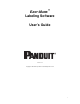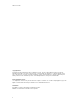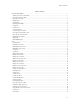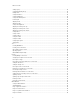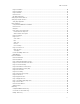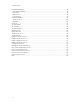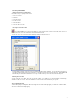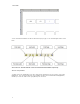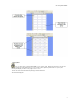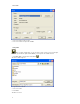Submittal
1
Introducing EASY-MARK
Getting a quick start--creating labels
Follow these steps to quickly create a label.
1. Choose a format.
2. Add text.
3. Specify a group.
4. Create a series.
5. Print the labels.
6. Save the labels to a file.
Choosing a format for a label
Once EASY-MARK is open, the first step will be to select a label format. From the icon toolbar, click on the icon
shown to the left to access the Format Selection window shown below.
You can also access the Format Selection window by clicking Format, then Select.
From this window, simply select from the pre-loaded Panduit label formats available. You can quickly and easily find
your label format by typing in the first few characters of the label format in the Quick-Find entry box. EASY-MARK will
automatically select the label format that most closely resembles what you enter into the Quick-Find entry box.
Entering text on a label
You can enter text on one label, enter text over a group of labels, or on all labels. You can bold, italicize, strikethrough,
underline or add color to text. The fonts available for selection are the fonts installed on your system.
Text on Individual Labels
To immediately begin creating labels with text, simply click on a label and begin typing. To add text to a different label,
click on the new label and begin typing.