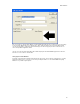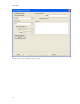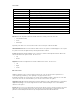Submittal
61
Bar Code Wizard
Using the EASY-MARK Bar Code Wizard
Clicking on the bar code icon in the Tools toolbar or selecting the Bar Code Wizard Tool menu option from
the Tools menu will open the EASY-MARK Bar Code Wizard. Bar codes created by the wizard will be inserted into the
label document starting at the position of the cursor.
Data Persistence
The input which the user has entered in the Bar code wizard page is stored in the wizard’s memory. The next time the
user returns to this wizard, each data entry field will have the same settings as before.
To return the values in the Wizard to their default values, click the Reset button in the lower left corner of the Wizard.
Navigation
Navigation control on the properties page will depend on the selections and data entered on the screen.
Back: The Back button will be disabled on the Properties screen, since it is the first page of the wizard, and activated
on Barcode Series, Data Import and Preview screens.
Next: The Next button will be disabled by default. The button will be enabled only if Series or Data Import is selected
as a Data Source, or when a valid code is entered for a Text Data Source.
If you return to the Properties page from a later page, clicking Next will return you to the same page as previously, with
the fields populated with the current values that may have been entered during that session.
Cancel: The Cancel button will always be enabled. Clicking Cancel will close the wizard with no content created.
Finish: The Finish button is disabled by default, except on the Preview screen. Depending on the symbology and
data source selected, Finish may be enabled at different times.
• For Series and Data Import, Finish will be enabled on the Series and Data Import screen.
• If Text is selected as the data source, Finish will only be enabled in the following circumstances:
o If no supplement symbology is selected, Finish will be enabled when the code entered matches the
requirements for content and length as set by the symbology.
o If a supplement symbology is selected, Finish will be enabled when the both the code and the
supplement meet the requirements for the selected symbology.
Clicking Finish will close the wizard, creating the bar code with the values as set in the properties dialog.
The symbol will be inserted at the position of the cursor in the existing label document.
Page 1: Bar Code Properties Page
Bar Code Properties Page with Advanced Properties Hidden: