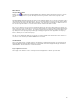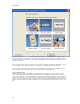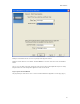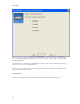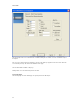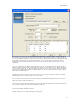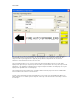Submittal
Market Wizards
51
The legends are generated either through import from CSV files or through import from Microsoft Excel (*.xls) files. If
the user imports from Excel, the name of the worksheet must be specified, and the cell range over which the import is
to be executed. After specifying these items, the user can click the "Update Preview" button. This will populate the grid
below with the specified range of cells from the spreadsheet. The user can change the column import order by
dragging the columns in the preview into the desired order. Note: This affects only the preview, not the selected
spreadsheet.
The "Less<<" button hides the additional options. With these, the user can specify at which row to begin the import
(Start Import Row), the Import Order ("Left To Right/ Top to Bottom" vs. "Top to Bottom / Left To Right"), and whether
or not to combine columns into one label (with possible separator characters) or import columns into separate labels.
The initial screen display will not show these additional options. The "Less>>" button will show as a "More>>" button,
which shows the additional options.
The grid will show a preview of the content of the spread sheet. The user can rearrange the columns of the grid via
drag and drop, in order to modify the import order of the columns.
If the selected file is a CSV file, then all controls below the browse button will be disabled, because these controls
apply only to import from Excel spreadsheets.
If the user has used this page in this wizard before, then the page will be pre-populated to show the entries which the
user had made previously. The "Clear" button will blank out the page.
The "Next" button will be disabled on this page.
Clicking on "Finish" closes the wizard and generates the legends.