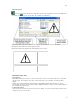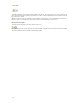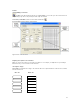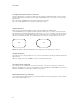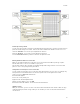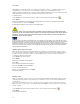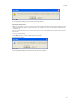Submittal
EASY-MARK
42
EASY-MARK comes with 700+ formats, some of which you can update or change. You will know which format you
can update when you select the format. If the information is "grayed out" you cannot update the format.
Updating a format and changing it, means that those changes will affect all labels you create henceforth based on that
format. Any labels you have previously created and stored in a file will not be affected.
To update a format:
1. Click Format and select the format you want to update, or click the Update Format toolbar button
2. Click Update.
The first Format Properties window appears. See Creating/Adding a new format for a description of this window.
3. Update field values as desired. Click Update.
A window appears telling you the format was successfully updated.
If you make changes to the Format Properties in this window and click Update, these changes will be made
permanently for the selected label format. Every time you open this format, it will reflect the changes made in
this window. This may adversely affect future print jobs if you made changes to the label format properties
intended for only the previous print job.
To make changes to the label format properties that are not retained and only applied to the current label file, use the
Modify Label Properties tool. This tool can be accessed by clicking Label, then Modify Label Properties. This will open
a dialogue window very similar to the Update Formats window discussed above. However, changes made in the
Modify Label Properties are only retained for the current label file. These changes will also be reflected in this label file
when saved and opened later. Changes made using Modify Label Properties do not permanently affect all label files
using this particular label format.
Updating a password-protected format
When you create a password protected format, it appears in the database as any other format. However, only the
person who knows the password can update it. It is not evident that a format is password protected until you attempt
to update it. Then, the information is "grayed out" and unavailable until you enter the user name and password.
To update a password-protected format:
1. Click Format and select the format.
2. Click Update.
The first Format Properties window appears.
3. Click Next.
The second Format Properties window appears.
4. Enter the User Name and the Password.
You can now update the format.
5. When you finish making changes, click Update.
The format is updated.
Deleting a format
When you create labels, you choose a format. The format contains information about the number of labels, the page
on which the labels print, and the cut type. When you save the labels you create in a file, that format information is
stored in the file.
If you delete a format that you have used to create labels, you do not affect those files of labels you have created.
Rather, if you open one of those files to use the labels again, EASY-MARK asks you if you want to restore the format.
To delete a format:
1. Click Format and select the format you want to delete or click the Delete Format toolbar button .
2. Click Delete.
A confirmation window appears.