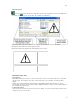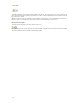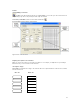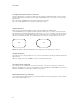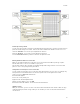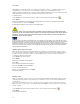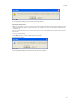Submittal
Formats
41
Password protecting a format
You can control the people who can update a format by giving it Password Protection. Only the person who knows the
password can make changes to the format. However, the format is available in the database for other users to use.
1. Enter the User Name. You can enter up to 25 alphanumeric characters.
2. Enter the Password. You can enter up to nine alphanumeric characters.
3. Check Password Protection if you want to restrict who can update this format.
Entering Printer Information for a new format
When you enter printer information for a new format, you can associate that format with a specific type of printer.
Click the down arrow to see the choices available on your system.
Note: Thermal (continuous tape) should be selected when label tape without any perforations are used on thermal
printers to ensure correct spacing between printed labels.
Setting Label Color and Paper Color for a new format
You can set label color and paper color for a new format. Note: label and paper color are used for screen display only;
when printed it is assumed that the label sheets fed into the printer are the color designated on the format.
1. Place your cursor in Label Color field and click.
The Color window appears.
2. Choose the color by clicking on it.
It appears on the Format Properties window
3. When you finish setting the colors, click Add.
The format is added to the database. You can access it from the formats list.
Updating a format
When you create labels, you choose a format. The format contains information about the number of labels, the page
on which the labels print, and the cut type. When you save the labels you create in a file, that format information is
stored in the file.