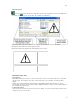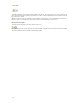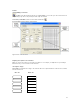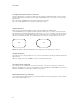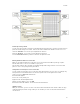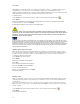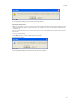Submittal
EASY-MARK
40
Choosing the Layout Specifications for a new format
The Layout Specifications --the number of columns and rows determine how many labels will fit on a page. Layout is
separate from the dimensions which determine the page and individual label size. You may choose to set the page
dimensions first.
Choose the number of Columns. This is the number of labels across the page.
Choose the number of Rows. This is the number of labels down the page.
Setting the dimensions
Dimensions govern the width and height of the page of labels in addition to the individual labels.
Use the Corner field if you are creating a format for a label with rounded corners. The values you enter indents the
text enough to prevent it from printing outside the rounded corner, or too close to it. A higher corner value indents the
text further. For example, in the label illustrated below, you might enter a value of .02 for the label on the left, and a
value of .05 for the label on the right. These label illustration corner values are exaggerated and not true to scale.
.02 .05
Repeat is the number of times the label will repeat on the page based on the dimensions you entered.
Setting the margin sizes
The margin sizes are for the page dimensions you set. These are the distances from the top and bottom and left and
right of the page.
When you complete your entries, click Next to set the user information for the format.
Choosing the units of measurement
Choose between Inches or Millimeters as the unit of measurement. Your choice here affects your entries for the
dimensions and margin sizes. Note, you can toggle between inches and millimeters. EASY-MARK converts inches to
millimeters and millimeters to inches with no intervention on your part.
Entering User Information for a new format
On the second window of adding a format, you can password protect the format, specify a printer, enter a description,
and set both the label and paper color.