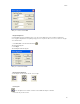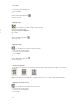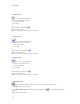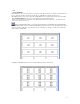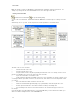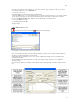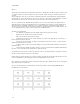Submittal
Tools
33
If you want series numbers to have leading zeros, such as 001, 002, 003, enter a Start Value of 001. If you want a
series without leading zeros, enter a Start Value of 1.
1. Click Tools | Series Item.
The EASY-MARK Series Item Control Properties window appears.
2. Enter the Values for the series. Start and Stop values correspond to the labels themselves. For example, a Start of
1 means the properties apply to the first label and end with the Stop--in this example, the ninth label. The Stop is
reflected in the Number of Labels field. Step is the number by which the series will increment.
3. Choose the Base for the values.
4. Click Apply and then click OK.
The labels appear.
Import Data from Excel or CSV
Clicking the Import Data toolbar button will display the following dialog.
You may browse for any CSV or Excel file you need to import.
If you selected an Excel spreadsheet from the Data Import dialog, you will need to select which worksheet within the
spreadsheet contains the label data you wish to import.
Using standard Excel cell identifiers (such as "A1"), enter the beginning and ending cells of the rectangular region
containing the label data.
Clicking OK will import the data starting at the currently selected label, creating one label for each cell within the
spreadsheet range.
You cannot import symbols from a data file. Only text will be used as data, appearing on the labels using the default
font.