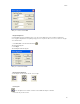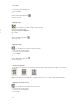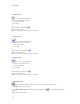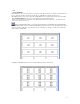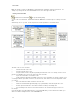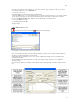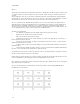Submittal
EASY-MARK
26
2. Click Layout | Horizontal alignment.
3. Choose Center.
- or -
Click the Center Align toolbar button
The text is centered.
Aligning text left
You can align text on a label so that it is on the left margin.
1 Select the text you want to align.
2 Click Layout | Horizontal alignment.
3 Choose Left.
- or -
Click the Left Align toolbar button
The text moves left.
Aligning text right
You can align the text on a label so that it is flush right.
1. Select the text you want to align.
2. Click Layout | Horizontal alignment.
3. Choose Right.
- or -
Click the Right Align toolbar button
The text is flush right.
Using Vertical alignment
You can align text on a label to the top of the label, centered between the top and the bottom margins, or to the bottom
of the label.
Note: Vertical alignment treats multiple lines on a label as a block of text. You cannot vertically align individual lines.
Aligning text vertically to the top
You can align the text vertically to the top of the label.
1. Select the text you want to align.
2. Click Layout | Vertical alignment.
3. Choose Top.