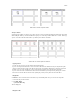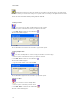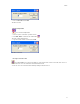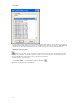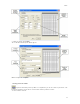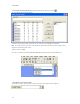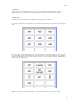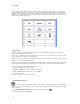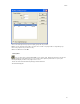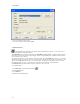Submittal
EASY-MARK
24
1. Choose the labels or pages to print.
2. Choose the number of copies and click OK.
Using Print Features
Label and Print Offsets manually control how the paper feeds through your printer. You can use the offset
values to test print before printing a large job.
The Label Offset is the start position for printing. The Print Offsets, Top and Left are to adjust the printing offset for
laser printers. Different laser printers require varying amounts of paper-handling areas around the border of a label
sheet--usually from 1/8 to 3/8 inch.
For example, if the data on your laser labels is positioned too high, enter a Top Origin value (such as .1) to move the
data down on the labels. Raise this value to increase the offset. If the data on your laser labels is positioned too far to
the left, enter a Left Origin value (such as .1) to move the data to the right. Raise this value to increase the offset.
Enter negative values (such as -.1) to decrease the offset and move the data in the opposite direction.
Use Print Direction to determine how the labels lie on the page--across or down.
To use Print Features:
1. Click File | Print or click the Print toolbar button .
The Print window appears.
2. Click Features.
The Print Features window appears.