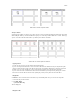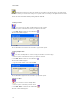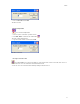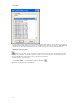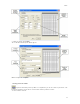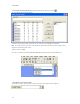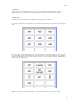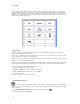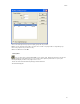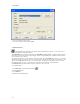Submittal
EASY-MARK
16
Clicking the Select All icon shown to the left will select every label on the label document. Once all the labels
have been selected, you can make mass changes to every label, such as font changes, text alignment and text rotation.
You can also access the Select All tool by clicking Edit, then Select All.
Inserting one label
You can insert just one label or multiple labels into a page of labels.
1. Place the pointer on the label before where you want to insert a label.
2. Click Edit | Insert or click the Insert toolbar button .
The Insert Labels window appears.
3. Click OK.
The new blank label is inserted before the label where you placed the pointer.
Inserting multiple labels
You can insert multiple labels. However, it may push the labels onto another page.
1. Place the pointer on the label before where you want to insert labels.
2. Click Edit | Insert or click the Insert toolbar button .
The Insert Labels window appears.
3. Type the number of labels to insert and click OK.
The new blank labels appear before the label where you placed the pointer.
Deleting one label
You can delete one label or multiple labels.
1. Place the pointer on the label you want to delete.
2. Click Edit | Delete or click the Delete toolbar button .
The Delete Labels window appears.