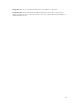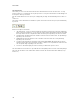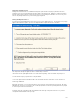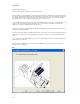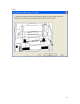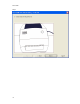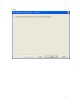Submittal
107
Printing Two-Sided Documents
Printing a two-sided document on a standard thermal printer requires that the front page is printed first. Then the
media have to be reversed and fed through the printer again to print the back side. Alignment – making sure that the
back side label content is printed correctly on the backs of the corresponding front side labels – becomes a key issue.
The two-side printing wizard assists you in achieving proper alignment.
Printing and Alignment: Phase 1
If you did not turn off print alignment mode, then there is a three pass alignment process. The first phase is to properly
align the label media in the printer, generate a test alignment label, and print the first side of the labels.
The “Skip” button will skip the alignment, and the software will proceed in the
same manner as if the print alignment mode is off. “Print” starts the printing. “Cancel” terminates the print process.
You can follow the step by step instructions of the print wizard.
1. Turn of the printer and insert the label media for the current label document. In the above screen shot these are
media of type H400X100.
By turning off the printer, you ensure that the printer is in the same state as when the back side is printed. This helps
with alignment consistency as the printer feeds a certain (fixed) number of rows before printing the first time a print job
is sent to the printer after it’s turned back on.
2. Align the front edge of the label media exactly with the inside front edge of the printer. Please be sure you have
enough label media and ribbon for the pront job.