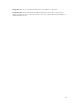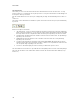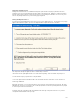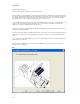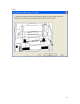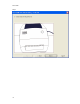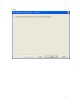Submittal
EASY-MARK
106
Two-Sided Toolbar
The first time you select a two-sided format the two-side toolbar will be floated over the document area. You may
dock the toolbar or close it at that point. For any subsequent access of any two-sided format, the toolbar will appear in
the last place to which you “docked” it.
If the two-sided toolbar has been closed, it mey be redisplayed by checking “Two-Sided Printing” under “Toolbars” on
the
“View” menu.
The functions of the toolbar will also be available as separate menu items under the new Layout | Two-Sided Printing
fly-out menu.
Below is a description of each button:
1. “Two-Sided On/Off” If you press this button it will place the label document into two-sided mode enabling the
display of the back side labels in a second column. Pressing the button again will put the label document back
into single-sided mode. The tool tip will reflect which action takes place depending on the state of the button.
2. “Normal/Inverted” This button will set the orientation of the back side of the label content. The tip will change
depending on the current state.
3. “Edit/Print Mode” This button will set the order of the label content on the back side. The tip will change
depending on the current state.
4. “Legend Content Same/Different” This button toggles whether EASY-MARK will automatically synchronize
new label content between the front and back of a label, or allow the user to input different content on the two
side. The tip will change depending on the current state.
5. “Preferences” This button displays the Preference dialog as outlined in the previous section.
The On/Off and Preferences buttons are only enabled if a two-sided printing format is selected. If two-sided printing is
turned “On” all other buttons on the toolbar will be enabled. If turned “Off” all other buttons will be disabled (except
Preferences).