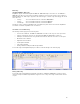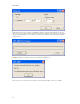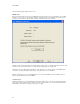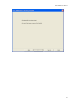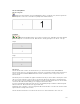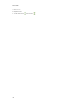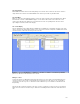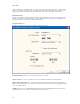Submittal
101
Auto-Fit and Flag Marker
Auto-Fit of Legends
Clicking on the Auto-Fit button on the Layout/Flag Marker toolbar or selecting the Tools | Auto-Fit Legend menu
item will adjust the content of the selected labels to optimally fill the available label area.
Flag Marker
Clicking the Flag Marker button on the toolbar or using the Layout | Flag Marker menu items will allow
you to turn flag mode on or off in the document. When turned on, the flag style may be set to either F- or N- style.
N-Style:
F-Style
Auto-Stretch
The Auto-Stretch feature enhances the Auto-Fit function. If you “Auto-Stretch” label content, EASY-MARK first
performs an “Auto-Fit” for the selected labels and then stretches the selected labels vertically to fill as much label real
estate as possible. Note that EASY-MARK will stretch the label to a maximum of factor 3 only in order to avoid
distorted content.
Auto-Stretch puts the selected labels into graphic mode which means that you cannot edit the content anymore in this
state. If you need to change the content you have to “Unstretch” the label(s) first. This puts the selected labels back
into text mode at the font size at which the Auto-Fit (which preceded the stretching) left the label. You can now edit the
content of the label. When finished editing you can reapply the “Auto-Stretch” feature.
If you have stretched labels in flag marker mode, The grey area indicating the flag area will have a white background
while in stretch mode. When unstretched, the grey area will return.
Changing the mode, orientation, or style of the flag marker will unstretch the labels. You will need to stretch the labels
again to match the new flag marker selections.
The Auto-Stretch and Unstretch is accessible from the same areas as the Auto-Fit function. These areas are: