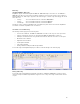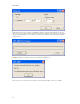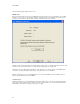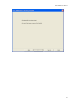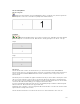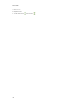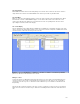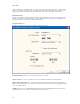Submittal
EASY-MARK
98
The "Finish" button will be disabled on this screen.
PEM File Print
Because the label format is stored inside each PEM file, the format selection screen is not applicable. On the PEM
File Print screen, a summary of the file will be displayed, displaying the name of the PEM file, the format to be used,
the number of labels in the file, and the number of pages needed to print the entire document.
Clicking the "Print Labels" button will cause the print dialog to appear, where you will select the printer to which to print
the labels as well as entering the number of copies and any other print options you might need.
Clicking OK on the print dialog will send the labels to print. All dialogs close, and you are left on the PEM File Print
screen where you may either print the labels again, or click "Next" to go to the next PEM file.
Clicking "Next" will take you to the next PEM File Print screen for the next PEM file selected. Clicking the Cancel
button at any time will return you to EASY-MARK.
Completion Page
After printing the last of the selected PEM files and clicking the "Next" button, you are taken to the Completion Page
where you are told that all files have been printed. You may then click "Finish" to close the Print Wizard and return to
EASY-MARK, or click "Back" to navigate to the print process again.