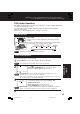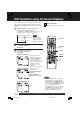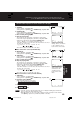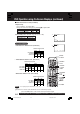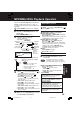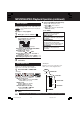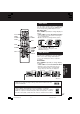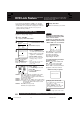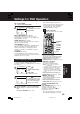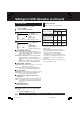DVD/VCR Deck User's Manual Model No. PV-D4753S
42
For assistance, please call : 1-800-211-PANA(7262) or send e-mail to : consumerproducts@panasonic.com
1
Press
DISPLAY*
in Play or Stop mode
to display “On-Screen Displays.”
When
DISPLAY
is pressed, On-Screen Displays show
disc information (title/chapter/track number, elapsed
playing time) and DECK information (repeat play, play
mode).
• Each press of
DISPLAY
changes the on-screen
display as follows. (Refer to pp. 43, 44.)
DISPLAY
button
does not function
while DVD TITLE
MENU is displayed.
Note
3
Press or
NUMBER keys
to select the setting, and
press
SET
.
• When numbers are
displayed (e.g. title
number),
NUMBER keys
are also available.
• If the number entered is
not on the disc, the entry
will have no effect.
Re-enter the correct
number.
• For more details, refer to
the disc operation
information.
To return to normal
screen,
press
CLEAR
or
DISPLAY
repeatedly.
2
Press (or )
to select
an item, and
press
SET
.
Notes
• When
DISPLAY
button is pressed
during playback of a Video CD with
Playback control,
NUMBER keys
are
not available on the displayed screen.
In this case, press
DISPLAY
again to
remove the displayed screen.
• When appears on the screen while
a button is being operated, it means
that the corresponding operation is
prohibited by DECK or the disc.
DVD Operation using On-Screen Displays
Ready Checklist
DECK is in DVD mode, press DVD.
SET
NUMBER
keys
DISPLAY
SELECT
CLEAR
Selected disc information
Selected DECK information
Normal Screen
➡
➡
➡
<Example of Video CD>
<Example of DVD-Audio>
<Example of DVD-Video>
D4753S P36-60.p65 2003/03/13, 11:3242