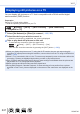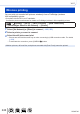User Manual
Table Of Contents
- Finding the information you need
- How to use this manual
- Contents
- Contents by Function
- Before Use
- Preparations
- Basics
- Recording mode
- Taking pictures with automatic settings (Intelligent Auto Mode)
- Taking Pictures of Yourself [Self Shot]
- Taking pictures after automatically setting the aperture value and shutter speed (Programme AE Mode)
- Taking pictures by setting the aperture value and shutter speed
- Taking pictures by setting the aperture value (Aperture-Priority AE Mode)
- Taking pictures by setting the shutter speed (Shutter-Priority AE Mode)
- Taking pictures by setting the aperture value and shutter speed (Manual Exposure Mode)
- Checking the effects of the aperture value and shutter speed (Preview Mode)
- Easily set aperture / shutter speed for suitable exposure (One Push AE)
- Recording panorama pictures (Panorama Shot Mode)
- Taking pictures according to the scene (Scene Guide Mode)
- Taking Pictures with different picture effects (Creative Control Mode)
- Recording motion pictures by setting the aperture value/shutter speed (Creative Video Mode)
- Registering your own settings and recording (Custom Mode)
- Focus, Brightness (Exposure) and Colour tone Settings
- 4K Photo and Drive Settings
- Recording 4K Photos
- Selecting pictures from 4K burst file and saving
- Adjusting the focus after recording ([Post Focus]/[Focus Stacking])
- Selecting a Drive Mode
- Taking Pictures While Adjusting a Setting Automatically (Bracket Recording)
- Taking pictures automatically at set intervals [Time Lapse Shot]
- Creating stop motion animation [Stop Motion Animation]
- Stabiliser, Zoom and Flash
- Recording motion pictures
- Playing Back and Editing Pictures
- Using Menu Functions
- Wi-Fi
- What you can do with the Wi-Fi® function
- Wi-Fi Function
- Operating the camera by connecting it to a smartphone
- Installing the smartphone/tablet app “Panasonic Image App”
- Connecting to a smartphone
- Taking pictures via a smartphone (remote recording)
- Playing back pictures in the camera on a smartphone
- Saving pictures in the camera to a smartphone
- Sending pictures in the camera to social networking services
- Adding location information to pictures in the camera from a smartphone
- Combining motion pictures recorded with Snap Movie according to your preference on a smartphone
- Displaying still pictures on a TV
- Sending pictures
- Sending pictures to a smartphone
- Wireless printing
- Sending pictures to AV device
- Sending pictures to a PC
- Using WEB services
- Using “LUMIX CLUB”
- About connections
- [Wi-Fi Setup]
- Connecting with other devices
- Others
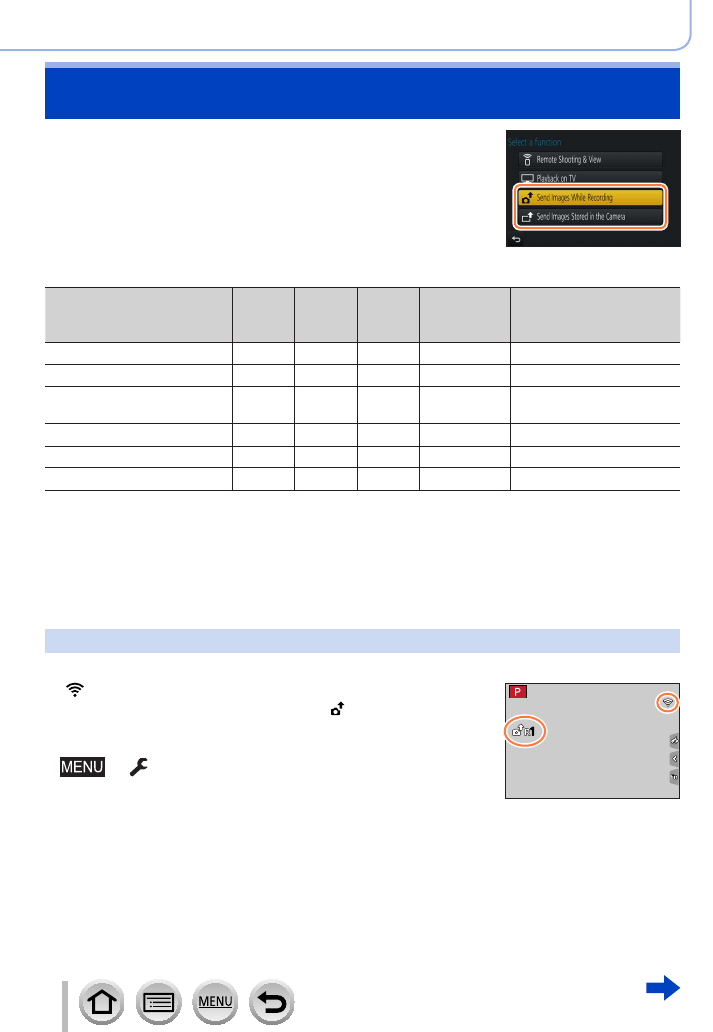
242
SQW0740
Wi-Fi
When sending pictures, first select [New Connection], then
select the method of sending pictures.
After you have completed connecting, you can also change
the sending settings, such as the size of pictures to be sent.
■
Images that can be sent
Destination JPEG RAW
MP4
*
1
AVCHD
*
1,
*
2
4K Burst File
*
1
Pictures recorded in
[Post Focus]
*
1
[Smartphone] (→245) ○ –
○
*
3
– –
[PC] (→248) ○ ○ ○ ○ ○
[Cloud Sync. Service]
(→253)
○ –
○
*
3
– –
[Web service] (→250) ○ –
○
*
3
– –
[AV device] (→247) ○ – – – –
[Printer]
*
1
(→246)
○ – – – –
*
1
Sending by [Send Images While Recording] is not available.
*
2
Files larger than 4 GB cannot be sent.
*
3
Excluding motion pictures recorded with [Rec Quality] of [4K].
• Some images may not be played back or sent depending on the device.
• For more information about picture playback, see the operating instructions of the
destination device, or check the WEB service to which you will send the pictures.
[Send Images While Recording]
A picture can be automatically sent to a specified device every time you take it.
• [
] is displayed on the recording screen while connected by
[Send Images While Recording], and [ ] is displayed while
files are being sent.
• To terminate the connection, follow the steps below:
→ [Setup] → [Wi-Fi] → [Wi-Fi Function] → [Yes]
11
• You can terminate the connection or change the send settings by pressing [Wi-Fi]
button. (→229)
You cannot change the settings while sending a still picture. Wait until sending is
complete.
Sending pictures