User Manual
Table Of Contents
- Finding the information you need
- How to use this manual
- Contents
- Contents by Function
- Before Use
- Preparations
- Basics
- Recording mode
- Taking pictures with automatic settings (Intelligent Auto Mode)
- Taking Pictures of Yourself [Self Shot]
- Taking pictures after automatically setting the aperture value and shutter speed (Programme AE Mode)
- Taking pictures by setting the aperture value and shutter speed
- Taking pictures by setting the aperture value (Aperture-Priority AE Mode)
- Taking pictures by setting the shutter speed (Shutter-Priority AE Mode)
- Taking pictures by setting the aperture value and shutter speed (Manual Exposure Mode)
- Checking the effects of the aperture value and shutter speed (Preview Mode)
- Easily set aperture / shutter speed for suitable exposure (One Push AE)
- Recording panorama pictures (Panorama Shot Mode)
- Taking pictures according to the scene (Scene Guide Mode)
- Taking Pictures with different picture effects (Creative Control Mode)
- Recording motion pictures by setting the aperture value/shutter speed (Creative Video Mode)
- Registering your own settings and recording (Custom Mode)
- Focus, Brightness (Exposure) and Colour tone Settings
- 4K Photo and Drive Settings
- Recording 4K Photos
- Selecting pictures from 4K burst file and saving
- Adjusting the focus after recording ([Post Focus]/[Focus Stacking])
- Selecting a Drive Mode
- Taking Pictures While Adjusting a Setting Automatically (Bracket Recording)
- Taking pictures automatically at set intervals [Time Lapse Shot]
- Creating stop motion animation [Stop Motion Animation]
- Stabiliser, Zoom and Flash
- Recording motion pictures
- Playing Back and Editing Pictures
- Using Menu Functions
- Wi-Fi
- What you can do with the Wi-Fi® function
- Wi-Fi Function
- Operating the camera by connecting it to a smartphone
- Installing the smartphone/tablet app “Panasonic Image App”
- Connecting to a smartphone
- Taking pictures via a smartphone (remote recording)
- Playing back pictures in the camera on a smartphone
- Saving pictures in the camera to a smartphone
- Sending pictures in the camera to social networking services
- Adding location information to pictures in the camera from a smartphone
- Combining motion pictures recorded with Snap Movie according to your preference on a smartphone
- Displaying still pictures on a TV
- Sending pictures
- Sending pictures to a smartphone
- Wireless printing
- Sending pictures to AV device
- Sending pictures to a PC
- Using WEB services
- Using “LUMIX CLUB”
- About connections
- [Wi-Fi Setup]
- Connecting with other devices
- Others
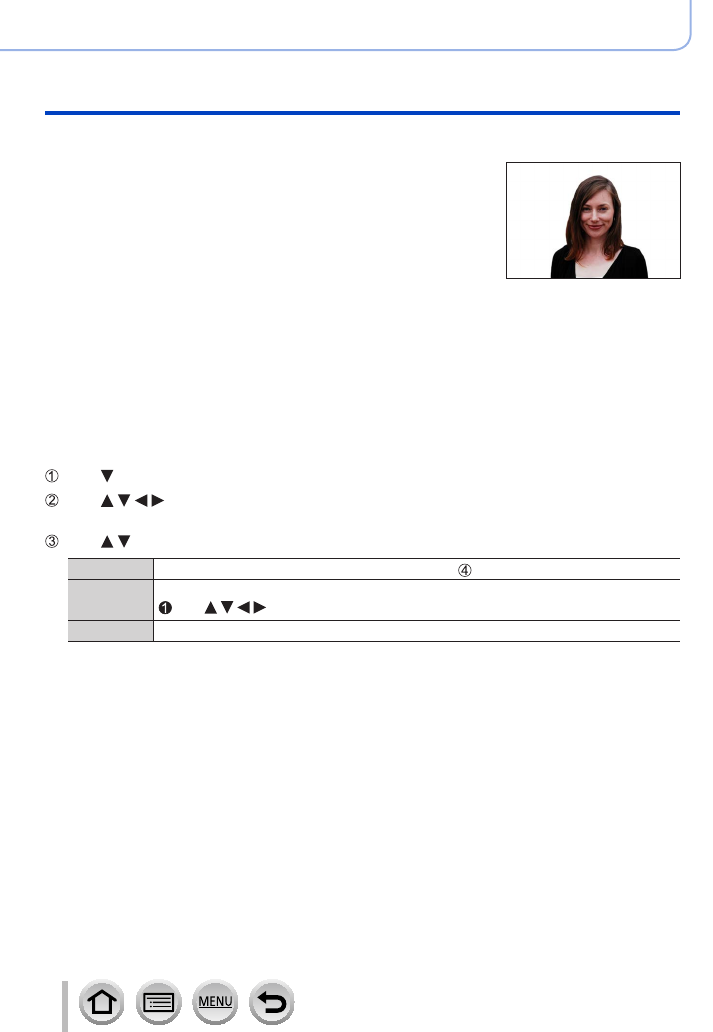
185
SQW0740
Using Menu Functions
Menu list
Recording tips when registering face pictures
• Make sure the subject’s eyes are open and mouth closed;
have the subject face the camera directly, and make sure
the outline of the face, the eyes and eyebrows are not
hidden by hair.
• Make sure there are no heavy shadows on the face. (During
registration, the flash is not used.)
Good example for registering
a face
If the camera seems to have difficulty recognising faces when recording
• Register additional pictures of the same person’s face, indoors and outdoors or with
different expressions or angles.
• Register additional pictures at the place you are recording.
• If a registered person is no longer recognised, re-register that person.
• In some cases, the camera cannot recognise or incorrectly recognises even registered
people depending on their expression or the environment.
■
Editing or deleting information about registered persons
Use to select [MEMORY] and press [MENU/SET]
Use to select the picture of the person to be edited or deleted and press
[MENU/SET]
Use to select the item and press [MENU/SET]
[Info Edit]
Edit name or other registered information. (Step
of “Registering face pictures”)
[Priority] Set priority order for focus and exposure.
Use to select the registration order and press [MENU/SET]
[Delete] Delete information and face pictures of registered persons.










