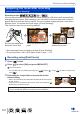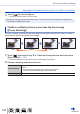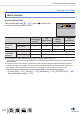User Manual
Table Of Contents
- Finding the information you need
- How to use this manual
- Contents
- Contents by Function
- Before Use
- Preparations
- Basics
- Recording mode
- Taking pictures with automatic settings (Intelligent Auto Mode)
- Taking Pictures of Yourself [Self Shot]
- Taking pictures after automatically setting the aperture value and shutter speed (Programme AE Mode)
- Taking pictures by setting the aperture value and shutter speed
- Taking pictures by setting the aperture value (Aperture-Priority AE Mode)
- Taking pictures by setting the shutter speed (Shutter-Priority AE Mode)
- Taking pictures by setting the aperture value and shutter speed (Manual Exposure Mode)
- Checking the effects of the aperture value and shutter speed (Preview Mode)
- Easily set aperture / shutter speed for suitable exposure (One Push AE)
- Recording panorama pictures (Panorama Shot Mode)
- Taking pictures according to the scene (Scene Guide Mode)
- Taking Pictures with different picture effects (Creative Control Mode)
- Recording motion pictures by setting the aperture value/shutter speed (Creative Video Mode)
- Registering your own settings and recording (Custom Mode)
- Focus, Brightness (Exposure) and Colour tone Settings
- 4K Photo and Drive Settings
- Recording 4K Photos
- Selecting pictures from 4K burst file and saving
- Adjusting the focus after recording ([Post Focus]/[Focus Stacking])
- Selecting a Drive Mode
- Taking Pictures While Adjusting a Setting Automatically (Bracket Recording)
- Taking pictures automatically at set intervals [Time Lapse Shot]
- Creating stop motion animation [Stop Motion Animation]
- Stabiliser, Zoom and Flash
- Recording motion pictures
- Playing Back and Editing Pictures
- Using Menu Functions
- Wi-Fi
- What you can do with the Wi-Fi® function
- Wi-Fi Function
- Operating the camera by connecting it to a smartphone
- Installing the smartphone/tablet app “Panasonic Image App”
- Connecting to a smartphone
- Taking pictures via a smartphone (remote recording)
- Playing back pictures in the camera on a smartphone
- Saving pictures in the camera to a smartphone
- Sending pictures in the camera to social networking services
- Adding location information to pictures in the camera from a smartphone
- Combining motion pictures recorded with Snap Movie according to your preference on a smartphone
- Displaying still pictures on a TV
- Sending pictures
- Sending pictures to a smartphone
- Wireless printing
- Sending pictures to AV device
- Sending pictures to a PC
- Using WEB services
- Using “LUMIX CLUB”
- About connections
- [Wi-Fi Setup]
- Connecting with other devices
- Others
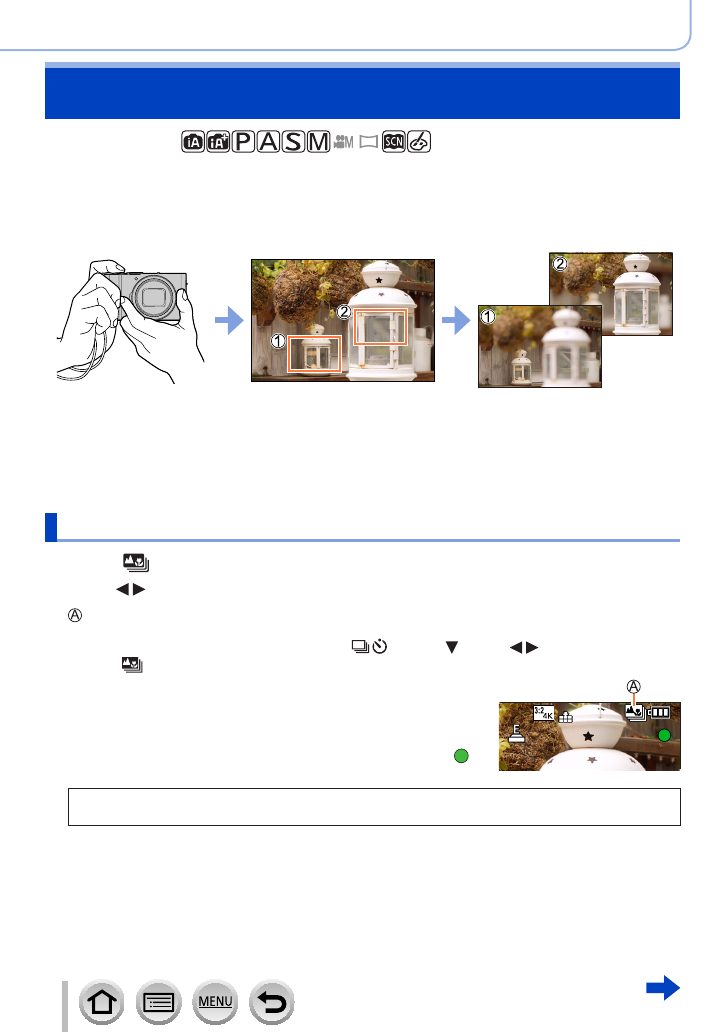
121
SQW0740
4K Photo and Drive Settings
Adjusting the focus after recording
([Post Focus]/[Focus Stacking])
Recording mode:
You can record bursts of photos with the same quality as a 4K photo while automatically
changing the focus point. After recording, you can select a point on the screen to save a
picture with that point as the focus point. You can combine multiple pictures, each with a
different focus, to increase the focus range. ([Focus Stacking])
This function is best for non-moving subjects.
4K burst recording with
automatic focus shift
Touch the desired focus
point
Finished picture has the
desired focus point
• We recommend using a tripod to perform [Focus Stacking].
• To record pictures, use a UHS Speed Class 3 card. (→25)
Recording using [Post Focus]
1
Press [ ] button
2
Press to select [ON] and press [MENU/SET]
[Post Focus] icon
• You can also set it to [ON] by pressing the [
] button ( ), using to select a Post Focus
icon ([
]).
3
Determine the composition and press the shutter
button halfway
• Auto Focus activates and automatically detects the focus point
on the screen.
• If there is no focus point on the screen, the Focus indicator (
)
blinks and you cannot record.
From halfway pressing the shutter button to completion of recording
• Do not change the distance to subject or the composition.